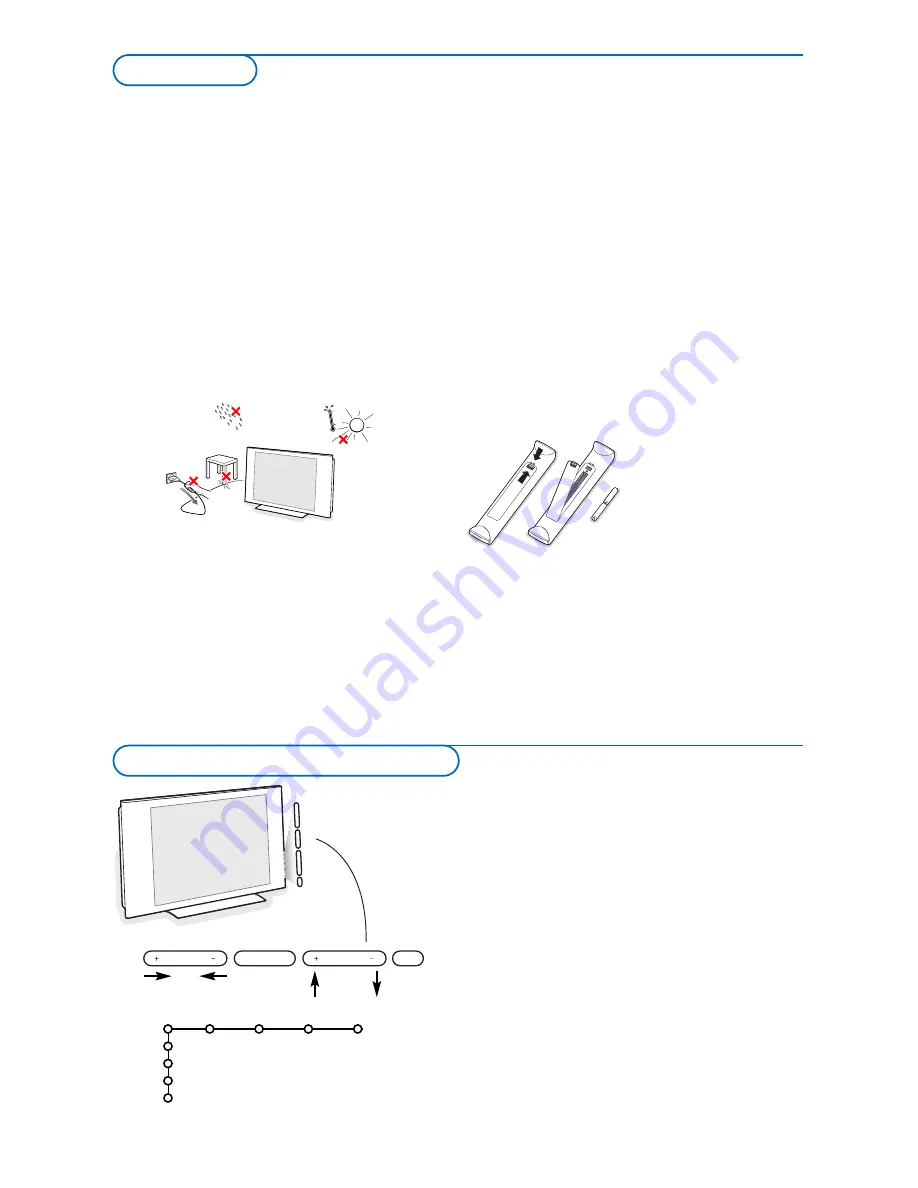
2
&
Wall mounting instructions/Table stand
According to the type of TV you’ve purchased a
wall mount bracket and/or stand may be
supplied. How to mount the supplied stand
and/or wall mount bracket, see the supplied
separate leaflet. Make sure that the wall mount
is being fixed securely enough so that it meets
safety standards.
The weight of the TV (excl. packaging) is about
42 kg (42PF9966); 58 kg (50PF9966).
Note: Other (not supplied) stands are optional
accessories. Consult your dealer.
é
Place or hang the TV wherever you want, but
make sure that air can circulate freely through
the ventilation slots. Do not install the TV in a
confined space such as a book case or a similar
unit.
To prevent any unsafe situations, no naked
flame sources, such as lighted candles, should
be placed on or in the vicinity. Avoid heat,
direct sunlight and exposure to rain or water.
The equipment shall not be exposed to
dripping or splashing and no objects filled with
liquids, such as vases, shall be placed on it.
“
Insert the aerial plug firmly into the aerial
socket
x
at the bottom of the TV. For best
picture quality use the suppressor-aerial cable
supplied.
‘
To connect your computer, see p. 21.
To connect other peripherals, see p. 19.
If you have a Cinema Link combination
(Cinema Link Audio receiver and/or Cinema
Link recorder and/or DVD player), see the
separate supplied instruction manual.
In order to obtain the best result, please use
only the supplied aerial cable between the TV
and recorder, and between recorder and aerial
connector.
(
Insert the mains cord supplied into the mains
at the bottom of the TV and in the wall socket
having a mains voltage of 198-264V.
To prevent damaging the power (AC) cord
which could cause a fire or electric shock, do
not place the TV on the cord.
§
Remote control
: Insert the 2 batteries
supplied (Type R6-1,5V).
The batteries supplied do
not contain the heavy
metals mercury and
cadmium. Please check on
how to dispose of
exhausted batteries
according to local
regulations.
è
Switch the TV on
: Press the power switch
B
at the right side of the TV.
An indicator on the front of the TV lights up
and the screen comes on. If the TV is in
standby mode, press the
-P+
keys or the
B
key on the remote control.
Should your remote be lost or broken you can still
change some of the basic settings with the keys on the
right side of your TV.
Press:
• the
+
V
-
key to adjust the volume;
• the
+ P/CH -
key to select the TV channels or
sources.
Press the
MENU
key to summon the main menu
without the remote control.
Use:
• the
+
V
-
key and the
+ P/CH -
key to select menu
items in the directions as shown;
• the
MENU
key to confirm your selection.
Note:
When activated via the
MENU
key on the right side of the
TV, only
Exit
lets you remove the menu.
Navigate to
Exit
and press the
MENU
key.
TV
Setup
Demo
Install
Exit
Picture Sound Ambilight Features
MENU
P/CH
V
B
Keys on the right side of the TV
Preparation

























