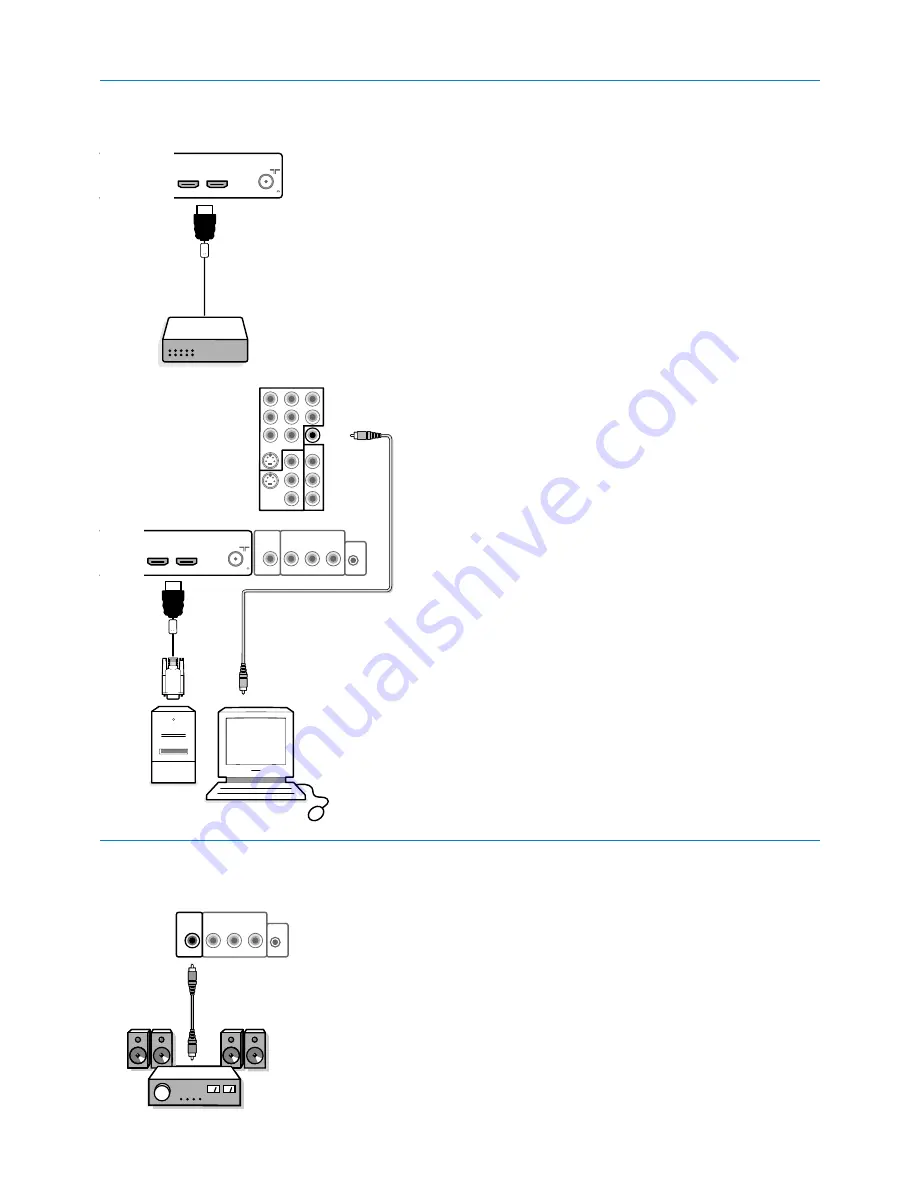
35
HDMI
HDMI
1
2
CABLE / ANTENNA
75
HDMI
HDMI
DVI
DIGITAL
AUDIO
IN
R
L
MONITOR OUT
VIDEO
IR OUT
DIGITAL
AUDIO
OUT
HDMI
HDMI
1
2
CABLE / ANTENNA
75
L
Pr
H
R
Pb
V
Y
Pr
Pb
Y
S-VIDEO
S-VIDEO
AV2
AV3
AV1
VIDEO
L
R
VIDEO
DIGITAL
AUDIO
IN
DIGITAL
AUDIO
OUT
R
L
MONITOR OUT
VIDEO
IR OUT
DIGITAL
AUDIO
OUT
Connect a Digital MultiChannel Surround receiver to the
DIGITAL AUDIO OUT
connector at the bottom of the TV.
HDMI is the leading new standard for Digital video and audio
interconnection.To the
HDMI
connector you can connect HDMI devices
such as a Set Top Box or compatible DVD-R or DVD player with HDMI, or
DVI-equipped devices like a computer.
So you can display high-definition pictures on this TV in the digital form.
Note: If the accessory device has DVI output only, use a DVI to HDMI adapter
cable to connect to the
HDMI
connector. (Then also connect the audio cable to
DIGITAL AUDIO IN
.)
&
Connect your HDMI device with one of the
HDMI
connectors.
é
Select the connected digital device in the Setup, Source menu, p. 16.
The
HDMI IN
connectors allow the following TV and monitor display
modes:
HD
Standard Definition TV (SDTV)
640/720 x 480i
Enhanced Definition TV (EDTV)
640/720 x 480p
High Definition TV (HDTV)
1920x1080i
1280x720p
PC
VGA
640x480
60 Hz
SVGA
800x600
60 Hz
XGA
1280x768
60 Hz
Notes:
- If necessary, you can adjust the picture position to the center of the screen with
the cursor keys.
- Due to legal requirements, it is possible that with certain copy protected PCM
audio qualities from a device connected to the
HDMI
input, the
DIGITAL
AUDIO OUTPUT
signal is muted.
- Your TV supports HDCP (High-bandwidth Digital Content Protection). This is a
system for protecting DVD content outputted via DVI from being copied. It
provides a secure digital link between a video source (DVD, PC, etc.) and your TV.
Content is encrypted at the source device to prevent unauthorized copies from
being made.
- Proper working is only guaranteed with HDMI compliant consumer products.
- Digital devices from different manufacturers have the possibility of differing
output standards which may cause difficulties for the television to properly
display.
- In case no signal is detected from your HDMI device, turn off the HDMI device
and then on again.
To get an optimal viewing, it is advised to turn your DVD player to one of the
following TV display standards: 1920x1080i, 1280x720p, 720x480i or
720x480p.
HDMI (High Definition Multimedia Interface) connectors
Digital Surround receiver
















































