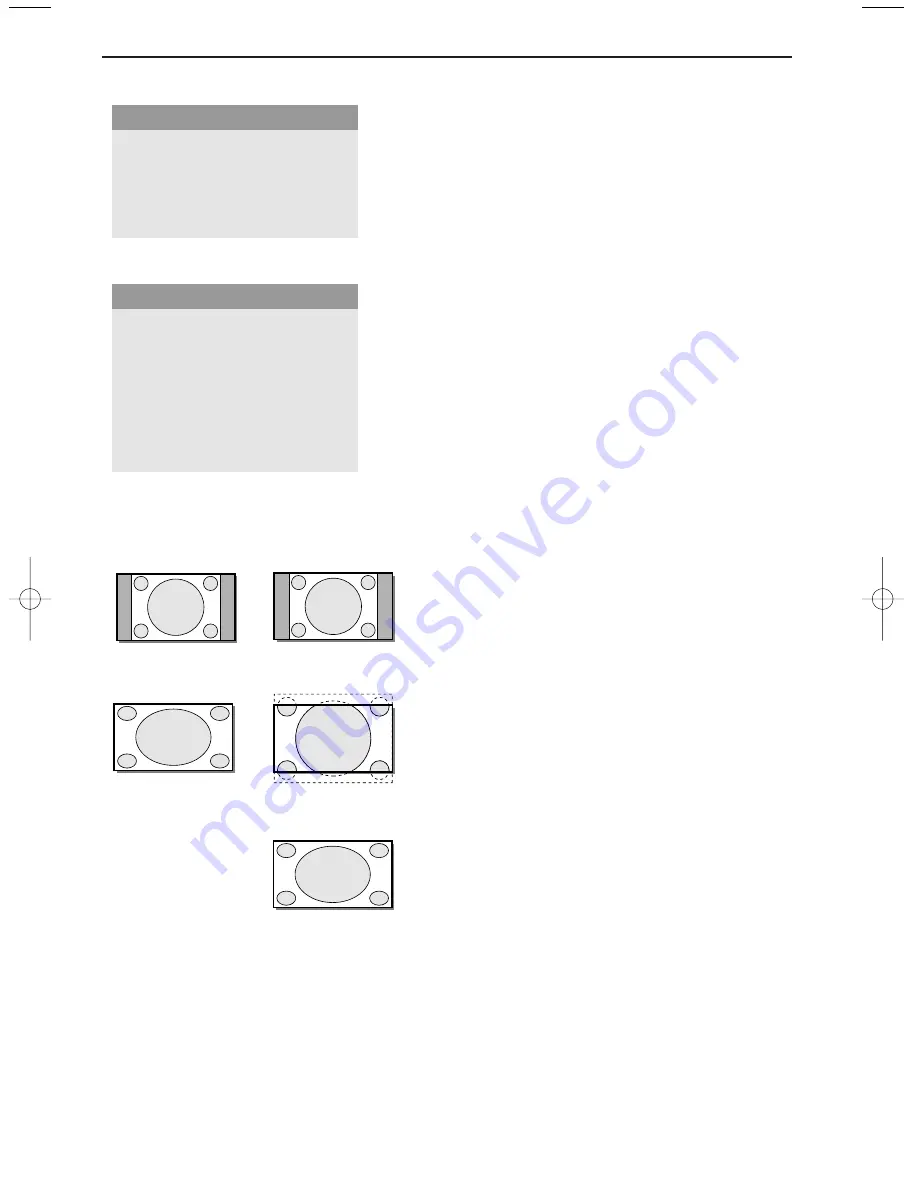
5
Picture 2 menu
Format
(only available in 4:3 VGA mode and SD
video mode)
Select
Format
to summon a list of
available
display formats.
Press the cursor up/down to select another
display format: 4:3, Movie Expand 16:9 or Wide
screen.
Note: Movie Expand 16:9 is not available in VGA
mode.
Zoom
Select
Zoom On
to activate the zoom function.
You may also activate the zoom function with the
ZOOM ON/OFF
key on the remote control.
If no zoom is active, press the cursor left/right,
up/down to select which part of the screen will be
zoomed.
Zoom factor
Select
Zoom factor
and press the cursor
left/right to adjust the zoom factor and to change
the magnification of the picture.
If zoom is not active changing the magnification
factor will have no effect on the displayed picture.
Shift
(only available in VGA mode on VGA 1 or VGA
2 and in one of the HD modes. See Connect
Peripheral equipment, p. 7.)
This control allows you, when necessary, to move
the picture in a horizontal or vertical way.
&
Use the cursor left/right, up/down to adjust.
é
Press the
OK
key when done.
Clock frequency
(only available in VGA mode on
VGA 1 or VGA 2. See Connect Peripheral equipment, p. 7.)
This control allows you, when necessary, to adjust
the values of the clock frequency so that
especially text can be displayed with an optimal
overall sharpness.
Use the cursor left/right to adjust.
Phase
(only available in VGA mode on VGA 1 or
VGA 2. See Connect Peripheral equipment, p. 7.)
This control allows you, when necessary, to adjust
the pixel phase of the picture to avoid picture
interference.
Use the cursor left/right to adjust.
Auto align
(only available in VGA mode on VGA1 or
VGA2 and in one of the HD modes. See Connect
Peripheral Equipment, p. 7.)
This control allows you to automatically adjust the
shift, the clock frequency and the phase in VGA
mode and the shift in HD modes.
Press
OK
to execute.
Format
q
4:3
Movie expand 16:9
Wide screen
Zoom
Z
Zoom factor
Â
Pict.
a
(Format)
q
4:3
Wide screen
Zoom
Z
Zoom factor
Â
(Shift)
‹
(Clock frequency)
S
(Phase)
fi
(Auto align)
X
Pict.
a
SD video-mode
VGA-mode + HD video mode
2
2
4:3
Wide screen
4:3
Movie expand 16:9
Wide screen
SD video-mode
4:3 VGA-mode
1024.4 en 16x24 26-06-2003 15:44 Pagina 5
Содержание 420P30
Страница 13: ......































