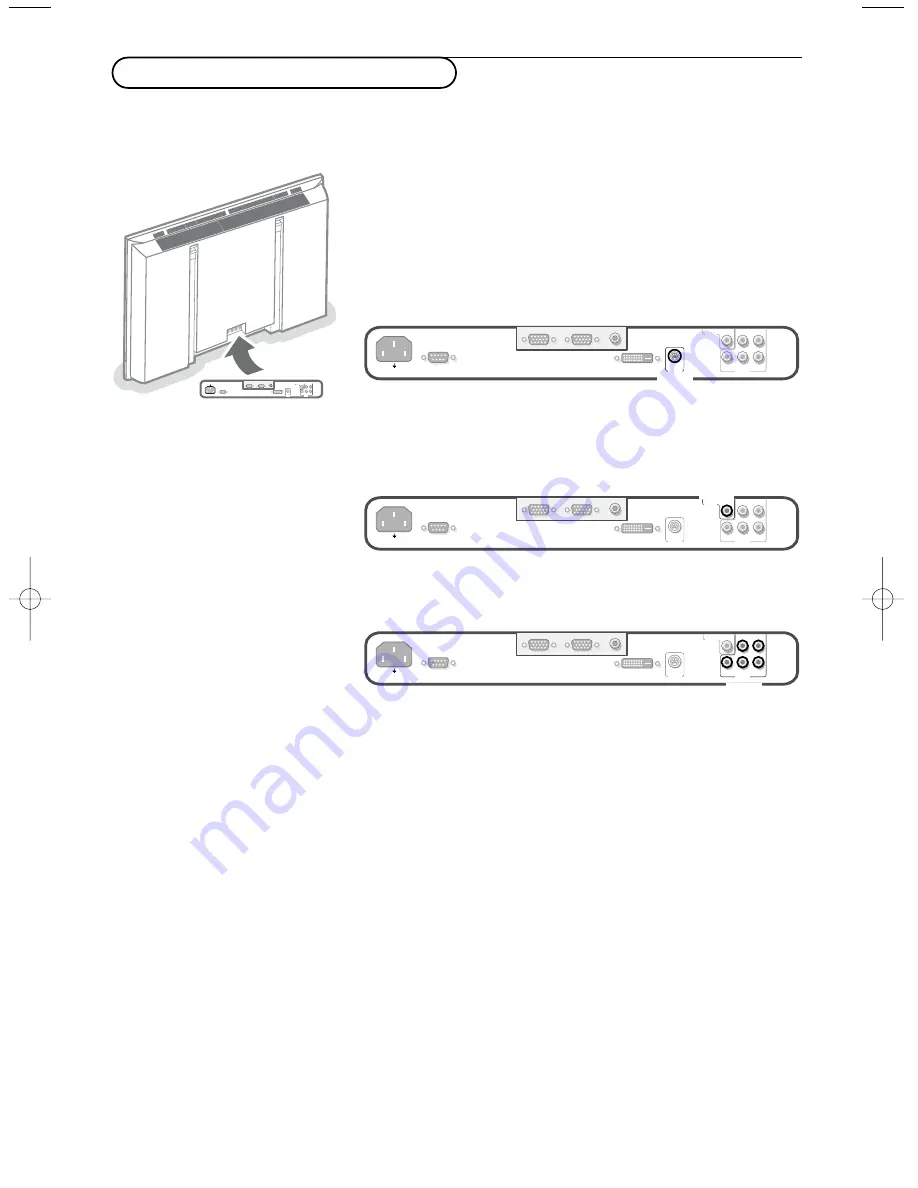
7
MAINS INLET
RS232
VGA 1
VGA 2
DVI-d
RC OUT
Y/C S-VHS
G/Y/Y
CVBS
B/Pb/Cb
R/Pr/Cr
V
H
VIDEO 2
(AV2)
VIDEO 1
(AV1)
VIDEO 3
(AV3)
You may connect 3 possible VGA sources (
VGA 1
,
VGA 2
or
DVI-D
)
and 3 possible video sources (
VIDEO 1 (AV1)
,
VIDEO 2 (AV2)
and
VIDEO 3 (AV3)
) to the monitor.
The following diagrams show you where you can connect your
peripheral equipment.
Note: in case the monitor is operating in combination with a receiver box, the
VGA and video inputs on the monitor will be disabled and the VGA 2
connector becomes an output.
Equipment with Y/C-SVHS output connectors
Connect the video cable to the
Y/C S-VHS VIDEO 2 (AV2)
connector.
Equipment with CVBS output connectors
Connect the video cable to the
CVBS VIDEO 1 (AV1)
connector.
Equipment with Component Video Output connectors
Note: VIDEO 3 (AV3) can handle the following video signals:YCbCr, HD-PbPr
and HD-RGB. The discrimination between the various input formats and the
appropriate video processing is done automatically. It is however possible to
overrule the automatic detection. See Setup menu, p. 6.
&
Connect the video cables of your equipment with YPbPr output with
composite sync on Y, or of your equipment with YCbCr output with
composite sync on Y to the YPbPr, resp.YCbCr input
VIDEO 3 (AV3)
IN
sockets of the monitor.
é
Connect the video cables of your equipment with RGB output with
separate Horizontal and Vertical sync to the RGB input sockets and to
the H and V sockets
VIDEO 3 (AV3)
of the monitor.
Note: when High Definition signals are inputted to the monitor via the
YPbPr/RGB input, the monitor switches to the HD Video Mode.
The following HD and ED video modes are supported by the monitor on the
YPbPr, RGB and VGA 2 HD input:
1920x1080/60I 720x480/60P
1280x720/60P 720x576/50P
The following SD video modes are supported by the monitor on the YCbCr
input:
720x480/60I
720x576/50I
~ MAINS
RS232
DVI-D
Y/C S-VHS
G/Y/Y
CVBS
B/Pb/Cb
R/Pr/Cr
V
H
VGA 1
VGA 2
RC-OUT
VIDEO 3
(AV3)
VIDEO 2
(AV2)
VIDEO 1
(AV1)
VIDEO 2
(AV2)
~ MAINS
RS232
DVI-D
Y/C S-VHS
G/Y/Y
CVBS
B/Pb/Cb
R/Pr/Cr
V
H
VGA 1
VGA 2
RC-OUT
VIDEO 3
(AV3)
VIDEO 2
(AV2)
VIDEO 1
(AV1)
VIDEO 1
(AV1)
~ MAINS
RS232
DVI-D
Y/C S-VHS
G/Y/Y
CVBS
B/Pb/Cb
R/Pr/Cr
V
H
VGA 1
VGA 2
RC-OUT
VIDEO 3
(AV3)
VIDEO 2
(AV2)
VIDEO 1
(AV1)
VIDEO 3
(AV3)
Connect peripheral equipment
1024.4 en 16x24 26-06-2003 15:44 Pagina 7
Содержание 420P30
Страница 13: ......































