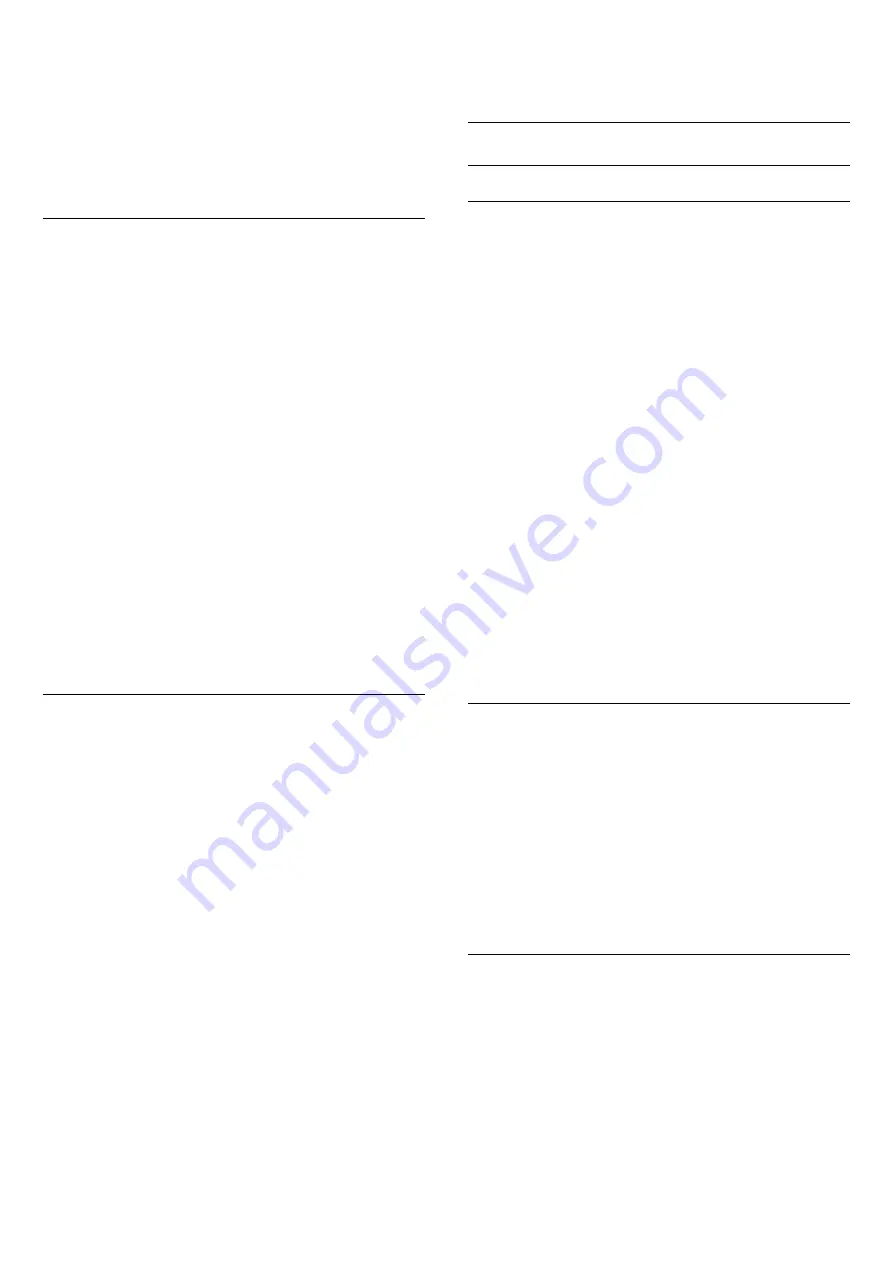
Digital Text (UK only)
Some digital broadcasters offer dedicated Digital Text
or interactive TV on their digital TV channels. This
includes normal Text using the number, colour and
arrow keys to select and navigate.
To close Digital Text, press
BACK
.
Text Options
In Text/Teletext, press
OPTIONS
to select the
following…
•
Freeze page
To stop the automatic rotation of subpages.
•
Dual screen / Full screen
To show the TV channel and Text alongside each
other.
•
T.O.P. overview
To open T.O.P. Text.
•
Enlarge
To enlarge the Text page for comfortable reading.
•
Reveal
To unhide hidden information on a page.
•
Cycle subpages
To cycle subpages when these are available
.
•
Language
To switch the group of characters that Text uses to
display correctly.
•
Text 2.5
To activate the Text 2.5 for more colours and better
graphics.
Text Setup
Text language
Some digital TV broadcasters have several Text
languages available.
To set your primary and secondary Text language . . .
1 -
Press
, select
All Settings
and press
OK
.
2 -
Select
Region and Language
and
press
(right) to enter the menu.
3 -
Select
Language
>
Primary Text
or
Secondary
Text
and press
OK
.
4 -
Select your preferred Text languages.
5 -
Press
(left) repeatedly if necessary, to close
the menu.
Text 2.5
If available, Text 2.5 offers more colours and better
graphics. Text 2.5 is activated as a standard factory
setting.
To switch off Text 2.5…
1 -
Press
TEXT
.
2 -
With Text/Teletext open on screen,
press
OPTIONS
.
3 -
Select
Text 2.5
>
Off
.
4 -
Press
(left) repeatedly if necessary, to close
the menu.
Clock
Date and Time
Automatic
To know what time it is, press
. The
Home
Menu
always shows what time it is.
In some countries, digital broadcasts do not send UTC
- Coordinated Universal Time information. The
daylight saving change might be ignored and the TV
might show an incorrect time.
When you record programmes - scheduled in the TV
Guide, we recommend not to change the time and
date manually. In some countries, for some network
operators, the
Clock
setting is hidden to avoid an
incorrect clock setting.
To correct the TV clock automatically...
1 -
Press
, select
All Settings
and press
OK
.
2 -
Select
Region and Language
and
press
(right) to enter the menu.
3 -
Select
Clock
>
Auto Clock Mode
, and
select
Country Dependent
.
4 -
Select
Daylight saving
and select the
appropriate setting.
5 -
Press
(left) repeatedly if necessary, to close
the menu.
Manual
To set the TV clock manually…
1 -
Press
, select
All Settings
and press
OK
.
2 -
Select
Region and Language
and
press
(right) to enter the menu.
3 -
Select
Clock
>
Auto Clock Mode
, and
select
Manual
.
4 -
Select
Date
and
Time
to adjust.
5 -
Press
(left) repeatedly if necessary, to close
the menu.
Time Zone
To set the time zone…
1 -
Press
, select
All Settings
and press
OK
.
2 -
Select
Region and Language
and
press
(right) to enter the menu.
3 -
Select
Clock
>
Time Zone
, and press
OK
.
4 -
Select one of the time zones.
5 -
Press
(left) repeatedly if necessary, to close
the menu.
84
Содержание 40PFT6550
Страница 6: ...up Bluetooth or Wireless Speakers 6 ...
Страница 142: ...Powered by TCPDF www tcpdf org 142 ...






























