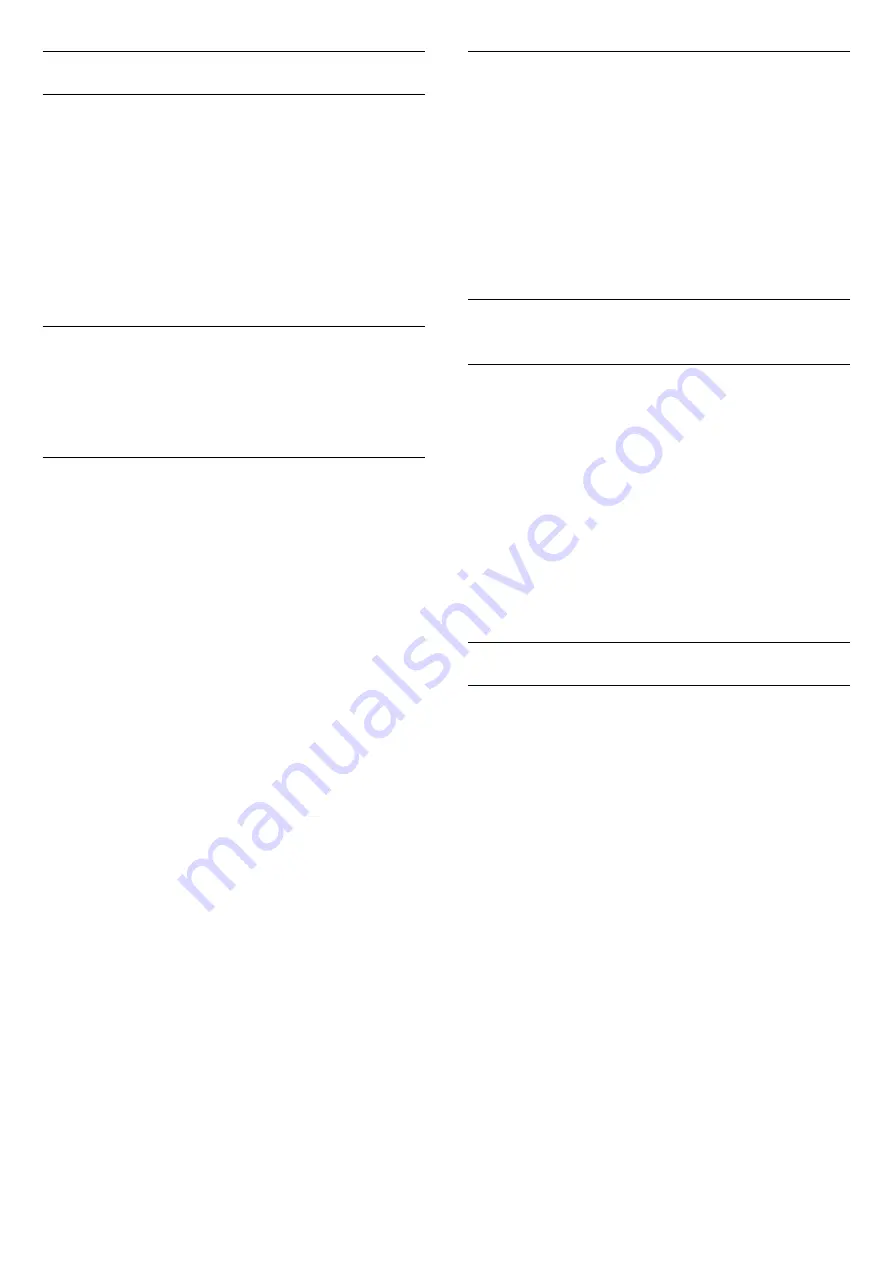
Child Lock
Parental Rating
To set a minumum age to watch rated programmes...
1 -
Press
, select
All Settings
and press
OK
.
2 -
Select
Child Lock
and press
(right) to enter
the menu.
3 -
Select
Parental Rating
, and select one of the
age in the list.
4 -
Press
(left) repeatedly if necessary, to close
the menu.
App Lock
For more information, in
Help
, press the colour
key
Keywords
and look up
APP loc
k for more
information.
Set Code / Change Code
The Child Lock PIN code is used to lock or unlock
channels or programmes.
To set the lock code or to change the current code…
1 -
Press
, select
All Settings
and press
OK
.
2 -
Select
Child Lock
and press
(right) to enter
the menu.
3 -
Select
Set Code
or
Change Code
and
press
OK
.
4 -
Enter a 4 digit code of your choice. If a code is set
already, enter the current Child Lock code and then
enter the new code twice.
5 -
Press
(left) repeatedly if necessary, to close
the menu.
The new code is set.
Forgotten your Child Lock PIN code?
If you forgot your PIN code, you can override the
current code and enter a new code.
1 -
Press
, select
All Settings
and press
OK
.
2 -
Select
Child Lock
and press
(right) to enter
the menu.
3 -
Select
Change Code
and press
OK
.
4 -
Enter the overriding code
8888
.
5 -
Now enter a new Child Lock PIN code and enter it
again to confirm.
6 -
Press
(left) repeatedly if necessary, to close
the menu.
The new code is set.
Reinstall TV
You can redo a full TV installation. The TV is
completely reinstalled.
To redo a full TV installation…
1 -
Press
, select
All Settings
and press
OK
.
2 -
Select
General Settings
and select
Reinstall
TV
.
3 -
Follow the instructions on screen. The installation
may take a few minutes.
23.6
Clock, Region and Language
Menu Language
To change the language of the TV menus and
messages…
1 -
Press
, select
All Settings
and press
OK
.
2 -
Select
Region and Language
and
press
(right) to enter the menu.
3 -
Select
Language
>
Menu Language
and
press
OK
.
4 -
Select on the language you need.
5 -
Press
(left) repeatedly if necessary, to close
the menu.
Language preferences
Audio Language Settings
Digital TV channels can broadcast audio with several
spoken languages for a programme. You can set a
preferred primary and secondary audio language. If
audio in one of these languages is available, the TV
will switch to this audio.
If none of the preferred audio languages is available,
you can select another audio language which is
available.
To set the primary and secondary audio language…
1 -
Press
, select
All Settings
and press
OK
.
2 -
Selec
Region and Language
nd press
(right)
to enter the menu.
3 -
Select
Languages
>
Primary
Audio
or
Secondary Audio
and press
OK
.
4 -
Select on the language you need.
5 -
Press
(left) repeatedly if necessary, to close
the menu.
To select an audio language when none of your
preferred audio language is available…
1 -
Press
OPTIONS
.
2 -
Select
Audio Language
and select on the audio
language you want temporarily.
82
Содержание 40PFT6550
Страница 6: ...up Bluetooth or Wireless Speakers 6 ...
Страница 142: ...Powered by TCPDF www tcpdf org 142 ...
















































