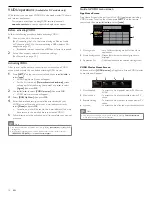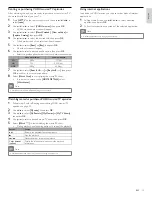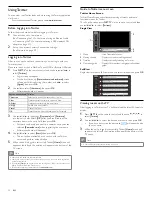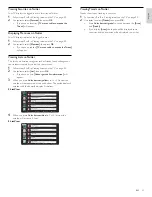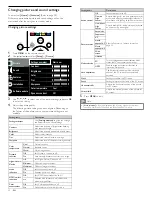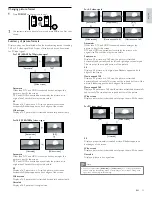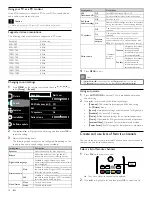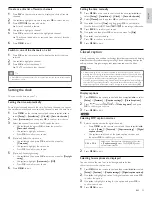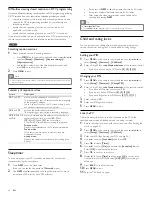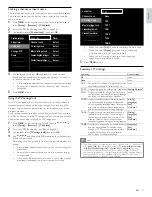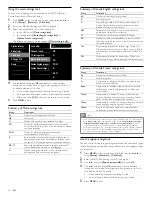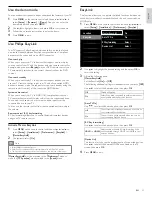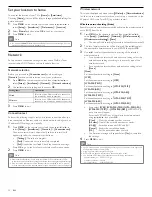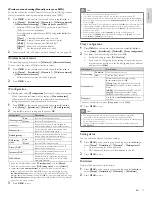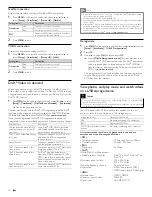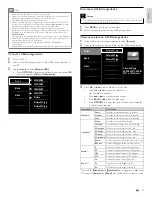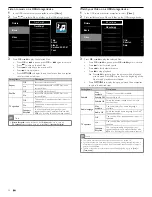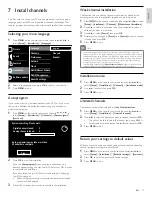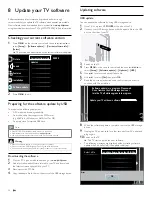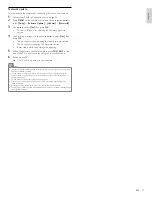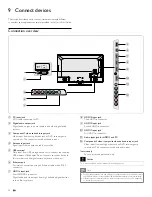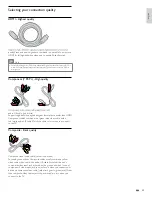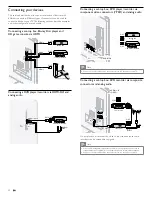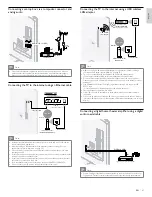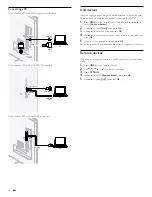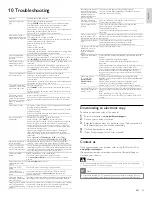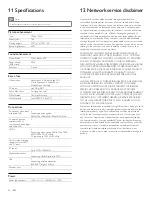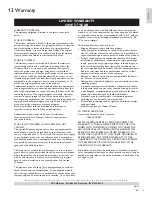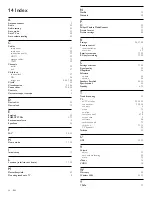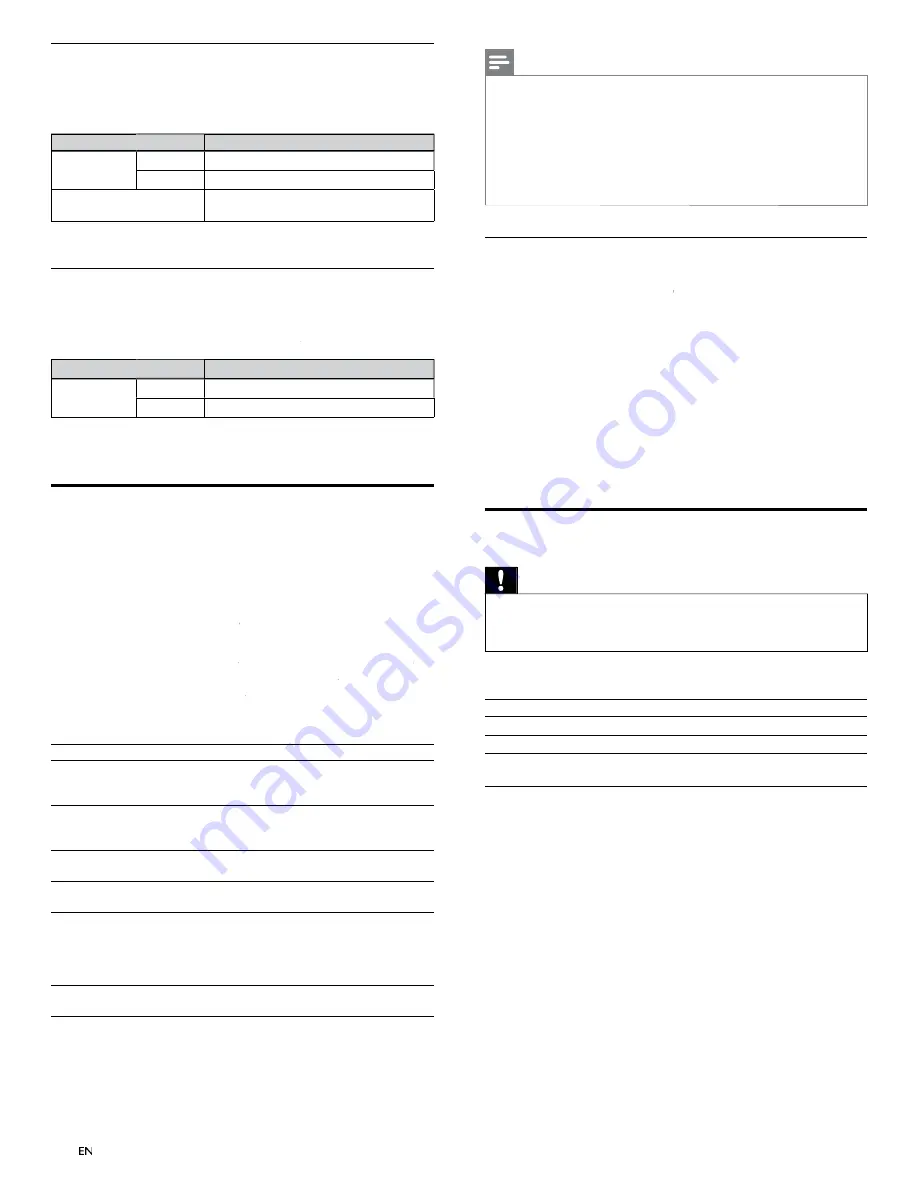
32
Note
•
A
fi
le with an extension of “.avi ” and “.DivX ” is called as a DivX
®
fi
le. All
fi
les with the
“.avi ” extension are recognized as MPEG4.
•
Unrecognizable characters will be replaced with “ ? ”.
•
When playing back the
fi
les recorded in high bit rates, the images can be interrupted in
some occasions.
•
Although DivX
®
logo has been obtained for this unit, it may not be able to play back
some data, depending on the characteristics, bit rates, or audio format settings, etc.
•
If a large-sized DivX
®
fi
le is selected, it may take a while to start the playback (over 20
seconds sometimes).
•
For more information for DivX
®
, please visit
http://www.divx.com
Deregistrate
1
Press
MENU
on the remote control and then use
Î
/
ï
/
Í
/
Æ
to select
[Setup]
>
[Installation]
>
[DivX
®
X
X : Deregistration
®
]
.
2
Press
OK
.
3
Use
Í
/
Æ
to select
[Yes]
and then press
OK
.
»
Shows
[DivX
®
X
X : Deregistration code
®
]
. This item provides you
with the DivX
®
VOD deactivation code. The DivX
®
deactivation
code is required when re-downloading the DivX
®
VOD
fi
les
from the internet after deactivating. To learn more about DivX
®
VOD, visit
www.divx.com/vod
This deregistrates this unit and provides you with new registration
code and deregistration code in order to download the DivX
®
VOD
fi
les from the internet.
View photos and play music, and watch videos
on a USB storage device
Caution
•
This unit accepts USB
fl
ash memory only. Other storage devices such as external HDD
by USB bus power will not work.
•
Philips is not responsible if the USB storage device is not supported nor is it responsible
for damage or loss of data from the device.
Your TV is
fi
tted with a USB connection that enables you to view
photos or listen to music stored on a USB storage device.
Supported formats
Not-supported formats
MP3
File name exceeding 256 characters
JPEG
Progressive JPEG
fi
les
FAT / DOS-formatted memory
devices
File names containing a dot character
It is recommended that
fi
les to be played back in this unit are
recorded under the following speci
fi
cations:
<MP3>
• Sampling frequency
: 32 kHz or 44.1 kHz or 48 kHz
• Constant bit rate
: 32 kbps - 320 kbps
<JPEG>
• Upper limit
: 16 Mpixel
<DivX
®
>
Of
fi
cial DivX
®
Certi
fi
ed product
• Playable codec of AVI
fi
les
: DivX
®
3.x, DivX
®
4.x, DivX
®
5.x,
DivX
®
6.x
•Maximum size of a video
: 720 x 480 30 fps
720 x 576 25 fps
•Sampling frequency of audio
: 16 kHz - 48 kHz
•Audio type
: MPEG1 audio layer 3 (MP3),
MPEG1 audio layer 2, DolbyDigital
<MPEG>
•Playable codec
: MPEG1, MPEG2
•Maximum size of a video
: 720x480
•Audio type
: AC3, MPEG, PCM
Net
fl
ix connection
Displays the cancellation setting of Net
fl
ix or ESN information.
1
Press
MENU
on the remote control and then use
Î
/
ï
/
Í
/
Æ
to
select
[Setup]
>
[Installation]
>
[Network]
kk
>
[Net
fl
ix]
.
Setting items
Description
Deactivation
Yes
Deactivate the connection to Netflix.
No
Activate the connection to Netflix.
ESN
Displays the ESN (Electronic Serial Number)
to get any services from Netflix.
2
Press
MENU
to exit.
VUDU connection
Displays the deactivation setting for VUDU.
1
Press
MENU
on the remote control and then use
Î
/
ï
/
Í
/
Æ
to
select
[Setup]
>
[Installation]
>
[Network]
kk
>
[Vudu]
.
Setting items
Description
Deactivation
Yes
Deactivate the connection to VUDU.
No
Activate the connection to VUDU.
2
Press
MENU
to exit.
DivX
®
Video on demand
When you purchase or rent a DivX
®
fi
le through the of
fi
cial site of
DivX
®
video which is called DivX
®
Video On-Demand (VOD) services,
a registration code is required every time you get the new
fi
le from the
DivX
®
VOD services.
1
Press
MENU
on the remote control and then use
Î
/
ï
/
Í
/
Æ
to select
[Setup]
>
[Installation]
>
[DivX
®
X
X Video on Demand
®
]
>
[Information]
.
»
Shows the registration code.
This item provides you with the DivX
®
X
X VOD registration code. The DivX
®
X
X
registration code is required when downloading the DivX
®
X
X VOD
fi
les from
the internet. To learn more about DivX
®
X
X VOD, visit
www.divx.com/vod
Once you have registrated the DivX
®
X
X VOD registration code, you can
deregistrate its code to use other devices or you will never see it on this unit.
Possible errors
Description
This rental has
Ο
views left. Do
you want to use one of your
Ο
views now ?
Some DivX
®
VOD
fi
les are restricted
with limited playable times. You cannot
play them back beyond the limit.
This TV is not authorized to play
this video.
You cannot play back DivX
®
VOD
fi
les
obtained with different registration
codes on this unit.
Rental Expired
You cannot play back DivX
®
VOD
fi
les
with the expired rental period.
This TV does not support this
video format.
You cannot play back DivX
®
fi
les whose
image size exceeds 720 x 576.
This TV does not support this
audio format.
For DivX
®
fi
les with audio format
other than MPEG1 audio layer 3 (MP3),
MPEG1 audio layer 2 and Dolby Digital,
audio will not be output and only the
video will be output.
This TV does not support this
video frame rate.
You cannot play back DivX
®
fi
les whose
frame rate exceeds 30 fps.
EN
EN