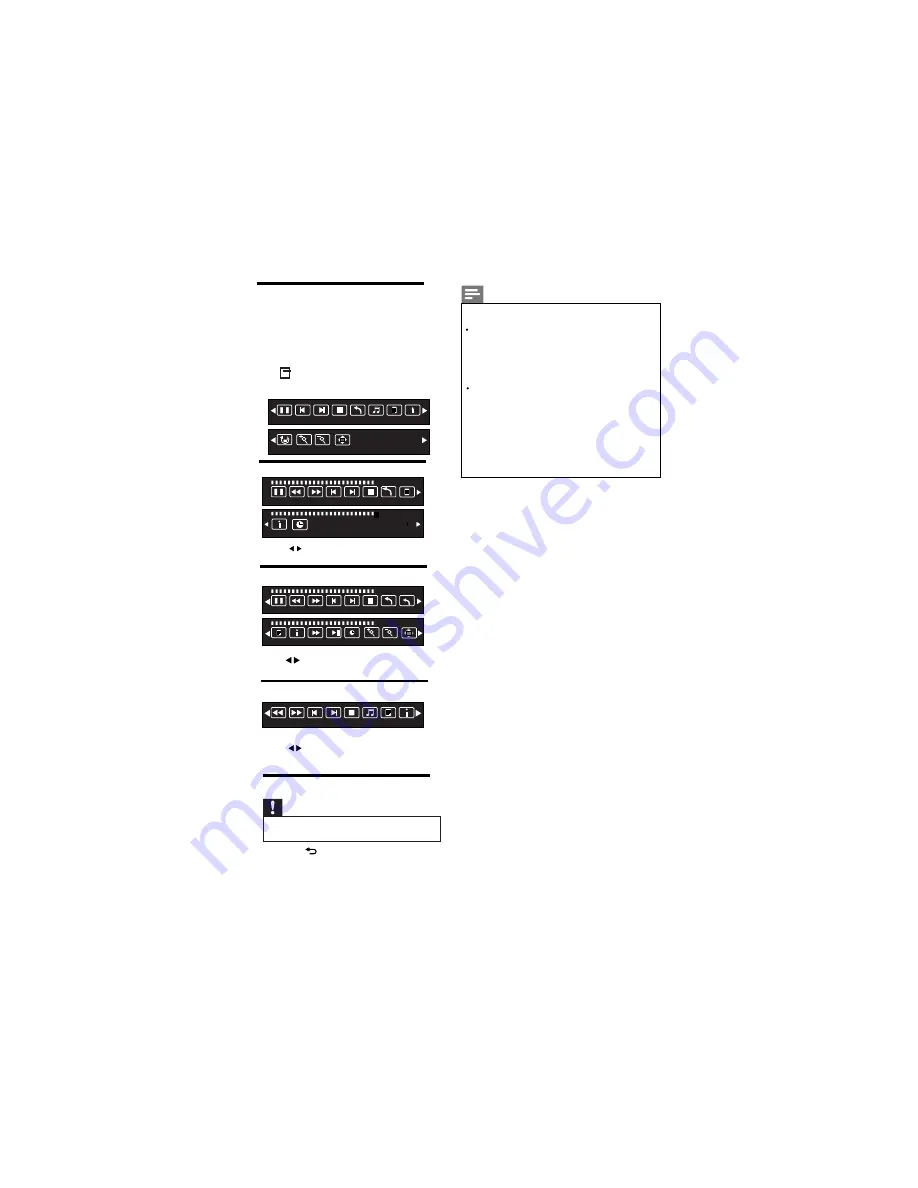
Press to select the function icon, press
OK button to confirm the function.
Prev Page Next Page
Prev.
Next
Stop
Music Playlist
Info.
Text mode menu bar:
Music mode menu bar:
Video mode menu bar:
5.9 Disconnect a USB storage device
Caution
• Follow this procedure to avoid damage to your
USB storage device.
1
Press to exit the USB browser.
2
Wait for five seconds, then disconnect
the USB storage device.
15 EN
Press to select the function icon, press
OK button to confirm the function.
Press to select the function icon, press
OK button to confirm the function.
5.8 Music,Photo, video, text
mode control menu bars
You can select the multimedia functions
like play, Pause, FF, FR, Next, Previous.
Stop etc.
To use above functions press
OPTIONS key , then select ‘Guide Bar”.
Photo mode menu bar:
Pause
Prev.
Next
Stop
All
Music Playlist Info.
Rotate
Zoom In Zoom Out
Move
00:00:33/00:04:22
Pause
FR
FF
Prev.
Next
Stop
All
Playlist
Info.
00:00:33/00:04:22
Goto Time
AB
00:00:33/00:04:22
Pause
FR
FF
Prev.
Next
Stop
All
Set A
00:00:33/00:04:22
Playlist Info.
Slow
Step
Goto Time
Zoom In Zoom Out
Move
Note
If Photo & Music files are in different folder:-
In the USB browser, select
[Music]
,Select
music files which you want to play in back
ground , press “FAV” key, then in USB browser
select
[Photo]
& start slideshow , In guidebar
s
elect Music icon & press OK.
To Play Photo & Music simultaneously:-
If Photo & Music files are in same folder:-
Start Slideshow of photo , In Guidebar select
Music icon & press OK , Music files will be
Played in back ground.
your preselected music files will be played in
b
ack ground.
Содержание 40PFL5670/V7
Страница 1: ...Register your product and get support at www philips com welcome EN User manual 40PFL5670 V7 ...
Страница 2: ...2 Page Blank ...
Страница 26: ...Cover 3 Blank ...
Страница 27: ...Rev 01 Rajmudra LED TV 40 1100117866 11 0 0 11 7 8 6 6 ...

























