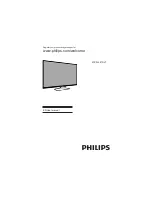4.7 Use Smart Sound
Use smart sound to apply pre-defined
Sound settings.
1 Press
ADJUST.
2 Select
[Smart Sound]
, then press OK.
3 Select one of the following settings, by
[Smart sound]
: Access predefined smart
sound settings.
•
[Standard]
: Settings that suit most
environments and types of audio.
•
[News]
: Ideal settings for spoken audio,
such as news.
•
[Music]
: Ideal settings for listening to music.
•
[Personal]
: Apply the settings that were
customised in the sound menu.
EN 10
1 Press
ADJUST
.
2 Select
[Sleep Timer]
, then press OK.
4.8 Use Sleep Timer
Press adjust the Sleep timer OFF and ON
in step of 5,10,30,60,120 min
Standard
Freeze
Sleep Timer
Smart Picture
Smart Sound
Picture Format
reproduced properly.
Note: For India color system is Auto or
PAL.
•
[Sound System]
: Change the sound
•
[Manual Install]
:Select this for manually
channels.
•
[Auto Install]
:Select the function TV
set will start auto tuning for all available
4.9 Installation Menu
1
Press .
2
Select
[Setup]
>
[Installation]
then press
OK
3
Select one of the following settings, then
•
[Channel No.] :
Display the channel number of
the current channel.
•
[Color System] :
Change the color system
(AUTO/PAL/SECAM) setting if the picture is not
sound system (BG/I/DK) setting if sound
is not reproduced properly.
Note: For India sound system is BG.
searching the channels, select the function
from which tuning will start.
[Program Edit]:
You can Delete, Rename,
Move or Skip any programes.
•
Press to move, and press to adjust.
Picture
Sound
Installation
Channel No.
Color System
Sound System
Auto Install
Manual Install
Program Edit
Features
Parental
Содержание 40PFL5670/V7
Страница 1: ...Register your product and get support at www philips com welcome EN User manual 40PFL5670 V7 ...
Страница 2: ...2 Page Blank ...
Страница 26: ...Cover 3 Blank ...
Страница 27: ...Rev 01 Rajmudra LED TV 40 1100117866 11 0 0 11 7 8 6 6 ...