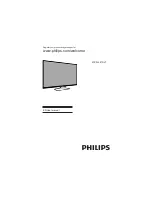Содержание 40PFL5670/V7
Страница 1: ...Register your product and get support at www philips com welcome EN User manual 40PFL5670 V7 ...
Страница 2: ...2 Page Blank ...
Страница 26: ...Cover 3 Blank ...
Страница 27: ...Rev 01 Rajmudra LED TV 40 1100117866 11 0 0 11 7 8 6 6 ...