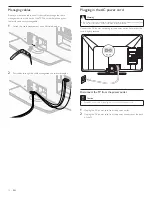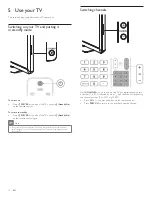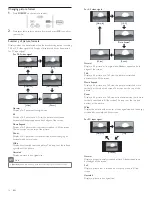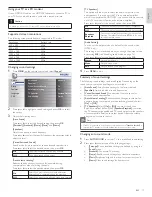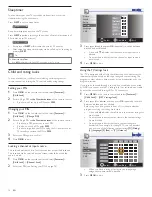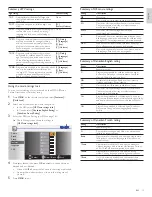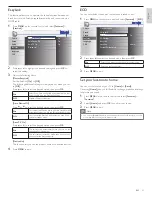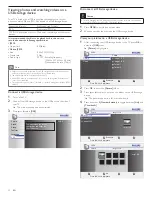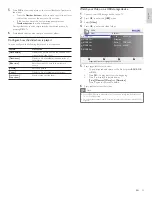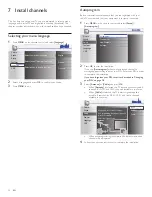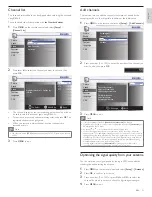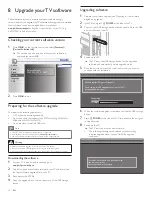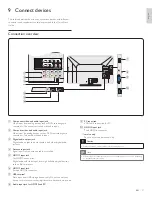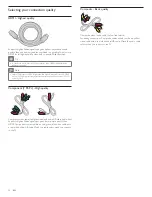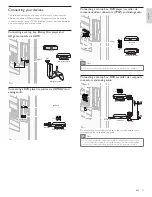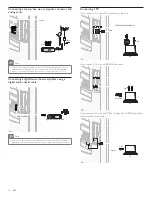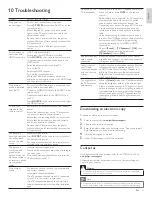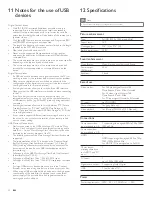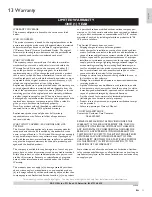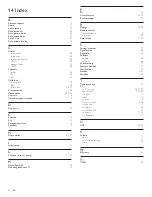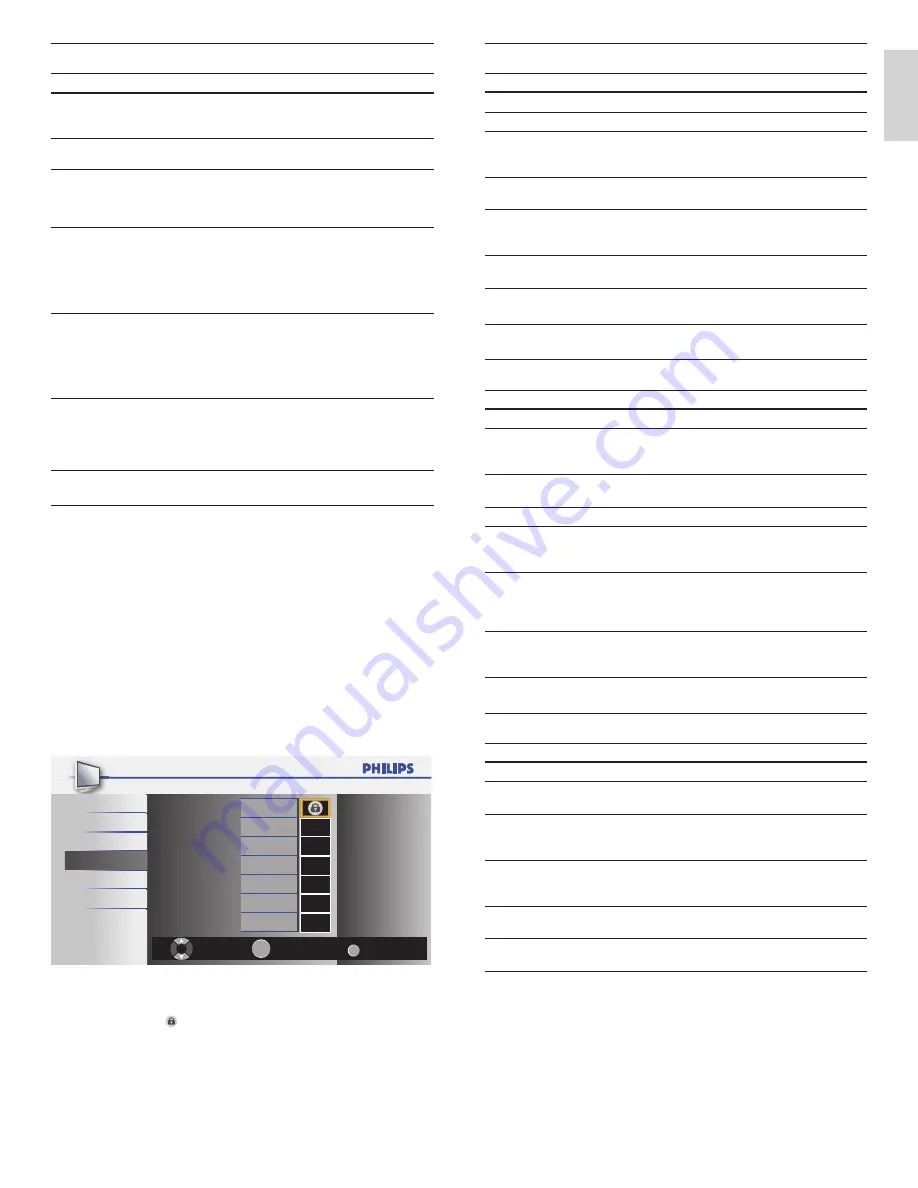
19
EN
English
Summary of US movie ratings
Rating
Description
NR
Not rated.
G
Movies with a mild content, suitable for all ages.
PG
Movies for which parental guidance is recommended.
They may contain a few racy or violent scenes or
maybe some bad language.
PG-13
Movies for which parental guidance may be
recommended if under age 13.
R
Restricted. The movies usually contain offensive sex or
bad language and may be unsuitable for children under
the age of 17. Parental guidance or permission needed.
NC-17
Even with parental permission, forbidden under age 17.
More offensive sex, violence or bad language.
X
Movies which generally focus on sex, violence and / or
bad language. Also known as pornography.
Summary of Canadian English rating
Rating
Description
E
Exempt program.
C
Programming suitable for children under the age of
8 years. No profanity or sexual content of any level
allowed. Minimal comedic violence.
C8+
Suitable for children ages 8 and over. Low intensity
violence and fantasy horror allowed.
G
Movies with a mild content, suitable for all ages.
PG
Movies for which parental guidance is recommended.
They may contain a few racy or violent scenes or
maybe some bad language.
14+
Programming intended for children ages 14 and over.
May contain intense scenes of violence, strong profanity,
and depictions of sexual activity within the context of
a story.
18+
Programming intended for viewers ages 18 and over.
May contain strong violence, language, and sexual
activity.
Summary of Canadian French rating
Rating
Description
E
Exempt program.
G
Appropriate for all ages with little or no violence and
little to no sexual content.
8ans+
Appropriate for children 8 and up which may contain
little violence, some foul language and / or little to no
sexual content.
13ans+
Appropriate for children 13 and up, with moderate
violence, language, and some sexual situations. Persons
under 13 should be accompanied by an adult.
16ans+
Appropriate for children 16 and up, with strong
violence, strong language, and strong sexual content.
18ans+
Only to be viewed by adults and contains extreme
violence and graphic sexual content / pornography.
Summary of TV ratings
Age rating
Content rating
TV-Y :
Appropriate for children of all ages with
themes and elements suitable for children
aged 2-6.
None
TV-Y7 :
Programs designed for children age 7 and
older.
[FV]
(Fantasy Violence)
TV-G :
Programs suitable for all ages. These programs
contain little or no violence, no strong
language and little or no sexual dialog or
situations.
None
TV-PG :
Programs contain elements that some parents
may
fi
nd unsuitable for younger children
and which may need parental guidance. The
program may contain moderate violence,
sexual dialog and / or situations and some
strong language.
[D] (Dialog)
[L] (Language)
[S] (Sex)
[V] (Violence)
TV-14 :
Programs contain elements that may not
be suitable for children under 14 years of
age. These programs include one or more
of the following: intense violence, intense
sexual situations, suggestive dialog and strong
language.
[D] (Dialog)
[L] (Language)
[S] (Sex)
[V] (Violence)
TV-MA :
Programs are designed to be viewed by adults
and may be unsuitable for children under
the age of 17. These programs may contain
graphical violence, explicit sexual activity
and / or crude or indecent language.
[L] (Language)
[S] (Sex)
[V] (Violence)
Using the movie ratings lock
You can control viewing of movies based on their MPAA (Motion
Picture Association of America) rating.
1
Press
MENU
on the remote control and select
[Features]
>
[Child Lock]
.
2
Select one of the menus for movie ratings lock.
• In the USA, select
[US Movie ratings lock]
.
• In Canada, select
[Canadian English Rating]
or
[Canadian French Rating]
.
3
Enter your PIN (see ‘Setting your PIN’ on page 18).
»
The following screen shows the ratings in
[US Movie ratings lock]
.
Back
BACK
View / Block
Select
OK
X
NC-17
R
PG-13
PG
G
NR
Picture
Sound
Setup
Features
Language
USB
4
Press
Î
or
ï
and then press
OK
repeatedly to switch between
blocked and not blocked.
• A box with indicates that all items in the rating are blocked.
• An empty box indicates that no items in the rating are not
blocked.
5
Press
MENU
to exit.