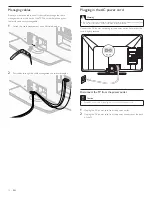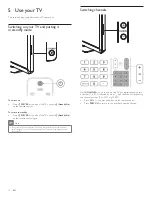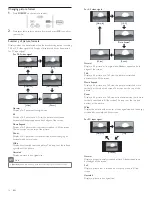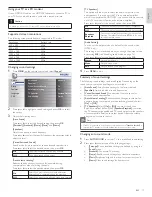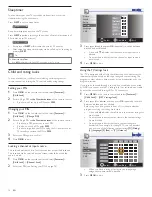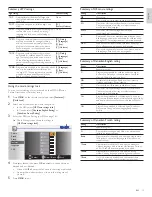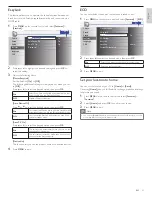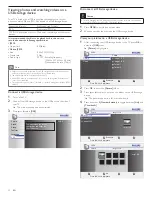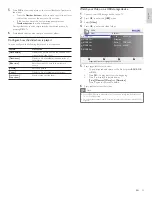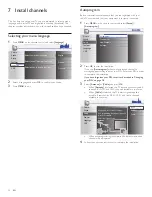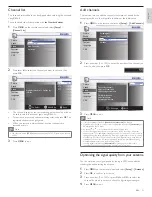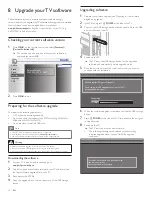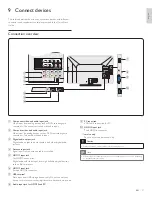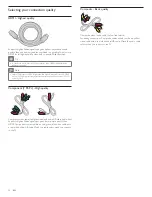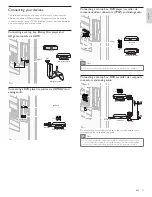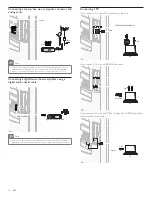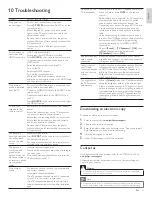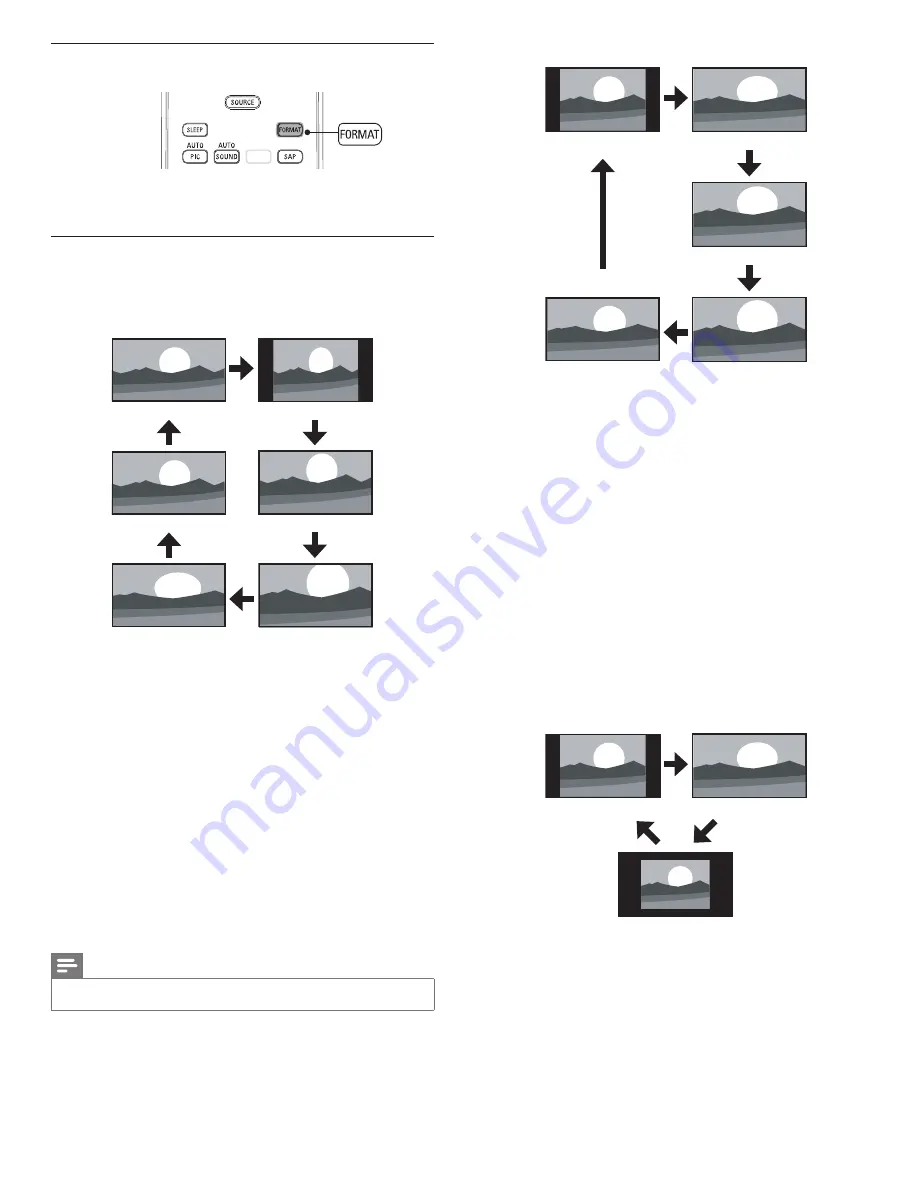
16
EN
For 4:3 video signal
[Normal]
[16:9]
[Wide]
[Movie Expand]
[Zoom]
Normal
Display a 4:3 picture at its original size. Sidebars appear on both
edges of the screen.
16:9
Display a 4:3 picture at a 16:9 size; the picture is stretched
horizontally to
fi
ll the screen.
Movie Expand
Display a 4:3 picture at a 16:9 size; the picture is stretched more
vertically at the top of the screen. This crops out the top of the
picture.
Zoom
Display a 4:3 picture at a 16:9 size; at its maximum size that is more
vertically stretched to
fi
ll the screen. This crops out the top and
bottom of the picture.
Wide
Display the picture with its center at the original size and the edges
stretched horizontally to
fi
ll the screen.
For PC input signal
[Normal]
[Full]
[Unscaled]
Normal
Display a proportionately stretched picture. Sidebars appear on
both edges of the screen.
Full
Display a picture that is stretched out of proportion to
fi
ll the
screen.
Unscaled
Display a picture in its original size.
Changing picture format
1
Press
FORMAT
on the remote control.
2
Press
Î
or
ï
to select a picture format and press
OK
to con
fi
rm
your choice.
Summary of picture formats
Display modes can be selected when the broadcasting station is sending
16:9 or 4:3 video signal. And 3 types of display modes can be selected
for PC input signal.
For 16:9 video signal
[Normal]
[4:3]
[Wide]
[Movie Expand]
[Zoom]
[Unscaled]
Normal
Display a 16:9 picture at its original size.
4:3
Display a 16:9 picture at a 4:3 size; the picture is shortened
horizontally. Sidebars appear on both edges of the screen.
Movie Expand
Display a 16:9 picture that is vertically stretched to
fi
ll the screen.
This only crops out the top of the picture.
Zoom
Display a 16:9 picture at its maximum size without changing its
horizontal and vertical ratio.
Wide
Display a horizontally stretched picture. This crops out the left and
right sides of the picture.
Unscaled
Display a picture in its original size.
Note
•
[Unscaled]
will be displayed only when the HDMI video signal is 1080i or 1080p.