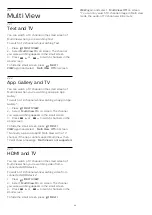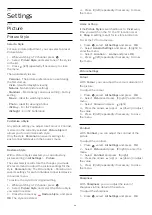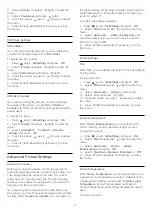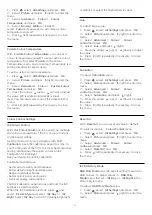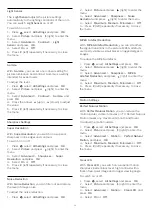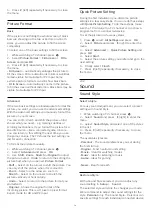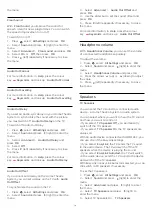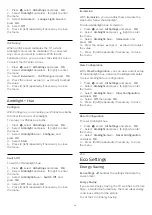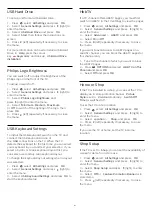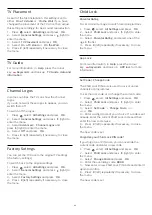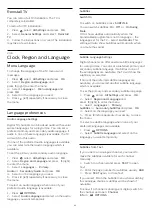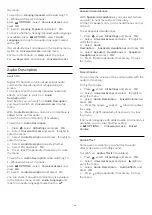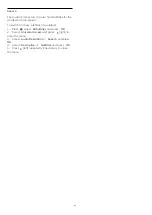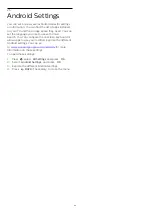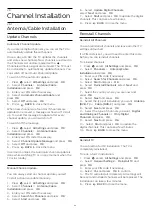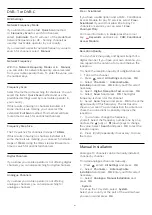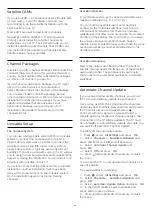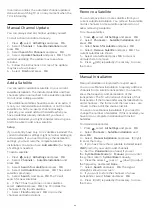TV Placement
As part of the first installation, this setting is set to
either
On a TV stand
or
On the Wall
. If you have
changed the placement of the TV since then, adjust
this setting accordingly for best sound reproduction.
1 -
Press
, select
All Settings
and press
OK
.
2 -
Select
General Settings
and press
(right) to
enter the menu.
3 -
Select
TV Placement
and press
OK
.
4 -
Select
On a TV stand
or
On the Wall
.
5 -
Press
(left) repeatedly if necessary, to close
the menu.
TV Guide
For more information, in
Help
, press the colour
key
Keywords
and look up
TV Guide, data and
information
.
Channel Logos
In some countries, the TV can show the channel
logos.
If you do not want these logos to appear, you can
switch them off.
To switch off the logos…
1 -
Press
, select
All Settings
and press
OK
.
2 -
Select
General Settings
and press
(right) to
enter the menu.
3 -
Select
Advanced
>
Channel Logos
and
press
(right) to enter the menu.
4 -
Select
Off
and press
OK
.
5 -
Press
(left) repeatedly if necessary, to close
the menu.
Factory Settings
You can set the TV back to the original TV settings
(the factory settings).
To switch back to the original settings…
1 -
Press
, select
All Settings
and press
OK
.
2 -
Select
General Settings
and press
(right) to
enter the menu.
3 -
Select
Factory Settings
and press
OK.
4 -
Press
(left) repeatedly if necessary, to close
the menu.
Child Lock
Parental Rating
To set a minumum age to watch rated programmes...
1 -
Press
, select
All Settings
and press
OK
.
2 -
Select
Child Lock
and press
(right) to enter
the menu.
3 -
Select
Parental Rating
, and select one of the
age in the list.
4 -
Press
(left) repeatedly if necessary, to close
the menu.
App Lock
For more information, in
Help
, press the colour
key
Keywords
and look up
APP loc
k for more
information.
Set Code / Change Code
The Child Lock PIN code is used to lock or unlock
channels or programmes.
To set the lock code or to change the current code…
1 -
Press
, select
All Settings
and press
OK
.
2 -
Select
Child Lock
and press
(right) to enter
the menu.
3 -
Select
Set Code
or
Change Code
and
press
OK
.
4 -
Enter a 4 digit code of your choice. If a code is set
already, enter the current Child Lock code and then
enter the new code twice.
5 -
Press
(left) repeatedly if necessary, to close
the menu.
The new code is set.
Forgotten your Child Lock PIN code?
If you forgot your PIN code, you can override the
current code and enter a new code.
1 -
Press
, select
All Settings
and press
OK
.
2 -
Select
Child Lock
and press
(right) to enter
the menu.
3 -
Select
Change Code
and press
OK
.
4 -
Enter the overriding code
8888
.
5 -
Now enter a new Child Lock PIN code and enter it
again to confirm.
6 -
Press
(left) repeatedly if necessary, to close
the menu.
The new code is set.
82
Содержание 40PFK6510
Страница 146: ...Powered by TCPDF www tcpdf org 146 ...