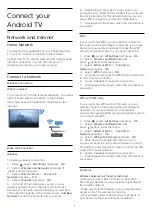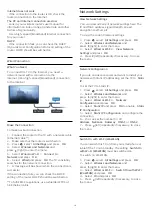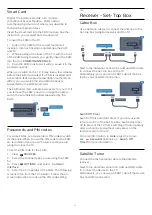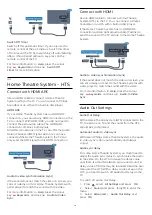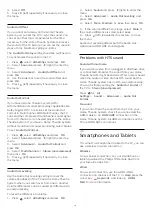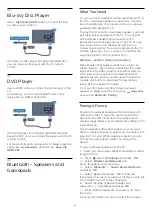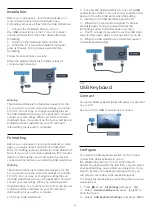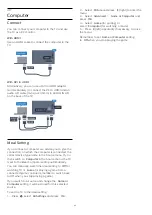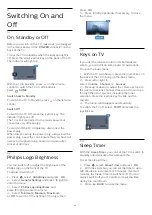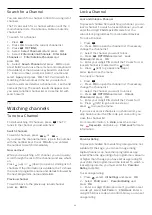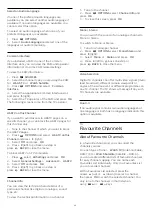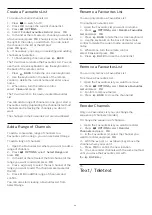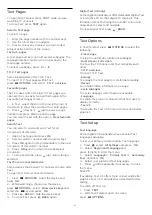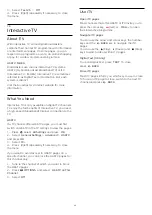Installation
Before you can pause or record a broadcast, you
must connect and format a USB Hard Drive.
Formatting removes all files from the USB Hard Drive.
1 -
Connect the USB Hard Drive to one of
the
USB
connections on the TV. Do not connect
another USB device to the other USB ports when
formatting.
2 -
Switch on the USB Hard Drive and the TV.
3 -
When the TV is tuned to a digital TV channel,
press
(Pause). Trying to pause will start the
formatting.
Follow the instructions on screen.
When the USB Hard Drive is formatted, leave it
connected permanently.
Warning
The USB Hard Drive is formatted exclusively for this
TV, you cannot use the stored recordings on another
TV or PC. Do not copy or change recording files on
the USB Hard Drive with any PC application. This will
corrupt your recordings. When you format another
USB Hard Drive, the content on the former will be lost.
A USB Hard Drive installed on your TV will need
reformatting for use with a computer.
Formatting
Before you can pause or record a broadcast, or store
apps, you must connect and format a USB Hard
Drive. Formatting removes all files from the USB Hard
Drive. If you want to record broadcasts with TV Guide
data from the Internet, you must setup the Internet
connection first before you install the USB Hard Drive.
Warning
The USB Hard Drive is formatted exclusively for this
TV, you cannot use the stored recordings on another
TV or PC. Do not copy or change recording files on
the USB Hard Drive with any PC application. This will
corrupt your recordings. When you format another
USB Hard Drive, the content on the former will be lost.
A USB Hard Drive installed on your TV will need
reformatting for use with a computer.
To format a USB Hard Drive…
1 -
Connect the USB Hard Drive to one of the
USB
connections on the TV. Do not connect another USB
device to the other USB ports when formatting.
2 -
Switch on the USB Hard Drive and the TV.
3 -
When the TV is tuned to a digital TV channel,
press
(Pause). Trying to pause will start the
formatting. Follow the instructions on screen.
4 -
The TV will ask if you want to use the USB Hard
Drive to store apps, agree to the question if you do.
5 -
When the USB Hard Drive is formatted, leave it
connected permanently.
4.13
USB Keyboard
Connect
Connect a USB keyboard (USB-HID type) to enter text
on your TV.
Use one of the
USB
connections to connect.
Configure
To install the USB keyboard, switch on the TV and
connect the USB keyboard to one of
the
USB
connections on the TV. When the TV
detects the keyboard for the first time, you can select
your keyboard lay-out and test your selection. If you
select a Cyrillic or Greek keyboard layout first, you
can select a secondary Latin keyboard layout.
To change the keyboard layout setting when a layout
was selected…
1 -
Press
, select
All Settings
and press
OK
.
2 -
Select
General Settings
and press
(right) to
enter the menu.
3 -
Select
USB Keyboard Settings
, and press
OK
to
23
Содержание 40PFK6510
Страница 146: ...Powered by TCPDF www tcpdf org 146 ...