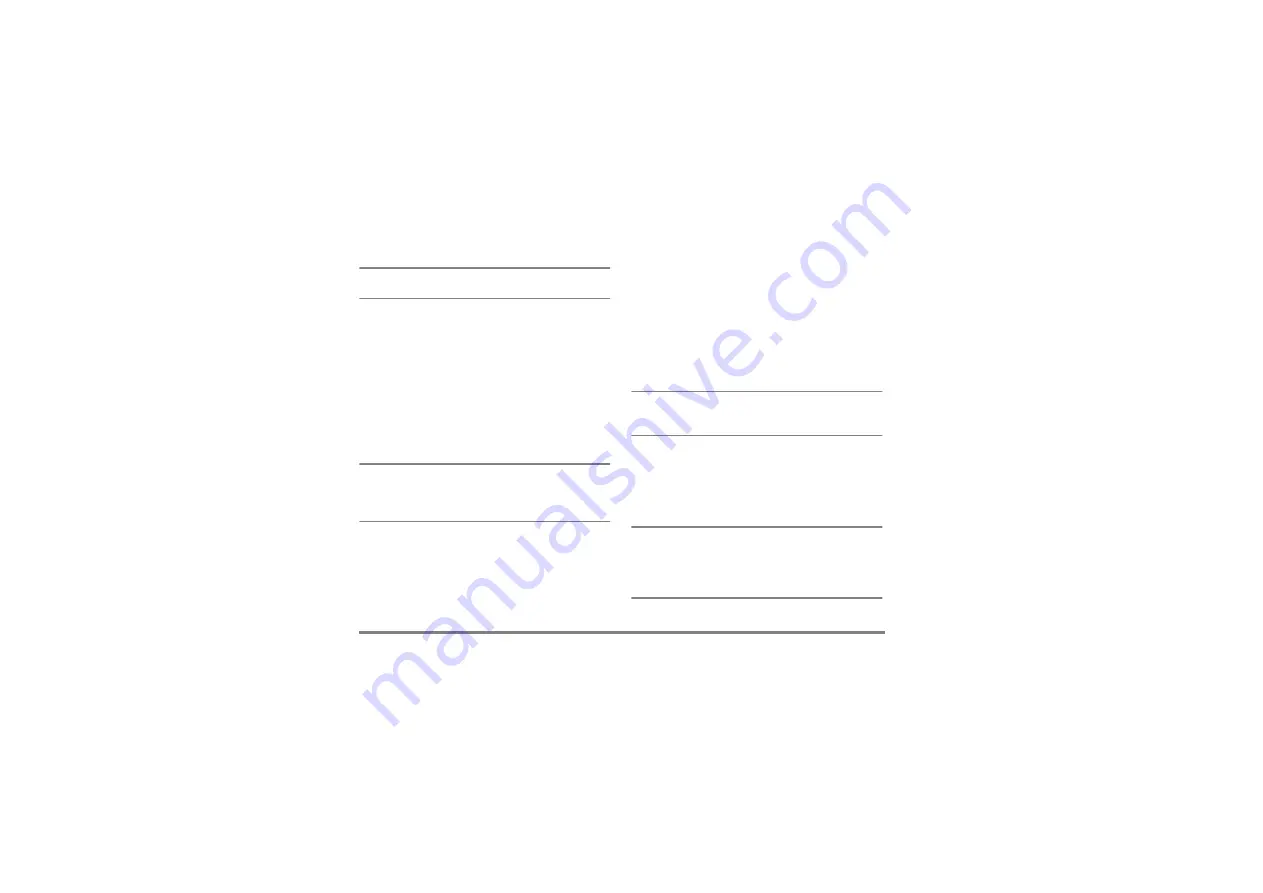
80
Taking pictures
The zoom icon is highlighted when the zoom is
activated. Zoom out is available only after a zoom in.
Self-timer
This option allows you to set the
Self-timer
option
On
or
Off
(see below for details).
Take a picture
With the
m
key
1.
If the self-timer option is
Off
, press the
m
key
to take a picture, which is then automatically
displayed on the screen.
2.
The number in the upper black bar of the screen
shows its row. The pictures will be named in the
Own pictures
menu «img_1.jpg», etc., up to 999.
This doesn’t mean you can take up to 999 pictures (see
“Number of pictures” below), but that pictures,
including the ones you delete, are numbered up to 999.
Numbering will then restart from 1 on.
3.
You can then choose to:
- press
c
to
Delete
the picture you have
taken,
- press
m
to
Save
it,
- press
,
to access the list of available options,
including sending the picture you have just taken.
4.
Then press
c
or
m
again to go back to
preview mode.
With the self-timer
1.
If the self-timer option is
On
, press
m
to
activate it (or press
0
if the option is
Off
).
2.
The count-down starts at -5 seconds (this value
cannot be changed). A beep is played 2 seconds
before the picture is taken, then again when it’s
actually shot.
Beep alarms can be customized via the camera settings.
At any time, press
c
to stop the timer and go back
to preview mode or press
0
to just stop the timer.
3.
Once the picture is shot, follow the instructions
starting at point 2 of the previous section.
Number of pictures
The number of pictures you can save in the phone will
vary according to the settings you have configured: the
higher the resolution, the bigger the file size.
A message will warn you if there isn’t enough memory
to store the picture you have just taken. In this case, you
must delete data (sounds, images, etc.) before storing a
new picture. Select
Multimedia
>
Memory status
to check
the memory available in your phone.





























