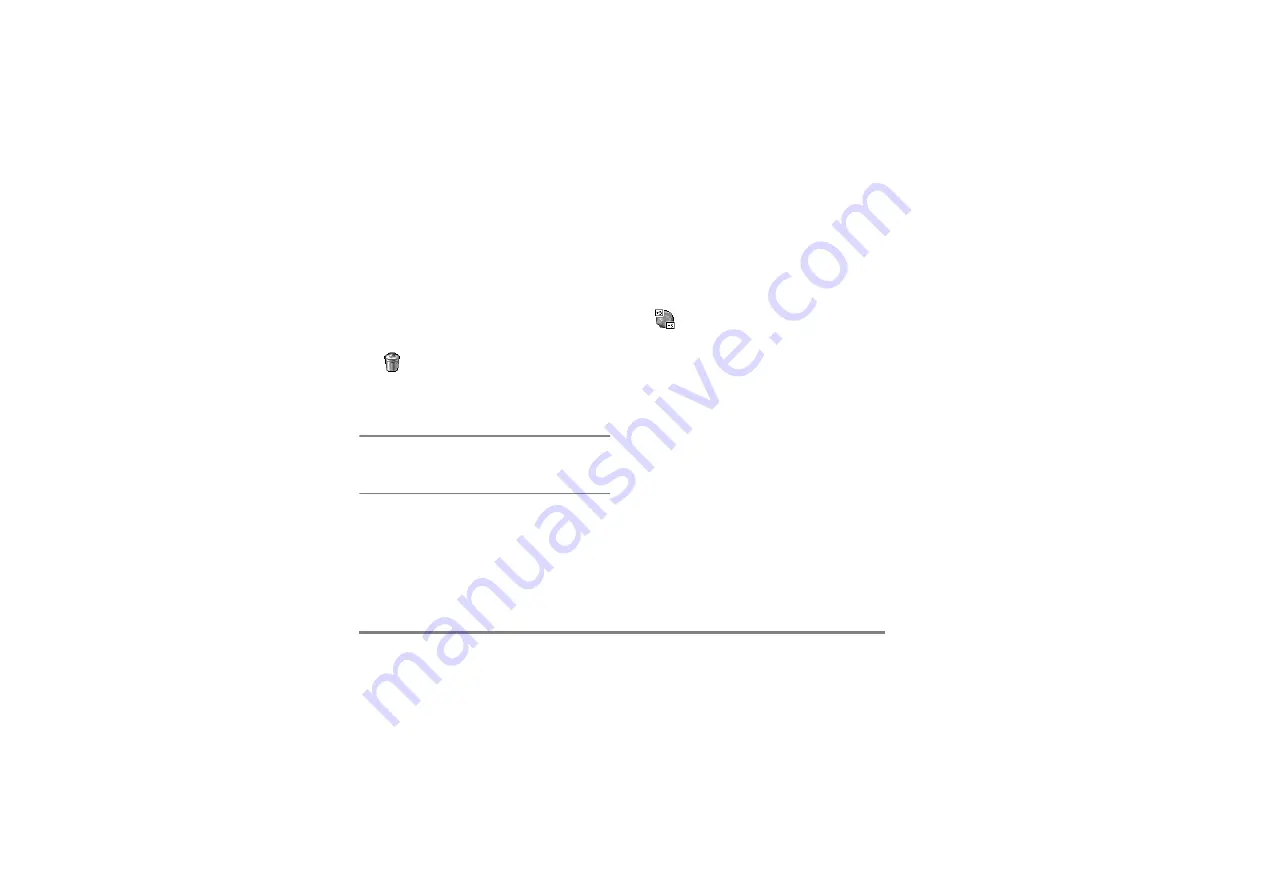
64
Games & Applications
•
By selecting a future occurrence: select a future
occurrence of an event and press
,
. When the
event details appear, press
,
, then select
Delete
and press
,
to confirm: all occurrences of the
selected event are deleted.
Deleting past events
You can also delete past events by
selecting
Delete past
at the first level of
the Organiser menu. In this case, enter
the starting date (past or future) from which all
previous events will be deleted and press
,
twice to
delete all events preceding this date.
To delete all events set in your organiser, enter a
starting date several years ahead (e.g., 3st of December,
2010). This way, you make sure all events preceding
this date are deleted at once.
Views of events
The
Day view
,
Week view
and
Month view
display in the
respective format all events stored in your organiser.
To display events in these views, proceed as follows:
1.
Select the view of your choice and press
,
.
2.
Once you entered the selected view, move
<
or
>
to display the previous or next day, week or
month.
3.
Press
,
to display the list of corresponding
events or to create a new one.
Time zone
Although changing time zones is
necessary when travelling a lot, be aware
that it will impact all organiser
reminders: the event alarms will be updated depending
on the time displayed on the screen (see “Time and
date” page 41).
When you have destroyed the last brick, you access the
next level. Keys used are the following:
'HOHWHSDVW
7LPH]RQH






























