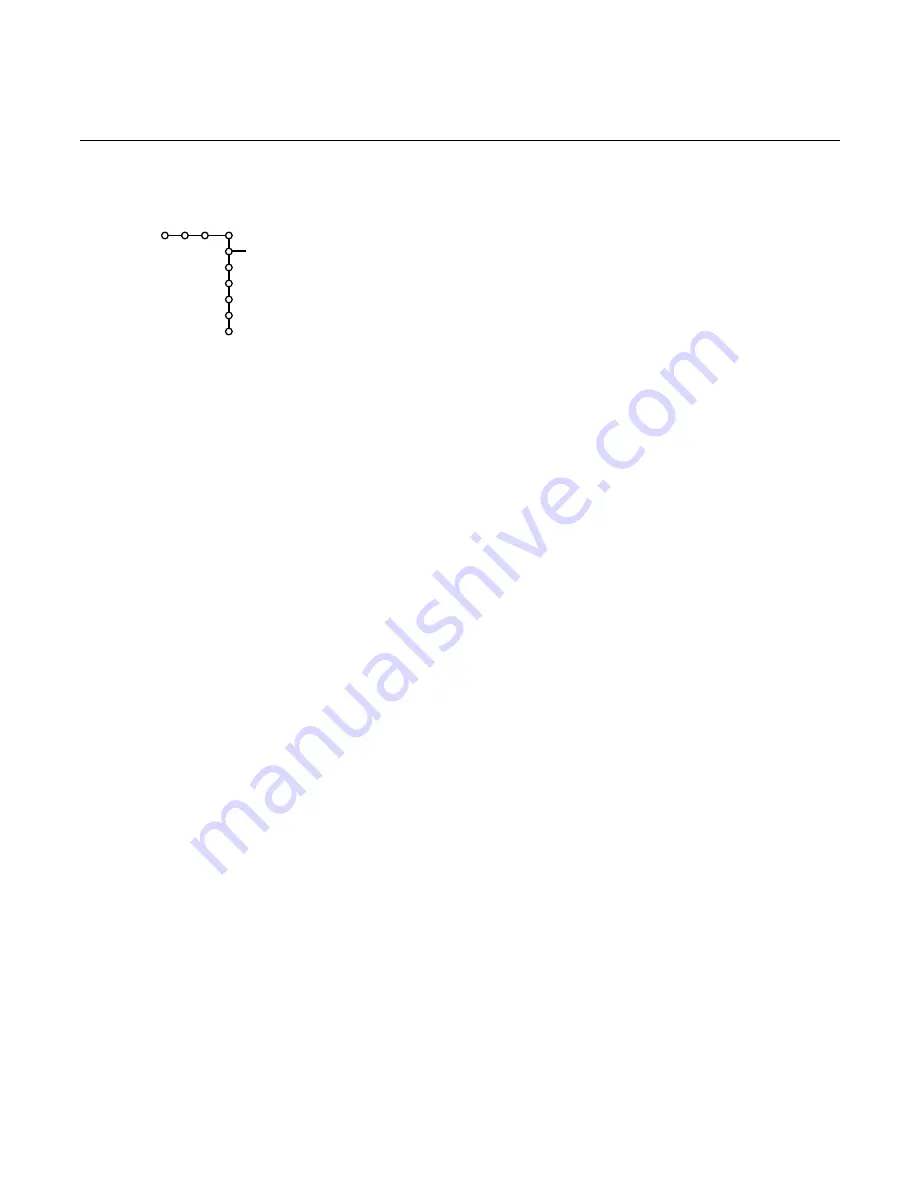
29
Use of the menus
Source
This menu allows you to select and/or name the accessory device you
connect to one of the AV inputs.
&
Select
Source
with the cursor right.
The Source menu items appear.
é
Tap the cursor down to select the menu items.
When you select
Select
, a list appears, showing the available sources. Selecting
a source causes the TV to begin showing video and playing audio from the
selected source.
When you select
AV1
,
AV2
,
AV3, AV4
or
SIDE
, a list appears allowing you to
identify which type of peripheral is attached to this input.
The TV detects the presence of the connected peripheral and the signal is
routed appropriately.
The name selected is automatically added to the source in the Select list.
“
Tap the menu button on the remote control to turn off all menus on screen.
‘
Tap the
source
button on the 1/4 TV control panel of the Pronto remote
control.
The Source Select menu appears in which you may select a source or
peripheral connected to be displayed on screen.
Source
Select
AV1
AV2
AV3
AV4
Side
Settings
TV
AV1: Name
AV2: Name
AV3: Name
AV4: Name
Side: Name






























