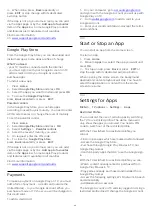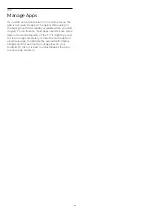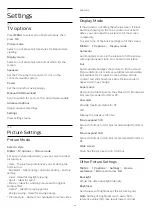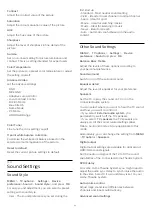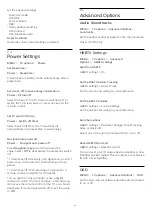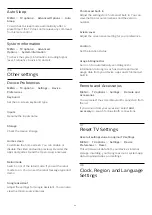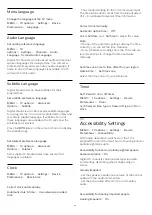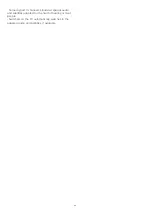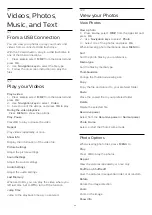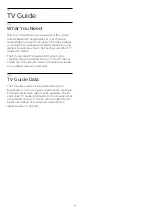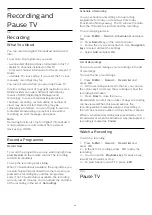9.3
Home Screen
About the Home Screen
To enjoy the benefits of your Android TV, connect the
TV to the Internet.
Like on your Android smartphone or tablet, the Home
screen is the centre of your TV. From the Home sreen
you can decide what to watch by browsing
entertainment options from app and live TV. Your
Home has channels to let you discover great contents
from your favourite apps. You can also add additional
channels or find new apps to get more contents.
The Home screen is organised in channels…
Apps
Your favourite Apps are placed on the first row. You
can find more apps in the Apps page which can be
opened by clicking the
Apps
icon at the left end of
the
Apps
row. You can also add more apps as
favourite from the Apps page.
Live TV
Live TV channel shows the currently running
programmes from the installed channels.
Play Next channel
You can always know what to watch next from
Play
Next
channel on the Home screen. Start watching
from where you left off and get notifications about
new episodes in the
Play Next
channel. Press and
hold Select on a movie or TV show to add it directly
to the
Play Next
channel.
Google Play Movies & TV channel
Rent movies or TV shows on this channel from
Google Play Movies & TV
.
YouTube channel
This channel contains your Recommended,
Subscriptions or Trending YouTube videos.
Customize channels
Click the
Customize channels
button to add and
remove channels from your Home screen.
See also www.support.google.com/androidtv
Open the Home Screen
To open the Home screen and open an item…
1 -
Press
Home
.
2 -
Select an item and press
OK
to open or start it.
3 -
Press
Back
continuously or press
Home
can
go back to Home screen.
When opening the Home screen, the background
application/content playback will stop. You have to
select the application or content from the Home
screen to resume.
26
Содержание 32PHT6915
Страница 6: ...For 43PFx6915 6 ...
Страница 46: ...of the mobile device and the software used 46 ...
Страница 58: ...Powered by TCPDF www tcpdf org 58 ...