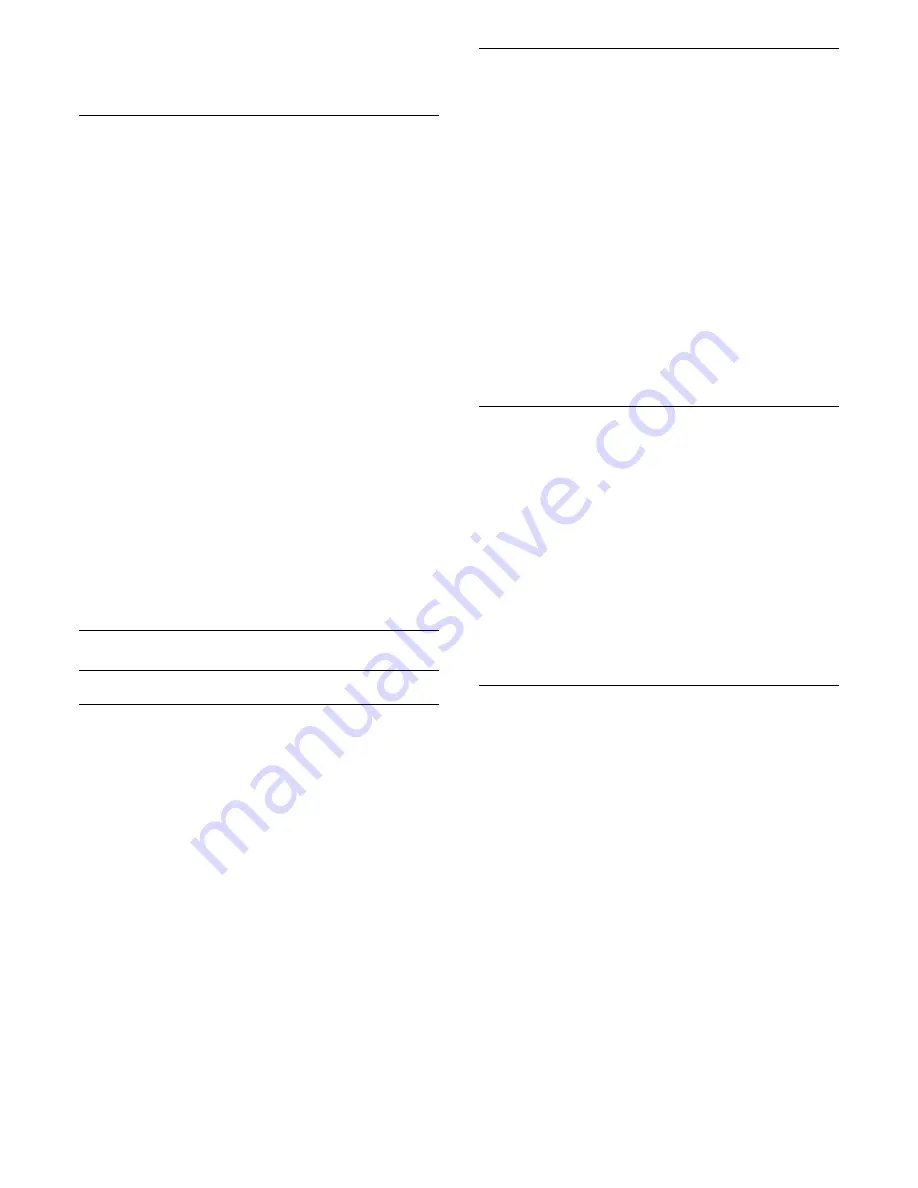
To activate the Text 2.5 for more colours and better
graphics.
Text Setup
Text language
Some digital TV broadcasters have several Text
languages available.
To set your primary and secondary Text language . . .
1 -
Press
, select
All Settings
and press
OK
.
2 -
Select
Region and Language
and
press
(right) to enter the menu.
3 -
Select
Language
>
Primary Text
or
Secondary
Text
.
4 -
Select your preferred Text languages.
5 -
Press
(left) repeatedly if necessary, to close
the menu.
Text 2.5
If available, Text 2.5 offers more colours and better
graphics. Text 2.5 is activated as a standard factory
setting.
To switch off Text 2.5…
1 -
Press
TEXT
.
2 -
With Text/Teletext open on screen,
press
OPTIONS
.
3 -
Select
Text 2.5
>
Off
.
4 -
Press
(left) repeatedly if necessary, to close
the menu.
Clock
Date and Time
Automatic
The standard setting for the TV clock is
Automatic
.
The time information comes from the broadcasted
UTC - Coordinated Universal Time information.
If the clock is not correct, you can set the TV clock
to
Country Dependent
. For some countries, you can
select a specific time zone or set a time offset. In
some countries, for some network operators, the
clock settings are hidden to avoid an incorrect clock
setting.
To set the TV clock…
1 -
Press
, select
All Settings
and press
OK
.
2 -
Select
Region and Language
and
select
Clock
>
Auto Clock Mode
.
3 -
Select
Automatic
or
Country Dependent
.
4 -
Press
(left) to go back one step.
Manual
If none of the automatic settings display the time
correctly, you can set the time manually.
However, if you schedule recordings from the TV
Guide, we recommend not to change the time and
date manually. In some countries, for some network
operators, the clock settings are hidden to avoid an
incorrect clock setting.
To set the TV clock manually (if available)…
1 -
Press
, select
All Settings
and press
OK
.
2 -
Select
Region and Language
and
select Clock >
Auto Clock Mode
and press
OK
.
3 -
Select
Manual
and press
OK
.
4 -
Press
(left) and select
Date
or
Time
.
5 -
Press
(up) or
(down) to adjust the value.
6 -
Press
(left) to go back one step.
Time Zone
For some countries, you can select specific time
zones to set the TV clock correctly.
To set the time zone (if available)…
1 -
Press
, select
All Settings
and press
OK
.
2 -
Select
Region and Language
and
press
(right) to enter the menu.
3 -
Select
Clock
>
Time Zone
.
4 -
According to your country, you can select a time
zone or set a time offset to correct the TV clock.
5 -
Press
(left) repeatedly if necessary, to close
the menu.
Sleep Timer
With the
Sleep Timer
, you can set the TV to switch to
Standby automatically after a preset time.
To set the Sleep Timer…
1 -
Press
, select
All Settings
and press
OK
.
2 -
Select
Region and Language
and
press
(right) to enter the menu.
3 -
Select
Clock
> Sleep Timer.
4 -
With the slider bar you can set the time to up to
180 minutes in increments of 5 minutes. If set to 0
minutes, the Sleep Timer is switched off. You can
always switch off your TV earlier or reset the time
during the countdown.
5 -
Press
(left) repeatedly if necessary, to close
the menu.
61
Содержание 32PFS6401
Страница 46: ...4 Select On or Off 5 Press left repeatedly if necessary to close the menu 46 ...
Страница 66: ...continuously 66 ...
Страница 123: ...Powered by TCPDF www tcpdf org 123 ...






























