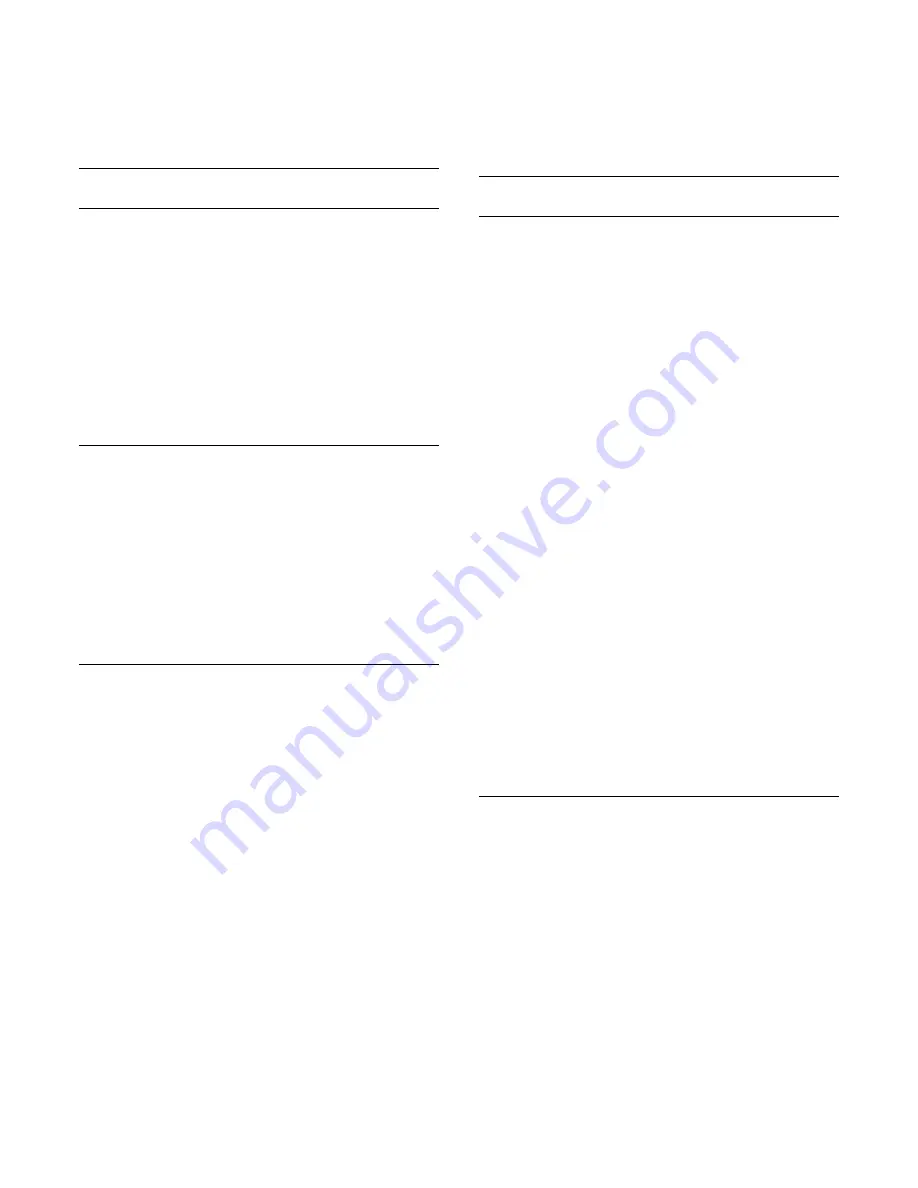
the menu.
4 -
Change the settings according to your
preference.
5 -
Press
(left) repeatedly if necessary, to close
the menu.
EasyLink
EasyLink
To switch off EasyLink completely…
1 -
Press
, select
All Settings
and press
OK
.
2 -
Select
General Settings
and press
(right) to
enter the menu.
3 -
Select
EasyLink
, press
(right) and
select
EasyLink
one step further.
4 -
Select
Off
.
5 -
Press
(left) repeatedly if necessary, to close
the menu.
EasyLink Remote Control
To switch off EasyLink remote control…
1 -
Press
, select
All Settings
and press
OK
.
2 -
Select
General Settings
and press
(right) to
enter the menu.
3 -
Select
EasyLink
>
Easylink Remote Control
.
4 -
Select
Off
.
5 -
Press
(left) repeatedly if necessary, to close
the menu.
HDMI Ultra HD
This TV can display Ultra HD signals. Some devices -
connected with HDMI - do not recognise a TV with
Ultra HD and might not work correctly or show
distorted picture or sound. To avoid the
malfunctioning of such a device, you can set the
signal quality to a level the device can handle. If the
device is not using Ultra HD signals, you can switch
off Ultra HD for this HDMI connection.
The setting
UHD 4:4:4/4:2:2
allows UHD YCbCr 4:4:4
/ 4:2:2 signals. The setting
UHD 4:2:0
allows UHD
YCbCr 4:2:0 signals.
To set the signal quality…
1 -
Press
, select
All Settings
and press
OK
.
2 -
Select
General Settings
and press
(right) to
enter the menu.
3 -
Select
HDMI Ultra HD
.
4 -
Select
UHD 4:4:4/4:2:2
,
UHD
4:2:0
or
UHD Off
.
5 -
Press
(left) repeatedly if necessary, to close
the menu.
If the picture and sound of a device connected
to
HDMI 1
or
HDMI 2
is distorted, connect the
device to
HDMI 3
or
HDMI 4
on this TV.
For more information, in
Help
, select
Keywords
and
look up
Problems, HDMI
or
Problems,
HDMI Connection
.
Advanced Settings
TV Guide
The TV Guide receives information (data) from
broadcasters or from the Internet. In some regions
and for some channels, TV Guide information might
not be available. The TV can collect TV Guide
information for the channels that are installed on the
TV. The TV cannot collect the TV Guide information
from channels viewed from a digital receiver or
decoder.
The TV comes with the information set to
From the
Broadcaster
.
If TV Guide information comes from the Internet, the
TV Guide can also list analogue channels next to the
digital channels. The TV Guide menu also shows a
small screen with the current channel.
From the Internet
If the TV is connected to the Internet, you can set the
TV to receive the TV Guide information from the
Internet.
To set the TV Guide information…
1 -
Press
, select
All Settings
and press
OK
.
2 -
Select
General Settings
and press
(right) to
enter the menu.
3 -
Select
Advanced
>
TV Guide
>
From the
Internet
.
4 -
Press
(left) repeatedly if necessary, to close
the menu.
Channel Logos
In some countries, the TV can show the channel
logos.
If you do not want these logos to appear, you can
switch them off.
To switch off the logos…
1 -
Press
, select
All Settings
and press
OK
.
2 -
Select
General Settings
and press
(right) to
enter the menu.
3 -
Select
Advanced
>
Channel Logos
and
press
(right) to enter the menu.
4 -
Select
Off
.
5 -
Press
(left) repeatedly if necessary, to close
the menu.
58
Содержание 32PFS6401
Страница 46: ...4 Select On or Off 5 Press left repeatedly if necessary to close the menu 46 ...
Страница 66: ...continuously 66 ...
Страница 123: ...Powered by TCPDF www tcpdf org 123 ...






























