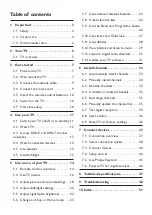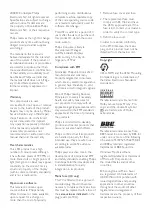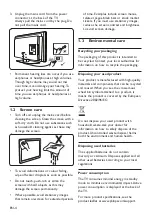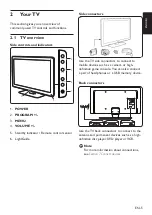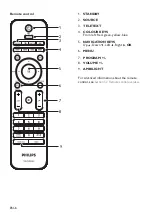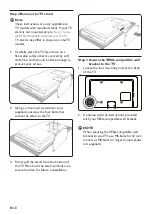EN-6
STANDBY
1.
SOURCE
2.
TELETEXT
3.
COLOUR KEYS
4.
From left: Red, green, yellow, blue
NAVIGATION KEYS
5.
Up
Î
, Down
ï
, Left
Í
, Right
Æ
,
OK
MENU
6.
P/-
7.
/-
8.
AMBILIGHT
9.
For advanced information about the remote
control, see
Section 5.1 Remote control overview
.
Remote control
1
2
3
8
4
5
7
6
9
Содержание 32PFL7603D - annexe 1
Страница 2: ...Register your product and get support at www philips com welcome EN USER MANUAL ...
Страница 59: ......
Страница 60: ... 2008 Koninklijke Philips Electronics N V All rights reserved Document order number 3139 125 39363 ...
Страница 61: ......
Страница 62: ......