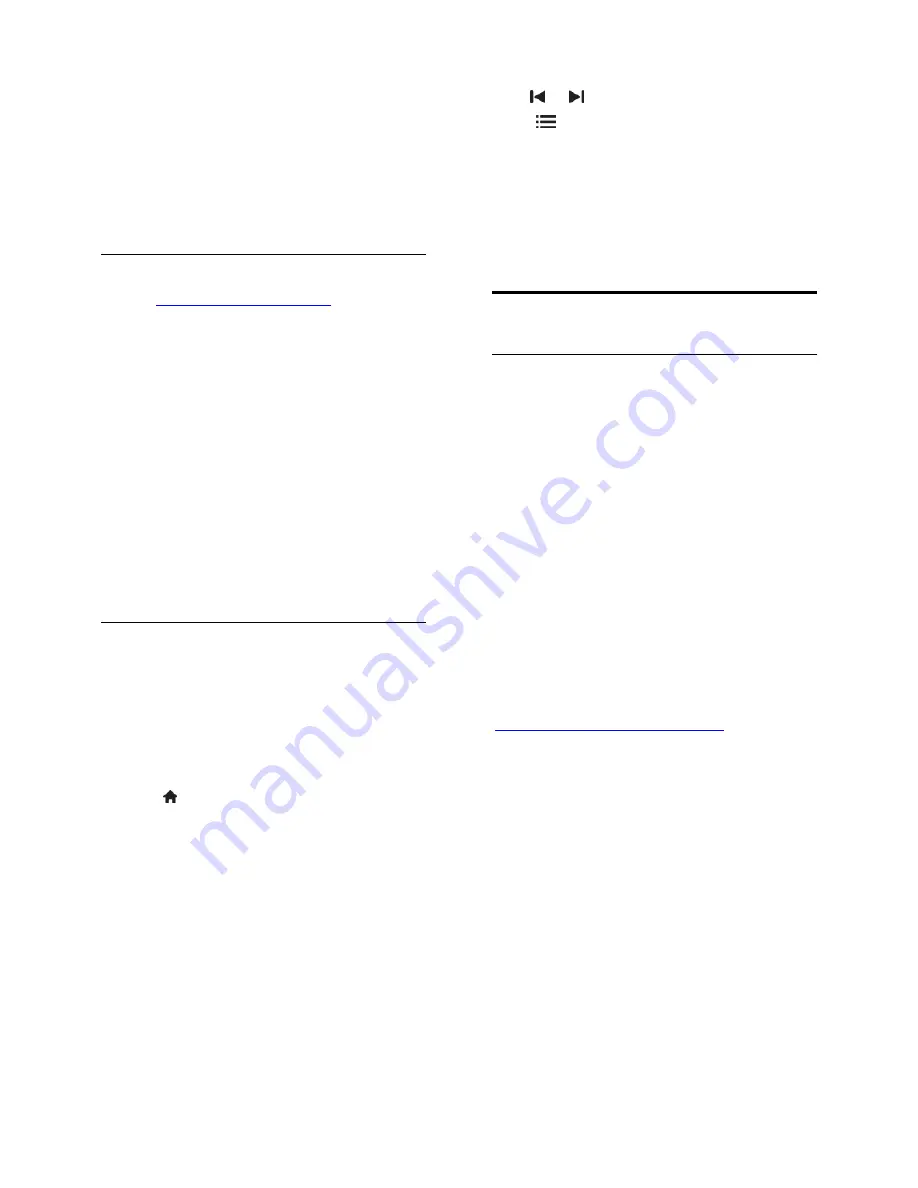
EN 22
By default,
Windows Media Player
shares files from these folders:
My
Music
,
My Pictures
, and
My Videos
.
6. If your files are in other folders, select
Organize
tab and select
Manage libraries
>
Music
.
Follow the onscreen instructions to add the
folders that contain your media files.
Enable sharing on Twonky Media
1. Visit
www.twonkymedia.com
to purchase
the software, or download a free 30-day trial
to your Macintosh.
2. Start
Twonky Media
on the Macintosh.
3. In the
Twonky Media Server
screen,
select
Basic Setup
and
First steps
.
The
First steps
screen appears.
4. Type a name for your media server, and
then click
Save changes
.
5. Back in the Twonky Media screen, select
Basic Setup
>
Sharing
.
6. Browse and select folders to share, and
then select
Save Changes
.
Your Macintosh rescans the folders
automatically so that they are ready to share.
Play files from computer
Note:
Before you play multimedia content
from the computer, make sure that the TV is
connected to the home network, and the
media server software is properly set up.
1. Switch on the computer and the router.
2. Switch on your TV.
3. Press on the remote control.
4. Select
[Browse PC]
, then press
OK
. If the
network installation starts, follow the
onscreen instructions.
5. If the content browser is displayed, select
a file, then press
OK
.
The file starts to play.
6. Press the
Play buttons
on the remote
control to control play.
View pictures
To play a picture slideshow, select a
photo, then press
OK
.
To pause or stop playback, press
OK
again.
To play the previous or next file, press
or .
Press
OPTIONS
to access one of the
following options:
[Show info]
: Display the file
information.
[Stop]
: Stop slideshow.
[Rotate]
: Rotate the file.
[Repeat]
: Repeat the slideshow.
Net TV and online video
What you can do
Enjoy Internet Applications (Apps), specially
adapted internet websites for your TV. You
can control the Apps with the TV remote
control. For example, you can:
Read newspaper headlines
Watch videos
Check weather forecasts
Use the catch-up TV feature to watch TV
programmes that you missed. Availability of
catch-up TV Apps differ for each country.
To find out which TV programmes are
available, access the Net TV programme
guide.
Find out more on Net TV services at the
Net TV forum website,
www.supportforum.philips.com
.
Notes:
Each country has different Net TV
services.
Certain websites may not display
completely. Some functions are not
available, for example file download, or
functions that require plug-ins.
Net TV services are updated
automatically. To view the latest
updates, change
[All]
to
[New]
in the
[App Gallery]
.
Net TV displays one page at a time, in
full screen.
TP Vision Netherlands B.V. bears no
responsibility regarding the content and
the quality of the content provided by
the content service providers.






























