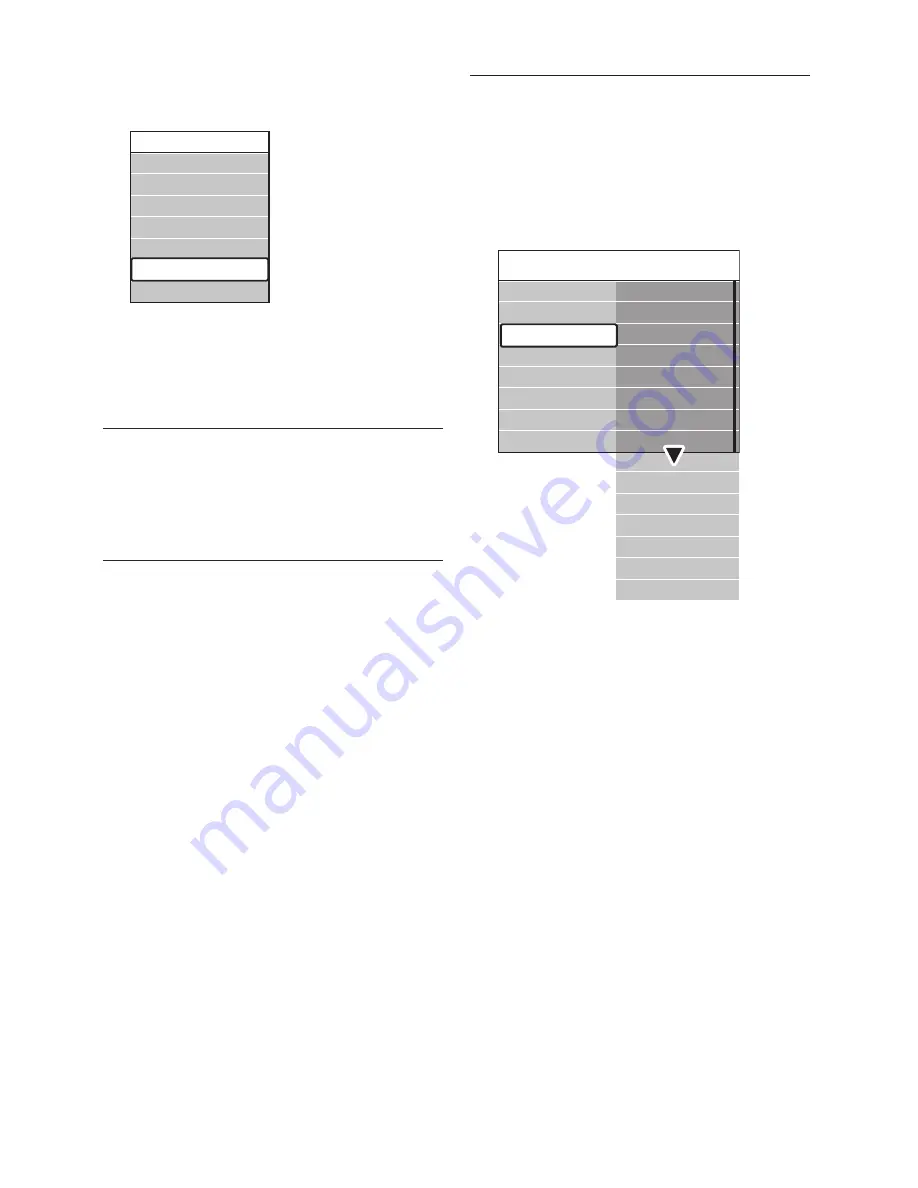
EN-18
Clock
and press
OK
to display the clock
permanently.
Quick access
Subtitle
Audio language
Subtitle language
Equalizer
Picture format
Clock
Press
2.
OPTION
and press
Î
or
ï
to
select
Clock
again.
Press
3.
OK
to hide the clock.
5�3 Adjust picture and sound
settings
This section describes how to adjust picture
and sound settings.
5�3�1 Use Settings assistant
Use
Settings assistant
to guide you through
picture and sound settings.
Press
1.
MENU
on the remote control
and select
TV menu
>
TV settings
>
Settings assistant
.
Press
2.
Æ
to enter.
Press
3.
OK
to
Start now
.
Press the green key on the remote control
4.
to start the assistant.
Press
5.
Í
or
Æ
to select the left or right side
to make your choice.
Press the green key to go to the next
6.
setting. You will go through several settings.
When finished you will be prompted to
store these settings.
Press the green key to store all your
7.
settings.
5�3�2 Adjust picture settings
This section describes how to adjust picture
settings.
Press
1.
MENU
on the remote control
and select
TV menu
>
TV settings
>
Picture
.
Picture
Contrast
Brightness
Colour
Hue
Pixel Plus HD
HD Natural Motion
Sharpness
Tint
Dynamic contrast
Noise reduction
MPEG artefact reduction
Colour enhancement
Picture format
Active Control
Light sensor
TV settings
Sound
Settings assistant
Reset to smart settings
Picture
Press
2.
Æ
to enter the list.
Press
3.
Î
or
ï
to select a setting:
• Contrast
Changes the level of bright parts in the
picture keeping the dark parts unchanged.
• Brightness
Changes the level of light in the picture.
• Colour
Changes the level of saturation.
• Hue
If NTSC is broadcast, this level
compensates the colour variations.
• Sharpness
Changes the level of sharpness of fine
details.
• Tint
Sets the colours to
Normal
,
Warm
(reddish) or
Cool
(bluish). Select
Custom
to make a setting of your own.
Содержание 32PFL7403D
Страница 1: ...Register your product and get support at www philips com welcome EN USER MANUAL ...
Страница 57: ......
Страница 58: ......
Страница 59: ... 2008 Koninklijke Philips Electronics N V All rights reserved Document order number 3139 125 39402 ...
















































