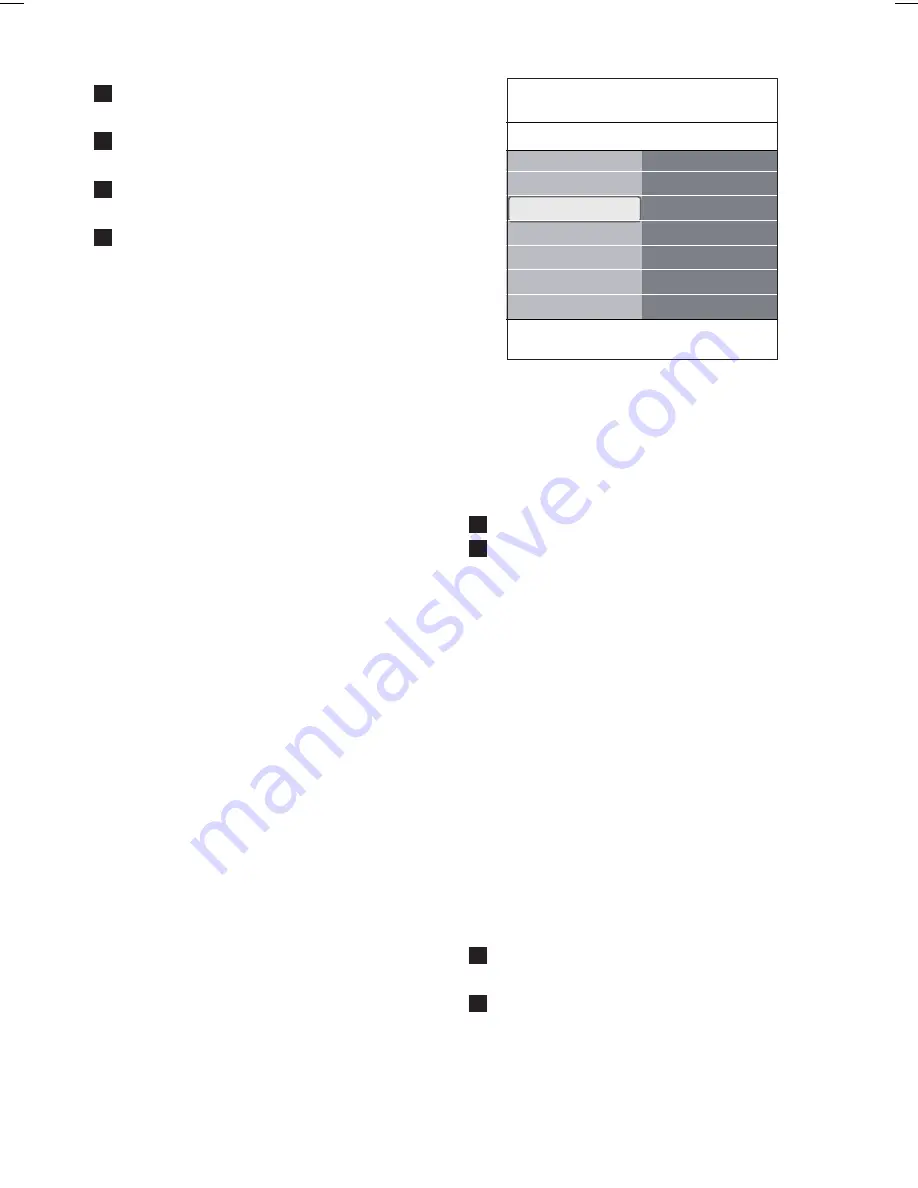
16
5. Press
the
o
or
œ
key to select the Picture
menu items.
Press
the
π
key to enter the selected
Picture menu item.
Press
the
o
or
œ
or
p
or
π
key to adjust
the settings.
Press
the
p
key to return to the Picture
menu.
Contrast
Adjusts the intensity of bright parts in the
picture but keep the dark parts unchanged.
Brightness
Adjusts the light output of the complete picture,
which will mainly affect the darker areas of the
picture.
Colour
Adjusts the saturation level of the colours to
suit your personal preference.
Hue
Compensates for the colour variations in NTSC
3.58 encoded transmissions.
Sharpness
Adjusts the sharpness of fine details in the
picture.
Tint
Increases or decreases
Warm
(red) and
Cool
(blue) colours to suit personal preferences.
• Select
Cool
to give the white colours a blue.
Normal
to give the white colours a neutral.
Warm
to give the white colours a red tint.
Custom
to make a customised setting in the
Custom tint menu item.
5
6
7
8
1
2
3
4
Custom tint
(only when Tint is set to
Custom)
Fine tunes the white point (
WP
) and black level
(
BL
) of the picture.
Select
Custom tint
and press the
π
key.
Use
the
o
or
œ
,
p
or
π
keys to select
and adjust the settings of:
R-WP
: allows you to customise the colour
tint by adjusting the red whitepoint of the
picture.
G-WP
: allows you to customise the colour
tint by adjusting the green whitepoint of the
picture.
B-WP
: allows you to customise the colour
tint by adjusting the blue whitepoint of the
picture.
R-BL
: allows you to customise the colour
tint by adjusting the red blacklevel of the
picture.
G-BL
: allows you to customise the colour
tint by adjusting the green blacklevel of the
picture.
Press the colour keys to reset to the
predefined settings.
Press
the
p
key to return to the Picture
menu.
Settings assistant
Reset to standard
Picture
Sound
Info
TV menu
TV settings
Picture
.............
Custom tint
Pixel Plus
Digital Natural Mo..
Dynamic contrast
DNR
.............






























