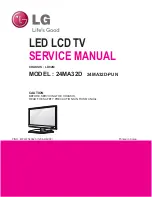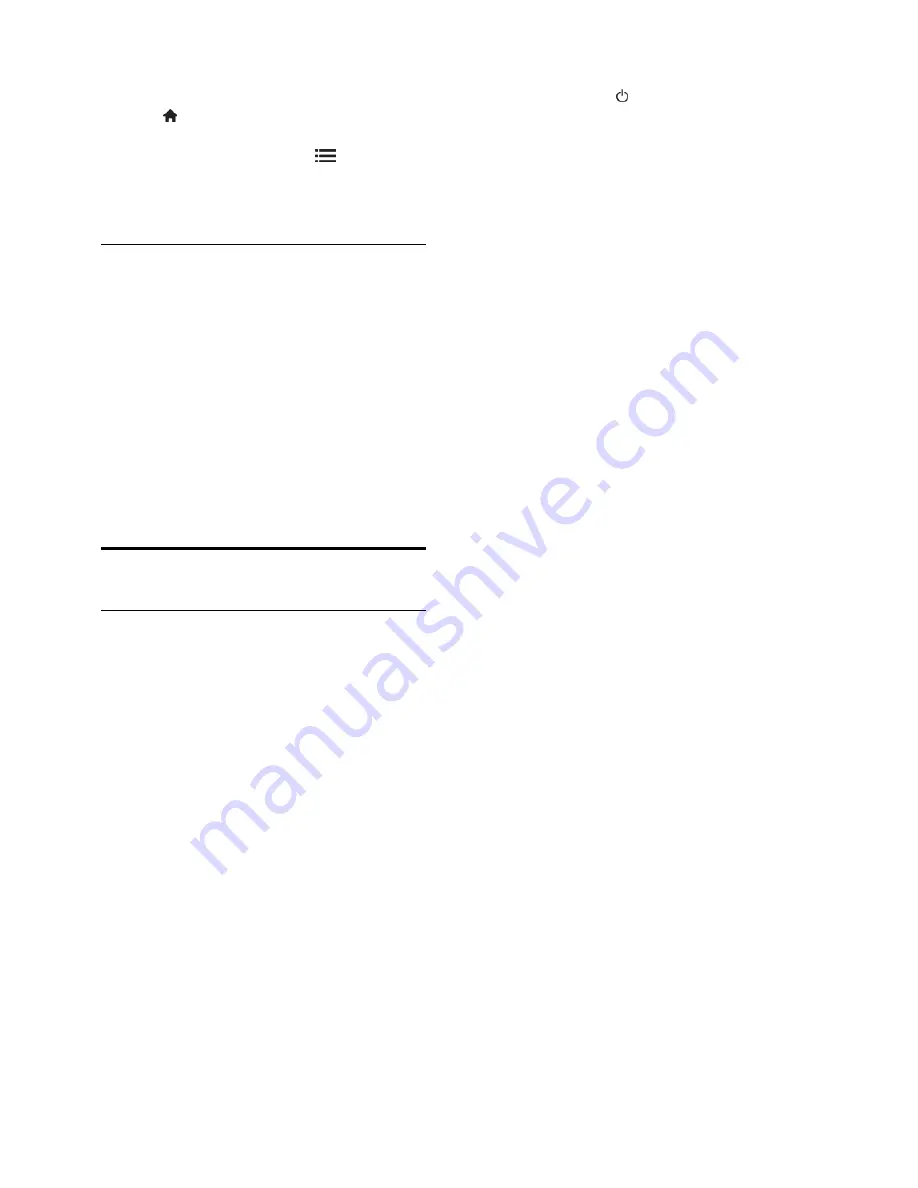
EN 32
1. Connect the USB storage device to the
TV.
2. Press .
3. Select
[Browse USB]
, then press
OK
.
4. Select a picture, then press
OPTIONS
.
5. Select
[Set as Scenea]
, then press
OK
.
6. Select
[Yes]
, then press
OK
.
7. Press any button to exit Scenea.
Set Scenea lounge light
When the TV is in standby, you can switch
on Ambilight and create a lounge light effect
with your wallpaper. Ambilight is available on
certain models only.
When the TV is in standby, press
AMBILIGHT
on the front of the TV.
Note:
It can take more than 5 seconds for
the lounge light to switch on.
To select another colour for the lounge light,
see
Use your TV > Ambilight > Setup
(Page
18).
Use EasyLink
What you can do
Get the most out of your HDMI-CEC
compliant devices with Philips EasyLink
enhanced control features. If your HDMI-
CEC compliant devices are connected
through HDMI, you can control them at the
same time with your TV remote control .
Note:
Other brands describe HDMI-CEC
functionality differently. Some examples are
Anynet (Samsung), Aquos Link (Sharp) or
BRAVIA Sync (Sony). Not all brands are fully
compatible with Philips EasyLink.
After you switch on Philips EasyLink, these
features are available:
One-touch play
When you play an HDMI-CEC compliant
device, the TV switches on from standby,
and switches to the correct source.
One-touch standby
When you press on the TV remote
control, the TV and all HDMI-CEC
compliant devices switch to standby mode.
System audio control
If you connect an HDMI-CEC compliant
device that includes speakers, you can
choose to hear the TV from those speakers
instead of the TV speakers.
For more information about TV audio
output, see
Use more of your TV > Use
EasyLink > Select speaker output
(Page 33).
EasyLink remote control
You can control multiple HDMI-CEC
compliant devices with your TV remote
control.
To switch on EasyLink Remote Control, see
Use more of your TV > Use EasyLink >
Control devices simultaneously
(Page 33).
Retain picture quality
If your TV picture quality is affected by the
picture-processing features of other devices,
switch on Pixel Plus Link.
To switch on Pixel Plus Link, see
Use more
of your TV > Use EasyLink > Retain picture
quality
(Page 34).
Maximize display for subtitled video
While you view subtitles in a video, you can
maximize the video display area. Some
subtitles can create a separate subtitle bar
under the video, which limits the video
display area. After you switch on auto
subtitle shift, the subtitles display on top of
the video image, which maximizes the video
display area.
To switch on auto subtitle shift, see
Use
more of your TV > Use EasyLink >
Maximize display for video with subtitles
(Page 34).
Hear another device at standby
You can hear a connected HDMI-CEC
compliant device through the TV speakers,
even when the TV is in standby.
To switch on, see
Use more of your TV >
Use EasyLink > Hear another device at TV
standby
(Page 34).