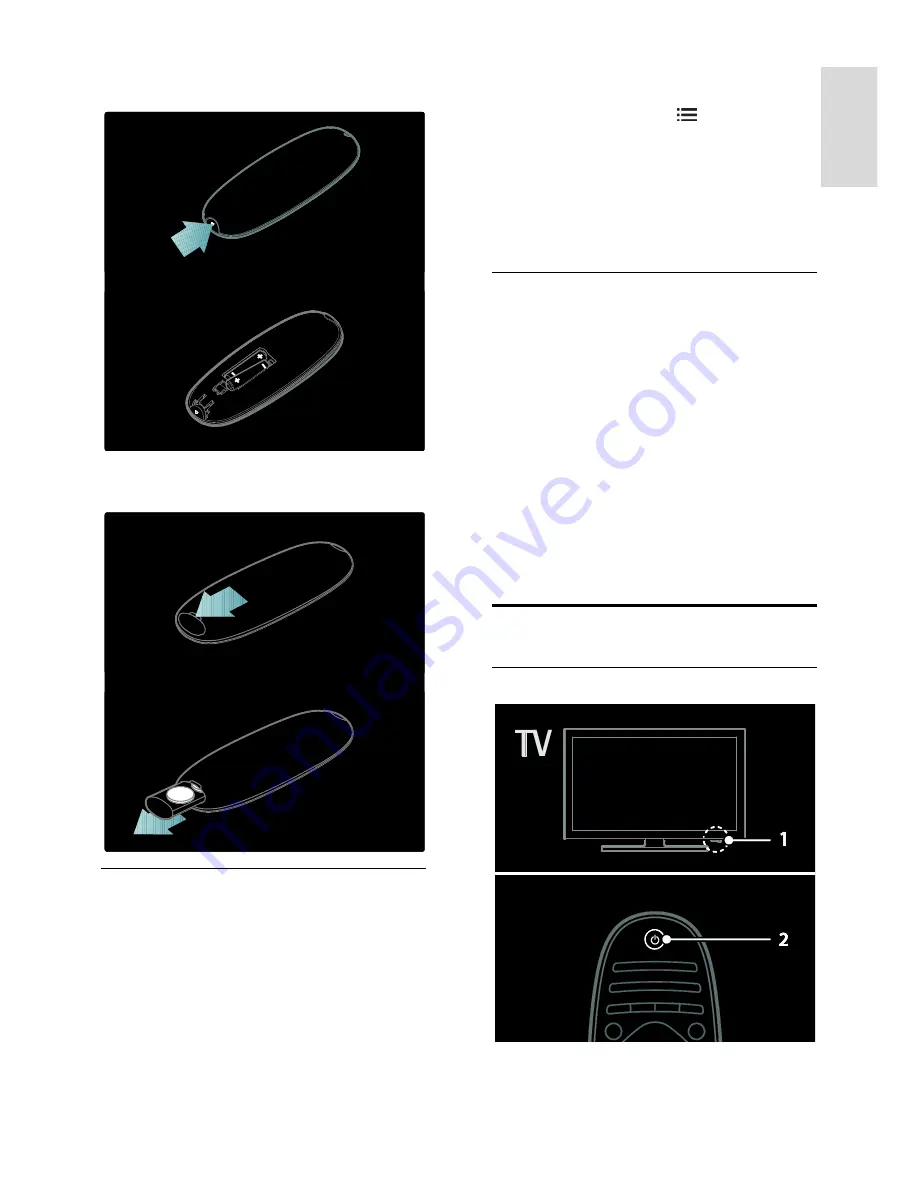
EN 13
En
gl
is
h
For remote control with AAA batteries (side
by side):
For remote control with CR2032 (3V)
batteries:
EasyLink controls
Note
: EasyLink controls are available when
the connected device is HDMI-CEC
compliant.
EasyLink allows you to control your TV and
other HDMI-CEC devices with one remote
control.
Access EasyLink controls
1. While you view content from a connected
HDMI-CEC device, press
OPTIONS
.
2. Select
[Show device keys]
, then press
OK
.
3. Select the EasyLink control button, then
press
OK
.
Read more on EasyLink in
Use more of
your TV > Use EasyLink
(Page 32).
Smartphone control
Use your smartphone as a secondary
remote, and even as a keyboard. You can
also view a slideshow of the images in your
smartphone on the TV. To download the
application '
Philips My Remote
', visit the
Apple Apps store or the Android Market.
Follow the instructions provided at the
applications store.
Ensure that your TV and smartphone are
connected to the same local network. Read
more about network connections in
Connect your TV > Computers and the
Internet
(Page 53).
Watch TV
Switch TV on or off














































