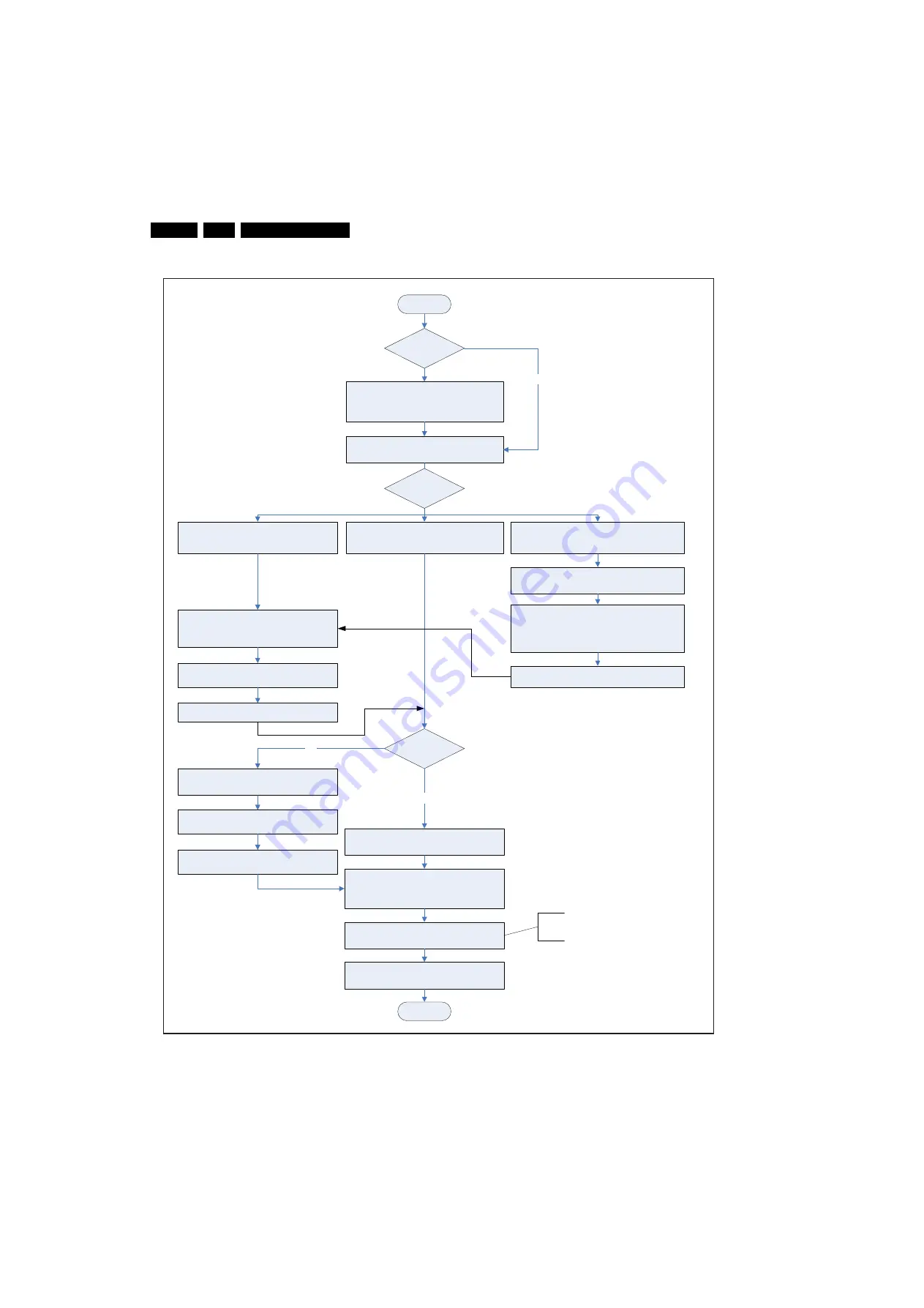
Service Modes, Error Codes, and Fault Finding
5.
Figure 5-15 SSB replacement flowchart
START
Go to SAM mode and save the TV settings
via “NVM Copy to USB”.
Set is still
operating?
- Replace SSB board by a Service SSB.
- Make the SSB fit mechanically to the set.
Go to SAM mode, and reload settings
via “NVM Copy from USB”.
Saved settings
on USB stick?
Program “Display Option” code via
062598
MENU, f
ollowed by 3 digits code (this code
can be found on the side sticker of the set or
service manual).
Check and perform alignments in SAM
according to the Service Manual.
E.g. option codes, colour temperature...
Connect PC via ComPair interface to Service
connector at side-AV.
END
Yes
After entering “Display Option” code, set is
going to Standby (= validation of code).
Restart the set.
No
- Verify “Option Codes” according to back sticker of set
or service manual.
- Default settings for White drive see Table 6-1
No
Set is starting up & display is OK.
If not already done;
Check latest software on Service website.
Update all relevant software via USB.
Set is starting up normally but no
display.
Final check of all menus in CSM.
Special attention to “Model no. serial no.,
panel code & HDCP keys status”.
Program “Model no.”, “Serial no.”, “IPB/PSU
12NC” and “Display 12NC”.
Launch ComPair with correct FF database
Top right corner displayed “F” or “cF”
Press 5 s. the “Vol -” & “CH -“ button on the local
keyboard until the OSD “F” or “cF” dissappeared.
Unplug the mainscord to verify the correct
disabling of the factory-mode.
Set is starting up in “Factory” mode.
Start-up set.
Set behaviour?
1
8
490_207_090409.ep
s
090409
















































