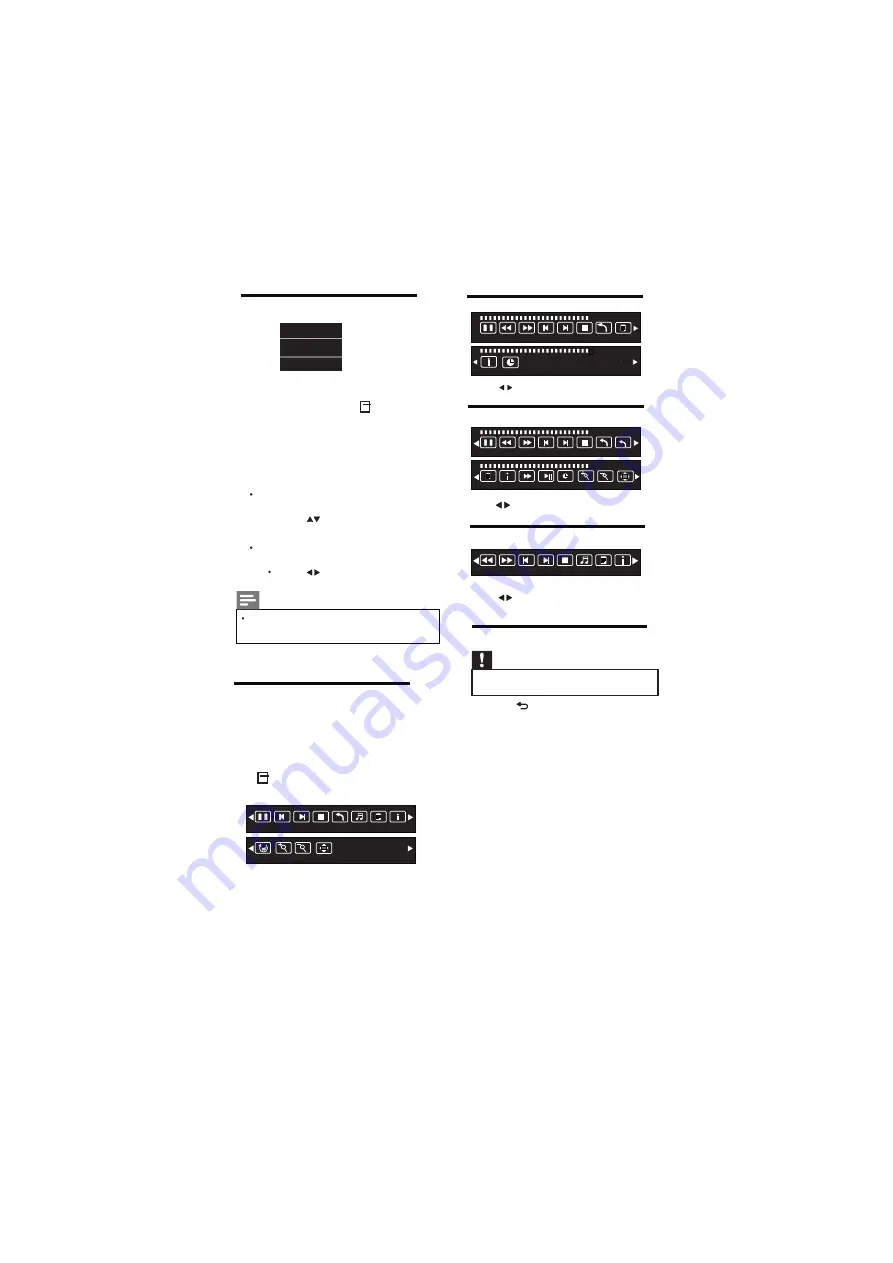
Press to select the function icon, press
OK button to confirm the function.
Prev PageNext Page
Prev.
Next
Stop
Music Playlist
Info.
Text mode menu bar:
Music mode menu bar:
Video mode menu bar:
5.9 Disconnect a USB storage device
Caution
• Follow this procedure to avoid damage to your
USB storage device.
1
Press to exit the USB browser.
2
Wait for five seconds, then disconnect
the USB storage device.
EN 18
Press to select the function icon, press
OK button to confirm the function.
Press to select the function icon, press
OK button to confirm the function.
5.8 Music,Photo, video, text
mode control menu bars
You can select the multimedia functions
like play, Pause, FF, FR, Next, Previous.
Stop etc.
To use above functions press
OPTIONS key, then select ‘Guide Bar”.
Picture mode menu bar:
Pause
Prev.
Next
Stop
All
Music Playlist Info.
Status
Energy Saving
Guide Bar
1
While you watch TV, press
OPTIONS key.
»
The TV options menu appears.
2
Select one of the following options, then
press OK.
•
[Status]:
Not Applicable For USB
5.7 Use the Options menu
Visit options relevant to current action or
selection.
Rotate
Zoom InZoom Out Move
00:00:33/00:04:22
Pause
FR
FF
Prev.
Next
Stop
All
Playlist
Info.
00:00:33/00:04:22
Goto Time
AB
00:00:33/00:04:22
Pause
FR
FF
Prev.
Next
Stop
All
Set A
00:00:33/00:04:22
Playlist Info.
Slow
Step
Goto Time
Zoom In Zoom Out
Move
[Energy Saving]:
Press
•
to conserve energy.
[Guide Bar] :
Press to access menu bar.
after pressing OK.
pop ups
Respective menu
after pressing OK.
pop ups
refer 5.8 for more details.
refer 4.10 for more details.
Note
Guide Bar only applicable for HDMI (CEC)
& USB Source.
Содержание 32PFL4231/V7
Страница 1: ...Register your product and get support at www philips com welcome EN User manual 32PFL4231 V7 ...
Страница 2: ...Cover 2 Blank ...
Страница 11: ...EN 9 Fix 4 Qty screw with stand as shown Now your set is ready to stand on your desk ...
Страница 27: ...Cover 3 Blank ...
Страница 28: ...1100131664 1100131664 LED TV 32 Rev 00 Rajmudra ...









































