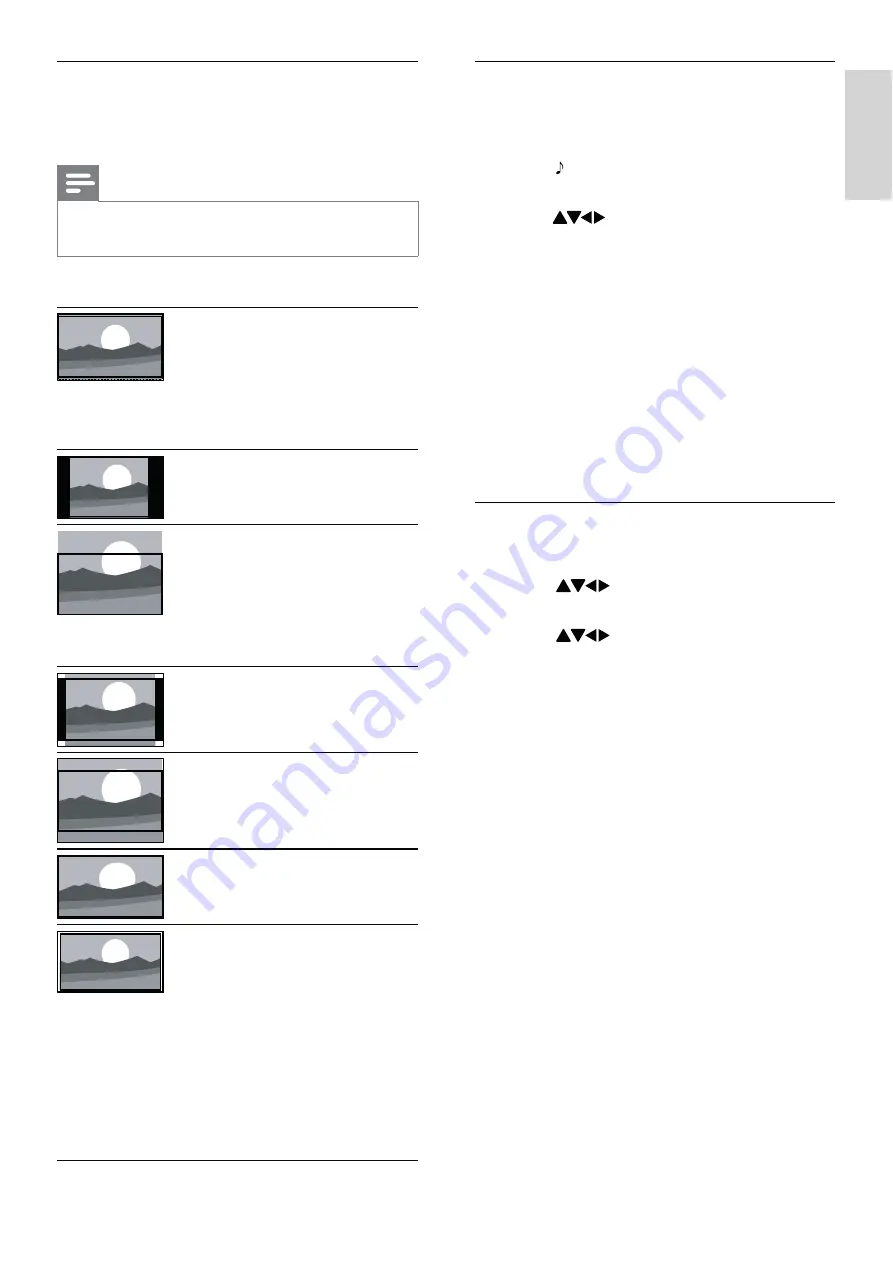
11
Use smart sound
Use smart sound to apply pre-defined sound
settings.
1
Press
SOUND
.
The
»
[Smart sound]
menu appears.
2
Press
to select a smart sound setting:
•
[Standard]
: Adjusts sound settings
to suit most environments and types
of audio.
•
[News]
: Applies settings for spoken
audio, such as news.
•
[Movie]
: Applies settings for movies.
•
[Personal]
: Applies the settings that
were customized in the sound menu.
3
Press
OK
to confirm your choice.
The selected smart sound setting is
»
applied.
Manually adjust sound settings
1
Press
MENU
.
2
Press
to select
[Setup]
>
[Sound]
.
The
»
[Sound]
menu appears.
3
Press
to select and adjust:
•
[Smart sound]
: Accesses pre-defined
smart sound settings.
•
[Bass]
: Adjusts the bass level.
•
[Treble]
: Adjusts the treble level.
•
[Volume]
: Adjusts the volume.
•
[Balance]
: Adjusts the balance of the
right and left speakers.
•
[Dual I-II]
: Selects audio languages if
dual sound broadcast is available.
•
[Mono/Stereo]
: Selects mono or
stereo if stereo broadcast is available.
•
[TV speakers]
: Sets the TV speakers on
or off, or outputs sound to an EasyLink-
compliant device.
[EasyLink]
must be
activated in the
[Preferences]
menu.
•
[Surround]
: Enables spatial sound.
•
[Auto volume]
: Automatically
reduces sudden volume changes, for
example, when switching channels.
•
[Delta volume]
: Levels out volume
differences between channels or
connected devices. Switch to the
connected device before you change
the delta volume.
Summary of picture formats
The following picture settings can be
configured.
Note
Depending on the format of the picture
•
source, some picture settings are not available.
[Super zoom]
: (Not
for HD and PC mode.)
Removes the black bars on
the side of 4:3 broadcasts.
There is minimal
distortion.
[4:3]
: Shows the classic 4:3
format.
[Subtitle zoom]
: Displays
4:3 pictures over the full
area of the screen, with
sub-titles visible. Part of
the top of the picture is
clipped off.
[Movie expand 14:9]
: (Not
for HD and PC mode.)
Scales 4:3 format to 14:9.
[Movie expand 16:9]
:
(Not for HD and PC
mode.) Scales 4:3 format
to 16:9.
[Wide screen]
: Scales 4:3
format to 16:9.
[Unscaled]
: For HD
and PC mode only,
and in selected models
only. Allows maximum
sharpness. Some
distortion may be present
due to the broadcaster’s
systems. Set your PC
resolution to wide screen
mode for best results.
English
EN
Содержание 32PFL3615
Страница 1: ...Register your product and get support at www philips com welcome N E l a u n a m r e s U 32PFL3615 60 ...
Страница 34: ......
Страница 35: ......
Страница 36: ... 2010 Koninklijke Philips Electronics N V All rights reserved ...














































