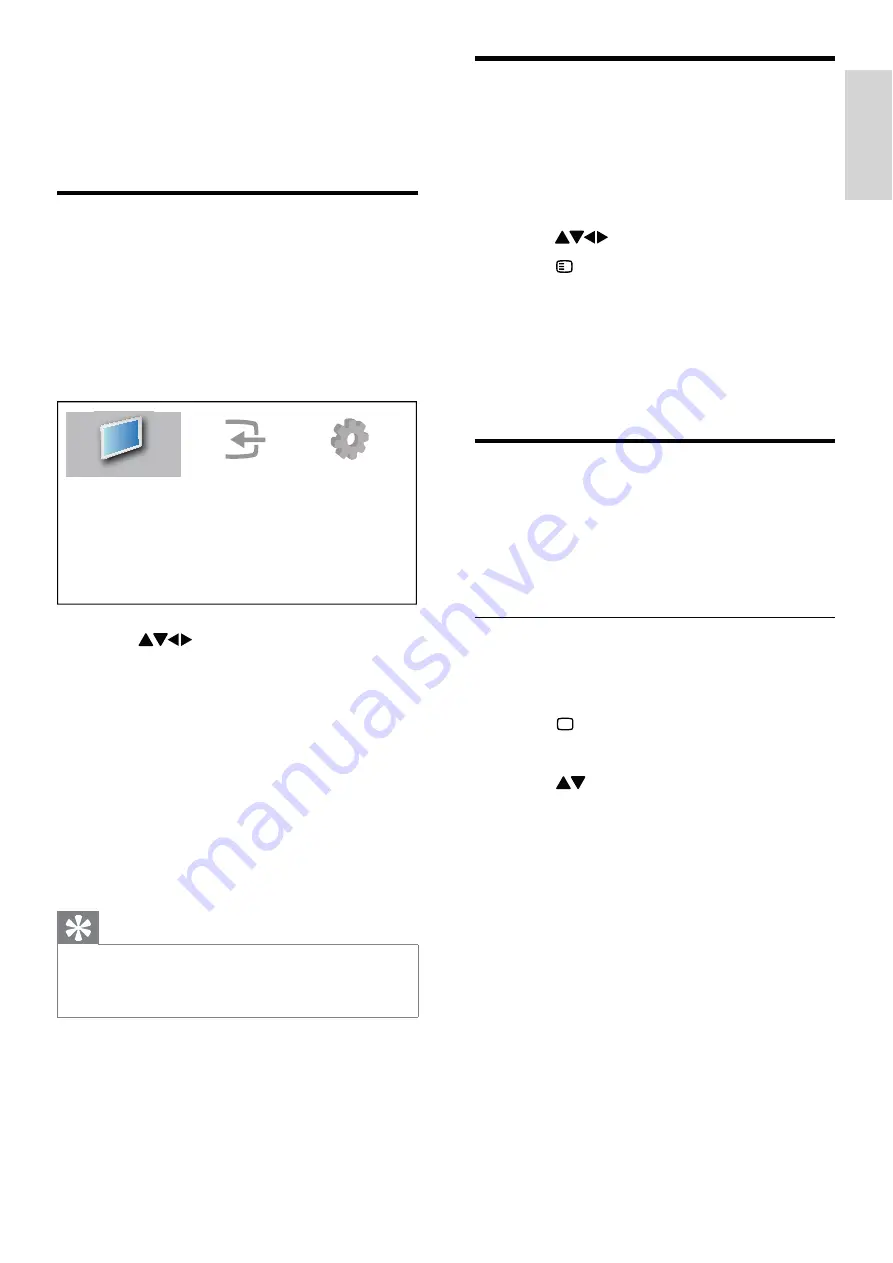
9
Remove devices from the
home menu
If a device is no longer connected to the TV,
remove it from the home menu.
1
Press
MENU
.
2
Press
to select a device to remove.
3
Press OPTIONS.
The
»
[Remove device]
list appears.
4
Press
OK
, then select
[Remove]
to
remove the device.
The selected device is removed from
»
the home menu.
Change picture and sound
settings
Change picture and sound settings to suit your
preferences. You can apply pre-defined settings
or change settings manually.
Use smart picture
Use smart picture to apply pre-defined
picture settings.
1
Press
PICTURE
.
The
»
[Smart picture]
menu appears.
2
Press to select from the following
smart picture settings:
•
[Personal]
: Lists customized picture
settings.
•
[Vivid]
: Applies rich and dynamic
settings.
•
[Standard]
: Adjusts picture settings
to suit most environments and types
of video.
•
[Movie]
: Applies settings for movie
viewing.
•
[Game]
: Applies settings for games.
•
[Energy saving]
: Applies low-energy
settings.
3
Press
OK
to confirm your choice.
The selected smart picture setting is
»
applied.
5 Use more of
your TV
Access TV menus
Menus help you to install channels, change
picture and sound settings and access other
features.
1
Press
MENU
.
The menu screen appears.
»
2
Press
to select and navigate
through one of the following menus.
•
[Watch TV]
: Switches back to the
antenna source if another source is
selected.
•
[Add new device]
: Adds new devices
to the home menu.
•
[Setup]
: Accesses menus to change
picture, sound and other settings.
3
Press
OK
to confirm your choice.
4
Press
MENU
to exit.
Tip
After selecting
•
[Add new device]
, follow the
on-screen instructions to select the correct
device and connector.
Add new device
Watch TV
Setup
English
EN
Содержание 32PFL3615
Страница 1: ...Register your product and get support at www philips com welcome N E l a u n a m r e s U 32PFL3615 60 ...
Страница 34: ......
Страница 35: ......
Страница 36: ... 2010 Koninklijke Philips Electronics N V All rights reserved ...


























