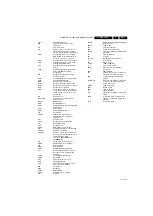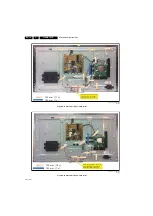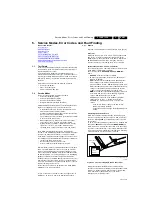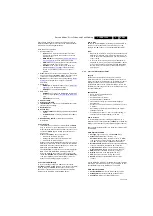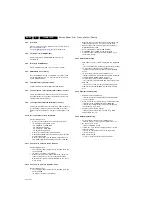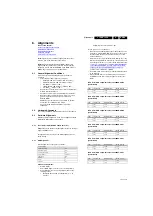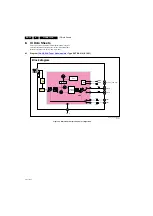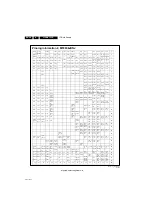Service Modes, Error Codes, and Fault Finding
5.
After entering SAM, the following items are displayed, with
“SAM” in the upper right corner of the screen to indicate that the
television is in Service Alignment Mode.
Menu items and explanation:
1.
System Information.
•
Op Hour:
This represents the life timer. The timer
counts normal operation hours, but does not count
Stand-by hours.
•
MAIN SW ID:
See paragraph
for the SW name definition.
•
ERR:
Shows all errors detected since the last time the
buffer was erased. Five errors possible.
•
OP1/OP2:
Used to read-out the option bytes. See
in the Alignments
section for a detailed description. Ten codes are
possible.
2.
Clear.
Erases the contents of the error buffer. Select this
menu item and press the MENU RIGHT key on the remote
control. The content of the error buffer is cleared.
3.
Options.
To set the option bits. See paragraph
in the “Alignments” chapter for a detailed
description.
4.
Alignments.
•
RGB Align.
To align the White Tone. See
for a detailed description.
•
Ambilight.
To align the Ambilight Units.
5.
NVM editor.
•
NVM Editor.
To change the NVM data in the television
set. See also paragraph
•
Service Data.
12 nc data.
6.
Upload to USB.
7.
Download from USB.
8.
Initialise NVM.
To initialize a (corrupted) NVM. Be careful,
this will erase all settings!
9.
Dealer Options.
10.
Event Count.
•
Hardware Events.
To Display and Clear the hardware
events.
•
Software Events.
To Display and Clear the software
events.
11.
RF4CE Pairing Tables.
To Clear the paired remote
immediately.
How to Navigate
•
In the SAM menu, select menu items with the UP/DOWN
keys on the remote control transmitter. The selected item
will be indicated. When not all menu items fit on the screen,
use the UP/DOWN keys to display the next / previous
menu items.
•
With the LEFT/RIGHT keys, it is possible to:
–
Activate the selected menu item.
–
Change the value of the selected menu item.
–
Activate the selected sub menu.
•
When you press the MENU button twice while in top level
SAM, the set will switch to the normal user menu (with the
SAM mode still active in the background). To return to the
SAM menu press the MENU button.
•
The “INFO[i+]/OK” key from the user remote will toggle the
OSD “on/off” with “SAM” OSD remaining always “on”.
•
Press the following key sequence on the remote control
transmitter: “
062596
” directly followed by the
MENU
button
to switch to SDM (do not allow the display to time out
between entries while keying the sequence).
How to Store SAM Settings
To store the settings changed in SAM mode (except the
OPTIONS and RGB ALIGN settings), leave the top level SAM
menu by using the POWER button on the remote control
transmitter or the television set. The mentioned exceptions
must be stored separately via the STORE button.
How to Exit
Switch the set to STANDBY by pressing the mains button on
the remote control transmitter or the television set, or by
keying-in the “00” sequence on a standard RC-transmitter.
Note:
•
When the TV is switched “off” by a power interrupt while in
SAM, the TV will show up in “normal operation mode” as
soon as the power is supplied again. The error buffer will
not be cleared.
•
In case the set is in Factory mode by accident (with “F”
displayed on screen), pressing and holding “VOL-“ button
for 5 seconds and then followed by pressing and holding
the “CH-” button for another 5 seconds should exit the
Factory mode.
5.2.4
Customer Service Mode (CSM)
Purpose
The Customer Service Mode shows error codes and
information on the TV’s operation settings. A call centre can
instruct the customer (by telephone) to enter CSM in order to
identify the status of the set. This helps them to diagnose
problems and failures in the TV before making a service call.
The CSM is a read-only mode; therefore, modifications are not
possible in this mode.
Specifications
•
Ignore “Service unfriendly modes”.
•
Set volume to 25%.
•
Set Smart Picture to “Game”.
•
Set Smart Sound to “Standard”.
•
Line number for every line (to make CSM language
independent).
•
Set the screen mode to full screen (all contents on screen
is visible).
•
After leaving the Customer Service Mode, the original
settings are restored.
•
Possibility to use “CH+” or “CH-” for channel surfing, or
enter the specific channel number on the RC.
How to Activate
To activate CSM, press the following key sequence on a
standard remote control transmitter: “
123654
” (do not allow the
display to time out between entries while keying the sequence).
After entering the Customer Service Mode, the following items
are displayed:
Menu Explanation CSM1
1.
Set Type.
Type number, e.g. 39PFL4508G/78. (*)
2.
Production code.
Product serial no., e.g.
BZ1A1008123456 (*). BZ= Production centre, 1= BOM
code, A= Service version change code, 10= Production
year, 08= Production week, 123456= Serial number.
3.
Installation date.
Indicates the date of the first initialization
of the TV. This date is acquired via time extraction.
4.
a - Option Code 1.
Option code information (group 1).
b - Option Code 2.
Option code information (group 2).
5.
SSB.
Indication of the SSB factory ID (= 12nc). (*)
6.
Display.
Indication of the display ID (=12 nc). (*)
7.
PSU
. Indication of the PSU factory ID (= 12nc).
8.
RF4CE
. Indication of the RF4CE software version
(= 12nc).
(*)
If an NVM IC is replaced or initialized, these items must be
re-written to it. ComPair will foresee in a possibility to do this.
Also the NVM editor in the SAM menu can be used.
Menu Explanation CSM2
1.
Current Main SW.
Shows the main software version.
2.
Standby SW.
Shows the Stand-by software version.
3.
Panel Code.
Shows the current display code.