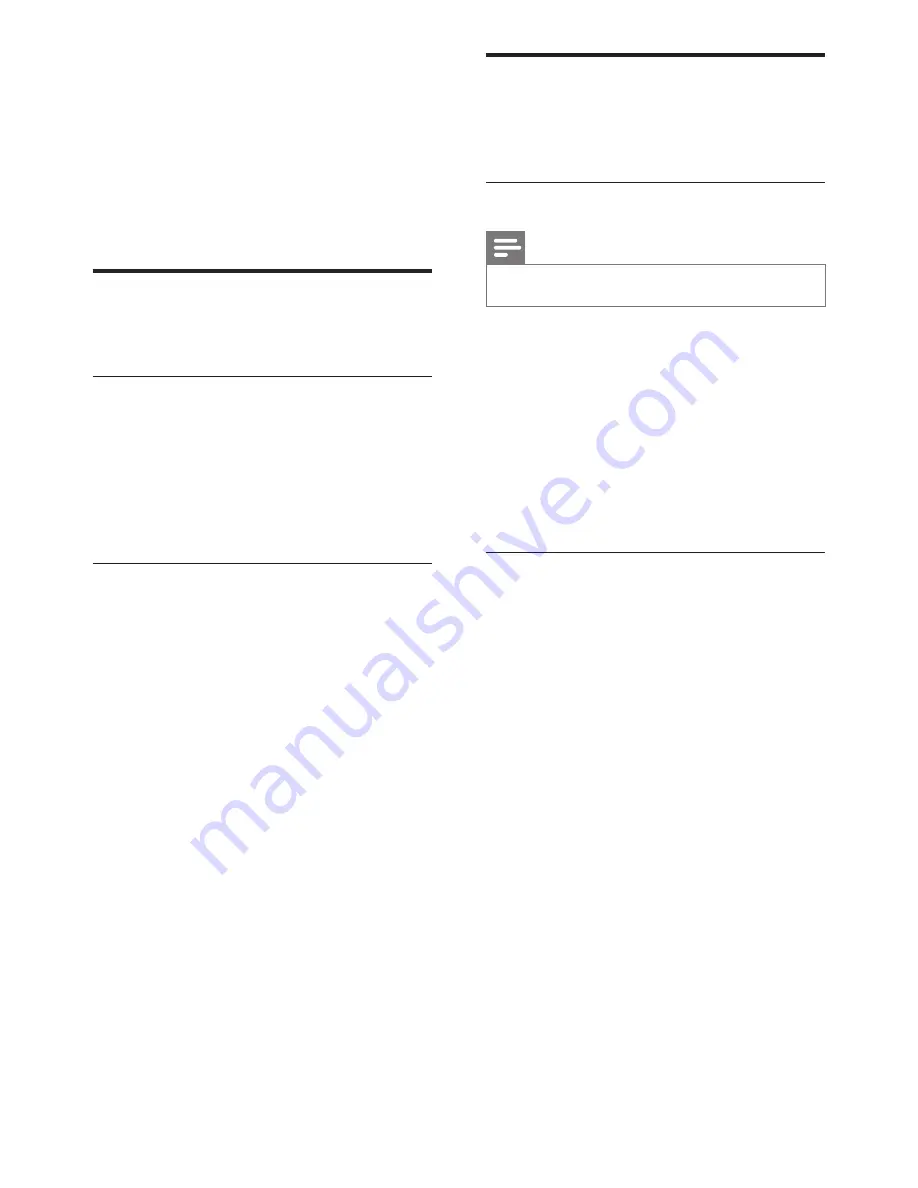
26
Manually install channels
This section describes how to search and store
analogue TV channels manually.
Step 1: Select your system
Note
•
Skip this step if your system settings are correct.
1
Press
MENU
.
2
Select
[Setup]
>
[Channel settings]
>
[Channel installation]
>
[Analogue:
Manual antenna installation]
, then press
OK
.
3
Select
[Colour system]
, then press
OK
.
4
Select the correct system for your country
or region, then press
OK
.
Step 2: Search and store new TV
channels
1
Press
MENU
.
2
Select
[Setup]
>
[Channel settings]
>
[Channel installation]
>
[Analogue:
Manual antenna installation]
>
[Find
channel]
, then press
OK
.
• If you know the three-digit frequency
of the channel, enter it.
• To search, select
[Search]
, then press
OK
.
3
When the channel is found, select
[Done]
,
then press
OK
.
• To store the channel as a new number,
select
[Store as new channel]
, then
press
OK
.
• To store the channel as the previously
selected channel, select
[Store
current channel]
, then press
OK
.
6 Install channels
The first time you setup your TV, you are
prompted to select a menu language and to
install TV channels. Afterwards, you can re-install
channels and customise channels in other ways.
Automatically install channels
You can search and store channels automatically.
Step 1: Select your menu language
1
Press
MENU
.
2
Select
[Setup]
>
[TV settings]
>
[Preferences]
>
[Menu language]
, then
press
OK
.
3
Select a language, then press
OK
.
Step 2: Search for channels
Start an automatic search for channels to install
on your TV. The available channels are installed
on the TV.
1
Press
MENU
.
2
Select
[Setup]
>
[Search for channels]
,
then press
OK
.
3
Select
[Start]
, then press
OK
.
»
All available channels are stored.
4
To exit, press
OK
.
EN
Содержание 32PFL3406
Страница 2: ......
Страница 41: ... 2011 Koninklijke Philips Electronics N V All rights reserved ...
















































