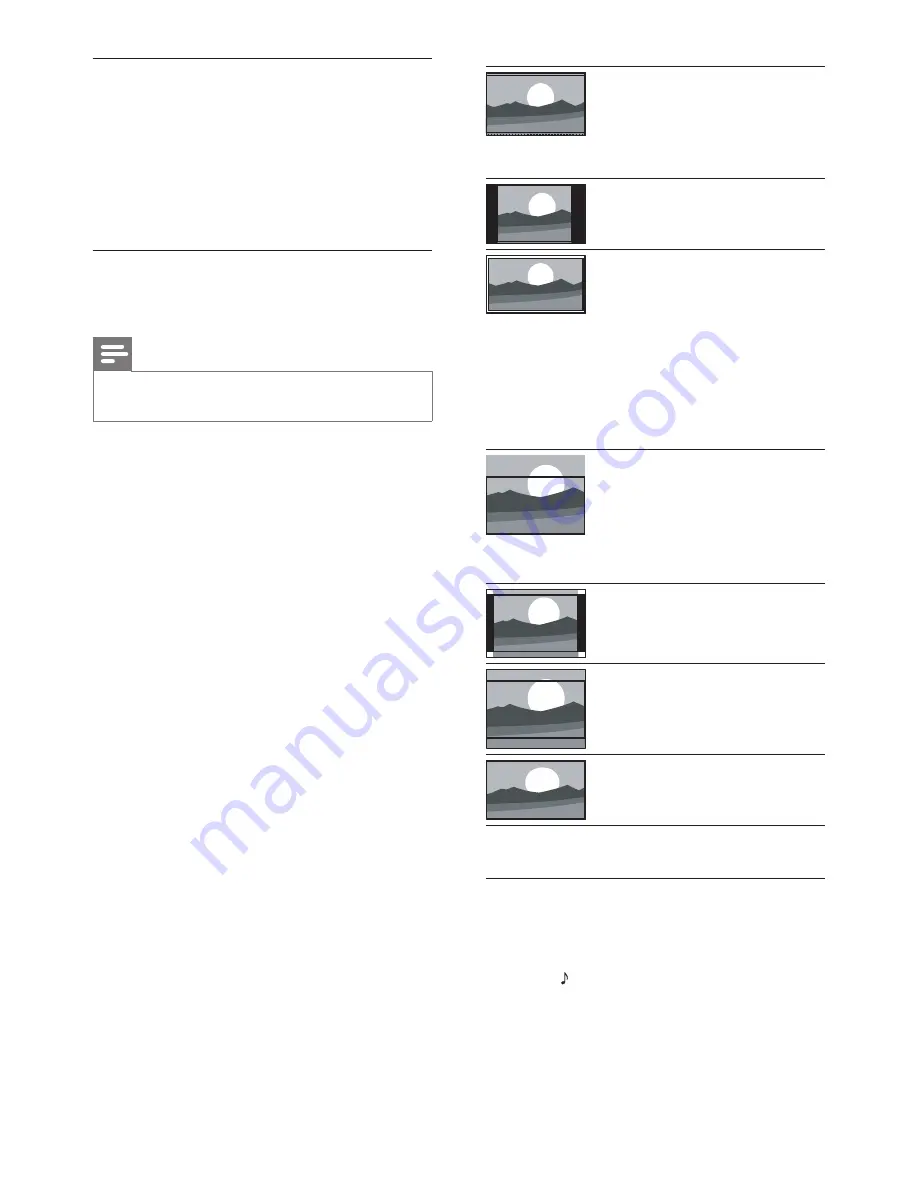
18
[Super zoom]
: (Not
for HD and PC mode.)
Remove the black bars on
the side of 4:3 broadcasts.
There is minimal distortion.
[4:3]
: Show the classic 4:3
format.
[Unscaled]
: For HD and
PC mode only, and in
selected models only. Allow
maximum sharpness. Some
distortion may be present
due to the broadcaster’s
systems. Set your PC
resolution to wide screen
mode for best results.
[Subtitle zoom]
: Displays
4:3 pictures over the full
area of the screen with
subtitles visible. Part of the
top of the picture is clipped
off.
[Movie expand 14:9]
: (Not
for HD and PC mode.)
Scales 4:3 format to 14:9.
[Movie expand 16:9]
: (Not
for HD and PC mode.)
Scale 4:3 format to 16:9.
[Wide screen]
: Scale 4:3
format to 16:9.
Use smart sound
Use smart sound to apply pre-defined sound
settings.
1
Press
SOUND
.
2
Select one of the following settings, then
press
OK
.
•
[Personal]
: Apply the settings that
were customised in the sound menu.
Change picture format
1
Press
MENU
.
2
Select
[Setup]
>
[TV settings]
>
[Picture]
,
then press
OK
.
3
Select
[Picture format]
, then press
OK
.
4
Select a picture format, then press
OK
.
Summary of picture formats
The following picture settings can be configured.
Note
•
Depending on the format of the picture source, some
picture settings are not available.
EN
Содержание 32PFL3406
Страница 2: ......
Страница 41: ... 2011 Koninklijke Philips Electronics N V All rights reserved ...






























