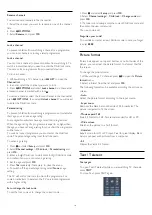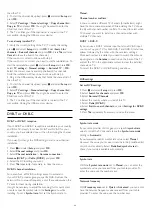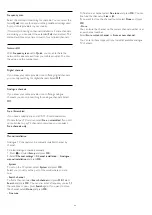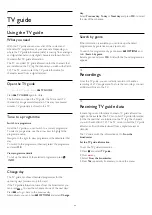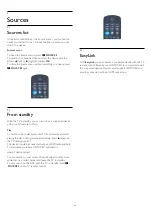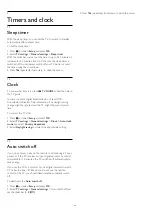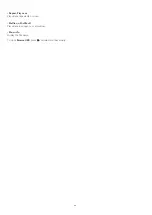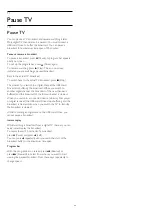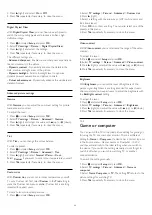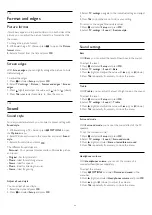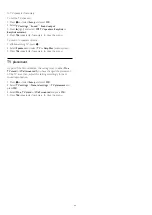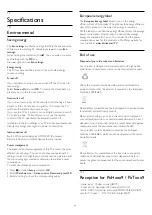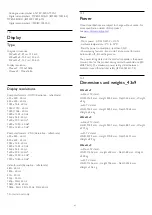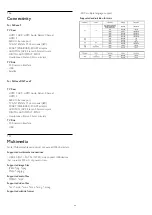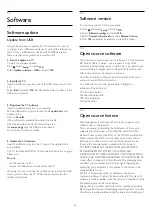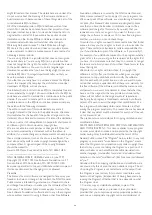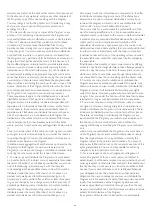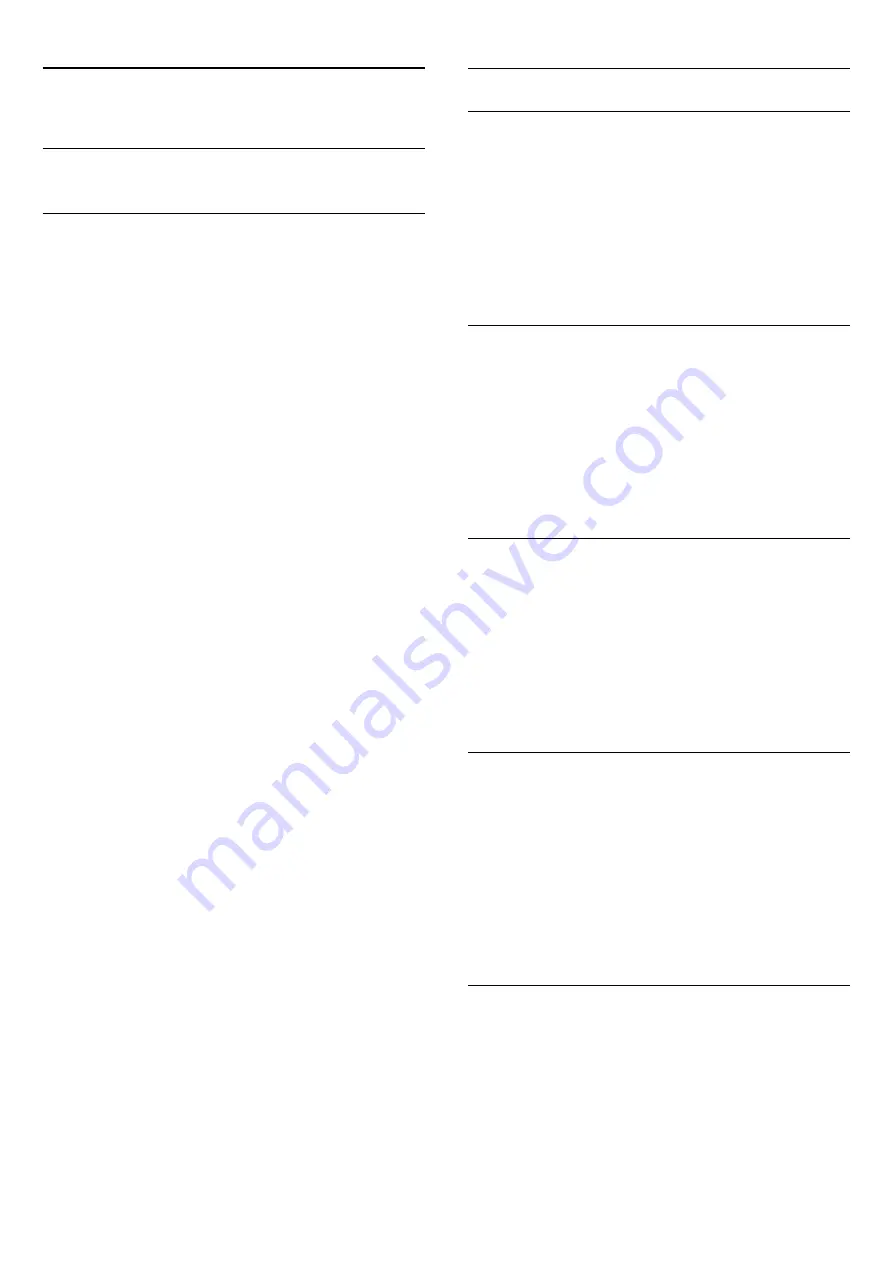
13
Settings
13.1
Picture
Picture style
For easy picture adjustment, you can select a preset setting with
Picture style
.
1. While watching a TV channel, press
OPTIONS
to open
the
Options
menu.
2. Select
Picture and sound
in the menu bar and select
Picture
style
.
3. Select a style and press
OK
.
The available Picture styles are . . .
- Personal
- Your preferences made in Quick picture settings
- Vivid
- Ideal for daylight viewing
- Natural
- Natural picture settings
- Movie
- Ideal for watching movies
- Energy saving
- Energy-efficient settings
- Standard
- Factory standard settings
- Photo
- Ideal for viewing photos
Adjust a Picture style
You can adjust a Picture style . . .
1. Select the style and press
OK
.
2. Press
and select
Setup
and press
OK
.
3. Select
TV settings
, navigate to the individual setting and adjust
it.
4. Press
, repeatedly if necessary, to close the menu.
To return to the original Picture style values . . .
1. Press
and select
Setup
and press
OK
.
2. Select
TV settings
>
Picture
>
Picture style
and select the
style you want to reset.
3. Select
Restore style
and press
OK
. The style is reset.
Vivid
If the Picture style is switched back to
Vivid
every time you
switch on the TV, the TV location is set to
Shop
. A setting
meant for in-store promotion.
To set the TV for Home use . . .
1. Press
and select
Setup
and press
OK
.
2. Select
TV settings
>
General settings
>
Location
and press
OK
.
3. Select
Home
and press
OK
.
4. Press
, repeatedly if necessary, to close the menu.
Picture settings
Backlight contrast
With
Backlight contrast
, you can adjust the brightness of the
display backlight.
To adjust the level . . .
1. Press
and select
Setup
and press
OK
.
2. Select
TV settings
>
Picture
>
Backlight contrast
.
3. Press
(right) and adjust the value with
(up) or
(down).
4. Press
, repeatedly if necessary, to close the menu.
Colour
With
Colour
, you can adjust the colour saturation of the
picture.
To adjust the colour . . .
1. Press
and select
Setup
and press
OK
.
2. Select
TV settings
>
Picture
>
Colour
.
3. Press
(right) and adjust the value with
(up) or
(down).
4. Press
, repeatedly if necessary, to close the menu.
Sharpness
With
Sharpness
, you can adjust the level of sharpness in fine
detail of the picture.
To adjust the sharpness . . .
1. Press
and select
Setup
and press
OK
.
2. Select
TV settings
>
Picture
>
Sharpness
.
3. Press
(right) and adjust the value with
(up) or
(down).
4. Press
, repeatedly if necessary, to close the menu.
Noise reduction
With
Noise reduction
, you can select the amount of noise
reduction for the picture.
To set the noise reduction . . .
1. Press
and select
Setup
and press
OK
.
2. Select
TV settings
>
Picture
>
Noise reduction
.
3. Press
(right) and select
Off
,
Minimum
,
Medium
or
Maximum
.
4. Press
, repeatedly if necessary, to close the menu.
MPEG artefact reduction
With
MPEG artefact reduction
, you can smoothen the digital
transitions in the picture. MPEG artefacts are mostly visible as
small blocks or jagged edges in images.
To reduce the MPEG artefact . . .
1. Press
and select
Setup
and press
OK
.
2. Select
TV settings
>
Picture
>
MPEG artefact reduction
.
31
Содержание 32PFH4309
Страница 65: ...Index 65 ...