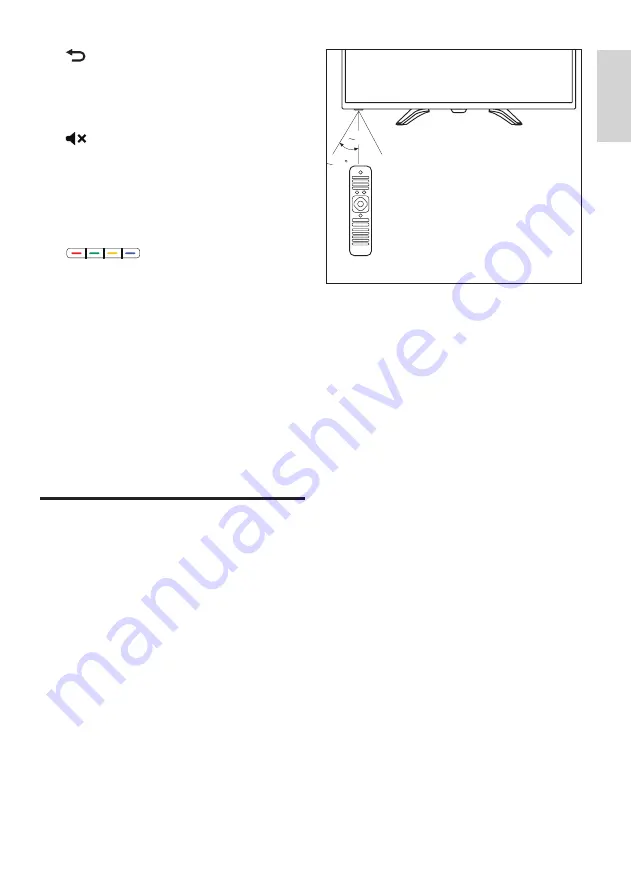
7
EN-GB
English
q
To return to the previous level/page.
r
/-
To select the next or previous channel.
s
Mute
To remain
muted.Press the /- button again, to
restore the original volume.
t
/-
To adjust the volume size.
u
Color buttons to select corresponding
tasks or options.
v
0-9 number keys
Press 0~9 number keys to enter a channel.
w
Clear
To clear the contents input from the
specific interface.
x
Back/Input
Press this button to return to the previous
channel or signal source.
Use of remote controller
When using the remote control, press and hold
it near the TV set, and point it to the remote
control sensor.
Ensure furniture, walls or other objects have not
blocked the sight between the remote control
and the TV set.
30
5m
(Product shape may vary according to the
different models, please refer to the actual
models!)
The TV set supports “Philips smart remote
control” software (which can be downloaded
from the app markets).
Through the use of “Philips smart remote
control” software, you can:
•
Family entertainments sharing: To play and
display the video, audio files on the devices
that support E-share on TV.
•
Common remote control: To change mobile
phones or Tablet PCs into the remote
control of TV, to switch channels and
control volume.
•
Analog input device: you can use mobile
phones or Tablet PCs to simulate the
mouse and keyboard of TV.
•
The use of this application requires both
mobile devices and smart TV of Philips to
be in the same LAN.
* Details about the operation of “Philips smart
remote control” can be found in the software.










































