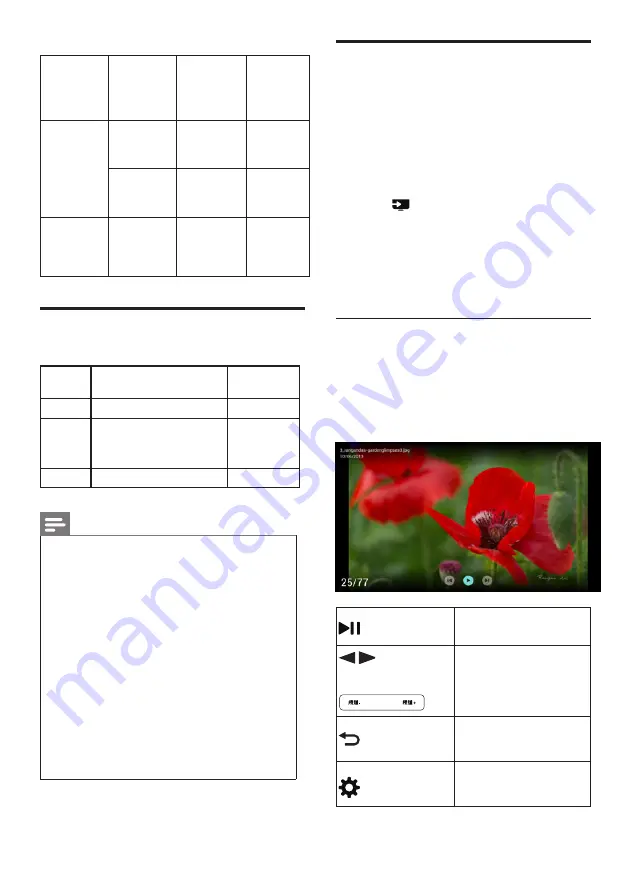
18 EN-GB
Advanced
Audio
Coding
(.aac)
AAC
16kHz~
48kHz
24kbps ~
384kbps
N/A(Work
with video
files only)
AC3
32kHz,
44.1kHz,
48kHz
32kbps ~
640kbps
EAC3
32kHz,
44.1kHz,
48kHz
32Kbps ~
6 Mbps
OGG Vobis
(.ogg)
Vorbis
8kHz~
48kHz
max
320Kbps
Picture formats supported by
USB
Format Maximum resolution
Minimum
resolution
png
8K
*
8K(hard parse)
4
*
4
jpeg
Baseline 8K
*
8K, (hard
parse), progressive
4K
*
4K
4
*
4
bmp
8K
*
8K
4
*
4
Note
•
If the content, packaging, or coding does not
meet the standards, the video content may not
play correctly. The failure to play due to some
specific parameters of the sources that go
beyond the decoding range is not a fault of the
machine.
•
The animated GIF pictures are not supported.
•
Before connecting the device to the TV set,
please back up your files to prevent file damage
or data loss.For no support for USB storage
devices, Philips assumes no responsibility, and
shall not be liable for any damage or loss of data
in the device.
•
Some high-power USB devices might not be
supported.(more than 0.5A).
•
When connecting or using a USB device, if there
is a power overload warning message, you may
not be able to identify the device or the device
may have problems.
Viewing photos and playing
music and videos from a
connected USB storage
device.
1
Turn on the TV.
2
Connect the USB storage device to the
USB slot on the side of TV set.
3
Press
Signal source.
4
Select
[USB]
, and then press
OK
.
5
If there is more than one USB storage
device, select the USB storage device to
be read, and press
OK
.
»
The browse page opens.
View photos
1
Select
[Folders]
or
[Photo]
in the
browse page, then press
OK
.
2
Select a photo and press
OK
.
»
Enlarge the picture to the full screen
size.
Start/Pause the slide
show
(Navigation
button)
View the previous/next
picture
Return to the browse
page
Please read the option
instructions
















































