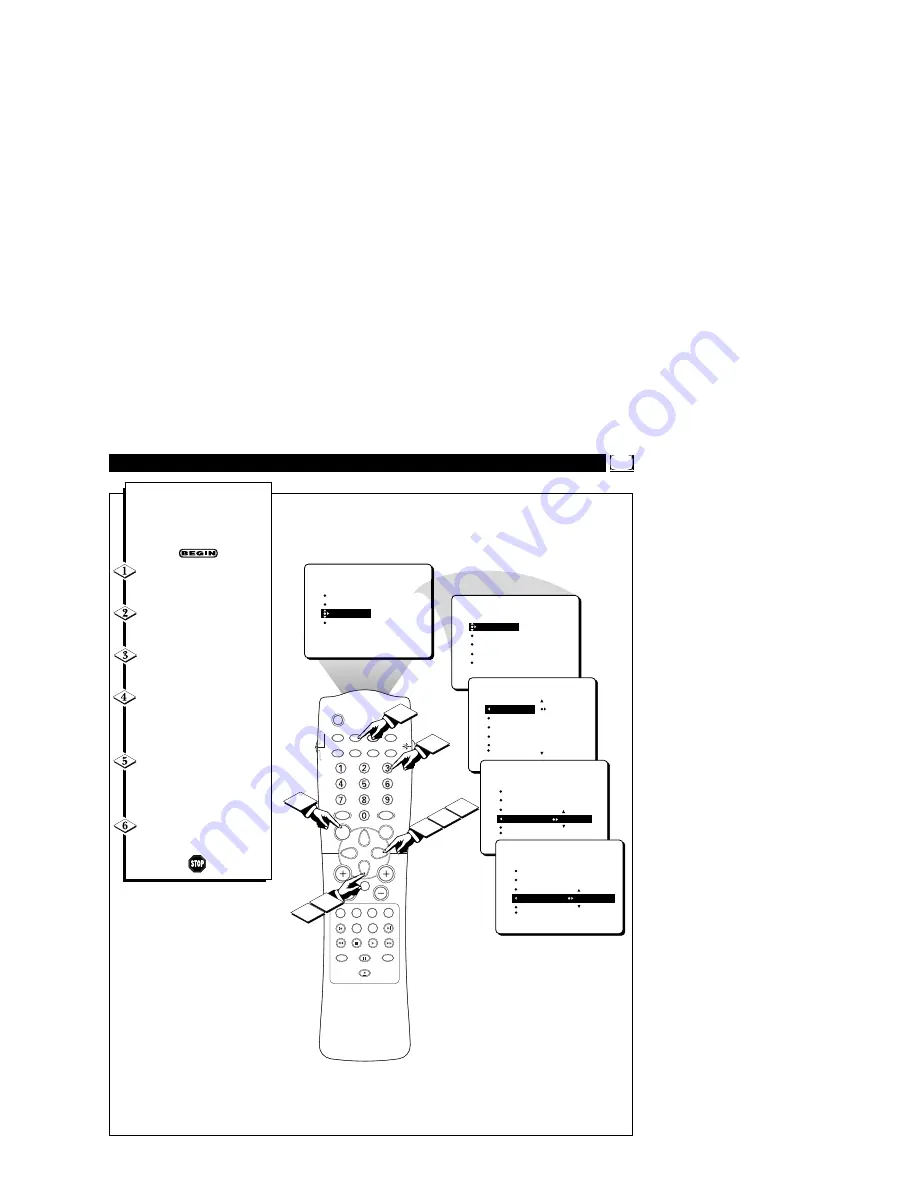
13
SLEEP
SOURCE
STATUS
CC
CLOCK
REPEAT
A-B
SOUND
PICTURE
MENU
CH
MUTE
REPEAT
T/C
FTS
ANGLE
PREVIOUS
ZOOM
SUBTITLE
NEXT
STOP
PLAY
INCR.SURR.
SURF
OPEN/CLOSE
POWER
SHUFFLE
VOL
AUDIO
TV
DVD
SCAN
REVERSE
FORWARD
PAUSE
5
4
PICTURE
SOUND
FEATURES
INSTALL
TIMER
AutoLock
CLOSED CAP
FORMAT
BLUE MUTE
3
1
2
5
4
FEATURES
TIMER
AutoLock
CLOSED CAP
FORMAT
BLUE MUTE
TIME
START TIME
STOP TIME
CHANNEL
ACTIVATE
TIMER
FEATURES
TIMER
FEATURES
TIME
START TIME
STOP TIME
CHANNEL
12
ACTIVATE
TIME
_ _:_ _ AM
START TIME
STOP TIME
CHANNEL
ACTIVATE
TIMER
FEATURES
TIME
START TIME
10:30 AM
STOP TIME
CHANNEL 13
ACTIVATE
6
A/CH
OK
Y
ou can select a specific channel
that the television will tune to
when the timer turns the set ON.
Follow these steps to select the
channel.
Press the MENU button
on the
remote control to show the on-
screen menu.
Press the CURSOR DOWN
button
twice to highlight FEA-
TURES.
Press the CURSOR RIGHT
button
and the menu will shift to
the left. TIMER will be highlighted.
Press the CURSOR RIGHT
button
again to shift the menu to
the left. Then
press the CURSOR
DOWN button
repeatedly until the
CHANNEL control is highlighted.
Press the NUMBERED but-
tons
to enter the desired start-up
channel.
Or, press the CURSOR
RIGHT button
repeatedly to enter
the start-up channel you want.
Press the STATUS button
to
remove the menu from the screen.
T
HE
T
IMER
– S
ELECTING THE
S
TART
U
P
C
HANNEL














































