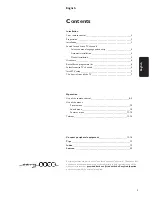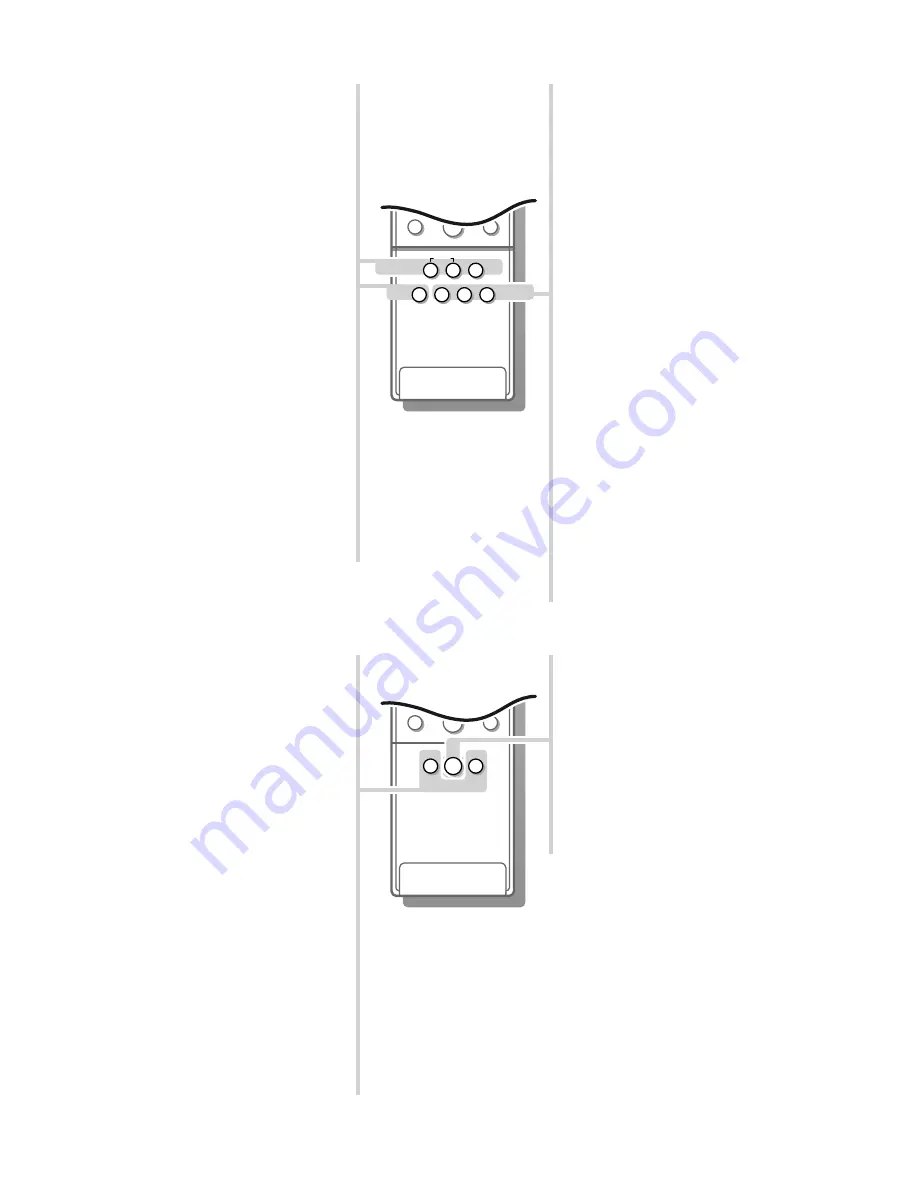
9
2
1
3
5
4
6
8
7
9
0
i
0
◊
M
q
a
SMART
SMART
PICTURE
SOUND
U
Time display
The time, downloaded from the TV channel
(with teletext) stored on programme number
1 or under the lowest favourite programme
number, is displayed on the screen.
This function is not available when continuous
subtitles have been switched on.
f
Reveal
(in teletext mode)
Press to reveal/conceal the hidden
information, such as solutions to riddles and
puzzles.
h
Zoom
(in teletext mode)
Press repeatedly to display the upper part,
the lower part and then to return to the
normal page size.
®
Instant record/stop
If your video recorder has the EasyLink
function the
INSTANT
®
key for record can
be operated in the TV mode.
Press again to stop.
X
Bilingual choice and sound
mode selection
Press this key
• to switch from
Stereo
to
Mono
sound, in
case of stereo transmission, or from
Digital Sound
to
Digital Sound
available
, in case of digital transmission;
• to choose between language
Y
(Dual
Y
)or
language
Z
(Dual
Z
), in case of bilingual
transmission.
The setting is stored for each TV channel
separately.
P
Dyn. Noise Reduction
To reduce the image noise and improve
picture quality when receiving weak signals.
Press this key to select
Off
or
Automatic.
When
Automatic
is selected, the image
noise reduction is set automatically.
fi
Strobe
Press this key to reproduce the picture image
by image.
Press the
fi
key to have a faster speed.
Press
fi
again to switch off the strobe
function.
2
1
3
5
4
6
8
7
9
0
S
j
i
¬
V
P
0
◊
U
®
X
P
fi
f
h
yÚ
ZOOM
INSTANT
Smart Keys
To select predefined picture and sound
settings.
a
Smart Picture
Each time it is pressed, a different picture
setting is selected, corresponding with a
specific predefined setting of Contrast,
Colour, Sharpness and Dynamic Contrast.
M
Smart Sound
Each time it is pressed, a different sound
setting is selected, corresponding with a
specific predefined setting of Treble, Bass or
Loudness.
Automatic
refers to the settings
automatically selected according to the
programme being broadcast.
Personal
refers to the personal preference
setting of picture and sound which you have
stored with Store Pers. Pref. in the Setup
menu, p. 7.
The smart picture and sound settings are set
to
Manual
until the personal adjustments are
stored and you switched off the TV and on
again.
q
Picture format
Press this key to switch to a wide screen
format.
A black bar appears at the top and the
bottom of the screen.
The TV has an automatic switching function via
eurocable. Video recorders or programmes carrying
special signals will automatically switch the TV to
the correct screen format, if connected with a
eurocable.
4842.1 gb 19-02-1999 14:19 Pagina 9