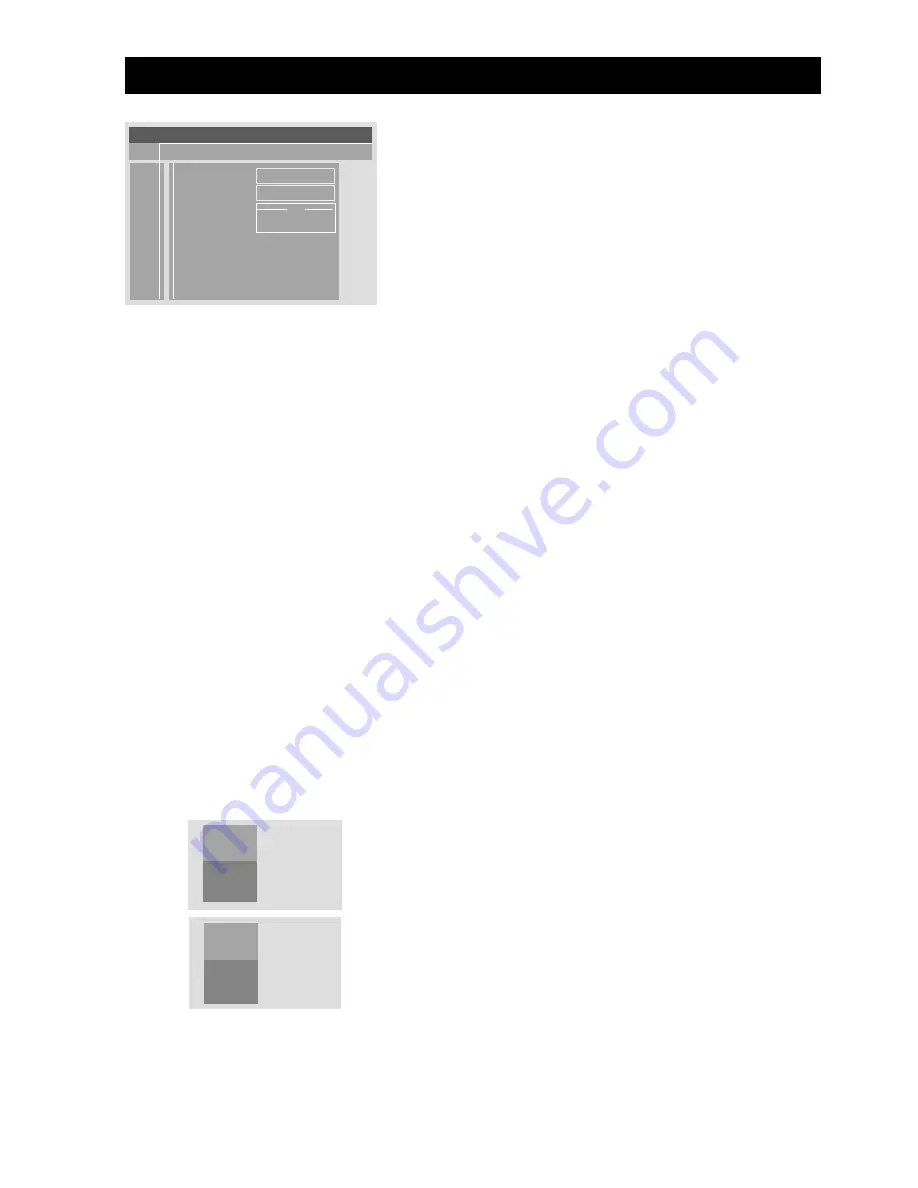
41
O
PERATING
THE
DVD
User Preference ...............
• Video Shift
The factory centers the video on your screen.
Use this setting to personalise the position of the
picture on your TV by scrolling it to the left or right.
Sound
• Digital output
Factory setting :
–
ALL
. This means that both coaxial and optical
outputs are switched on.
– If you are not connecting equipment with a digital
input, change the setting to
OFF
.
– If your equipment does not include a digital multi-
channel decoder, set the digital output to
PCM
(Pulse Code Modulation). Both coaxial and optical
outputs are switched on.
• Analog output
Select Stereo, TruSurround 3D Virtual Surround or
Dolby Surround compatible sound.
Features
• Access Control
Access Control comprises the following features :
– Child Lock
When Child Lock is set to ON, a 4-digit code needs
to be entered in order to play discs.
– Parental Control
Allows the conditional presentation of DVDs
containing Parental Control information.
(See “Access Control”)
• Status Window
Displays the current status of the player and is
displayed with the menu bar. When the disc playback
is stopped, it is displayed with the “Temporary
Feedback Field” in the default screen.Factory setting
is set to
ON
. Select
OFF
to suppress display of the
Status Window.
• Low Power Standby
If this set to
ON
, the player will go in low-power
standby when the standby button is pressed.
V
V
V
V
V
W
W
W
W
W
X
X
X
X
X
Y
Y
Y
Y
Y
Z
Z
Z
Z
Z
}
}
}
}
}
a
a
a
a
a
~
~
~
~
~
1
1
1en
1en
no
off
b
p
p
p
p
p
q
q
q
q
q
r
r
r
r
r
s
s
s
s
s
TV shape
Black Level shift
Video shift
`
`
`
`
`
OK to exit
L A
L A
L A
L A
L A
DVD play
2:45:23
0:00:34
Q S
Q S
Q S
Q S
Q S
no disc opening












































