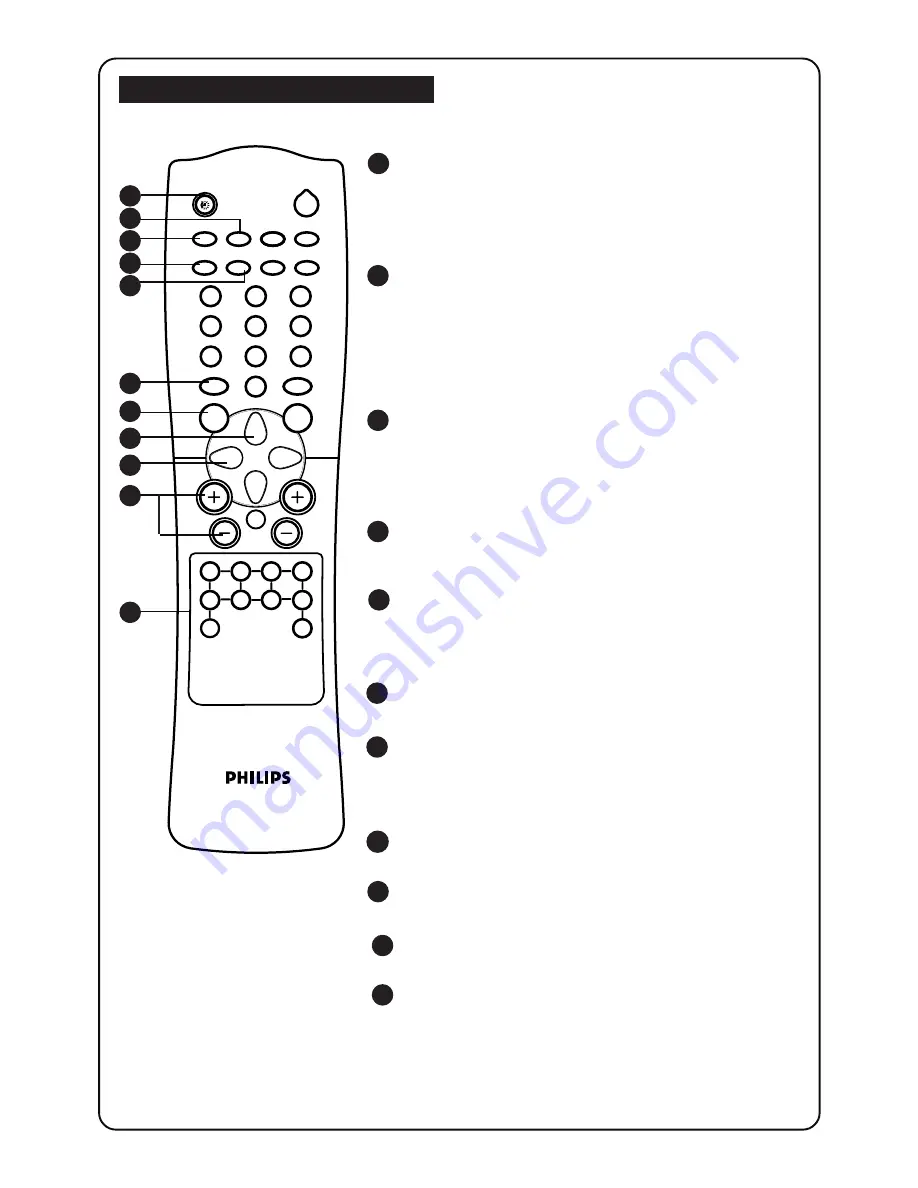
4
4
4
F
UNCTIONS OF REMOTE CONTROL
1
1
SLEEPTIMER
Allows you to select a time period after which the set
will switch to standby mode automatically. You can
set the timer in steps of 15 minutes from OFF mode
up to a maximum of 120 minutes.
2
OSD (On-Screen Display)
Displays :
–
channel number.
–
remaining time of the sleeptimer.
–
programme name.
–
information line
–
transmission mode.
3
AV
Selects AV1, S-VID1, AV2, AV3, S-VID3 and the last
viewed channel respectively. The correct channel
must be selected when viewing a playback
programme.
4
INCREDIBLE SURROUND
Allows you to select incredible surround sound
when transmission is in stereo mode.
5
INCREDIBLE PICTURE
Allows you to view a more vivid and realistic picture
with better contrast when the “ON” function is
selected.
6
SMART SOUND
Allows you to select 4 types of sound settings
7
MENU
Allows you to adjust picture and sound settings and
activate the features and install the channels
automatically.
8
CURSOR UP
Allows you to select the sub-menus.
9
CURSOR LEFT
Allows you to access or adjust the sub-menus.
10
/–
Increases/Decreases volume.
11
TELEXTEXT
Allows you to select teletext information.
11
3
4
5
7
8
9
10
11
2
6
4
MENU
SURF
SMART
SMART
±
`
`
A
CH
H
m
5
1
3
2
4
6
7
9
8
0
h
f
b
e
d
AV
\
A/CH
GAME
INCREDIBLE
INC. SURR.
2
y





































