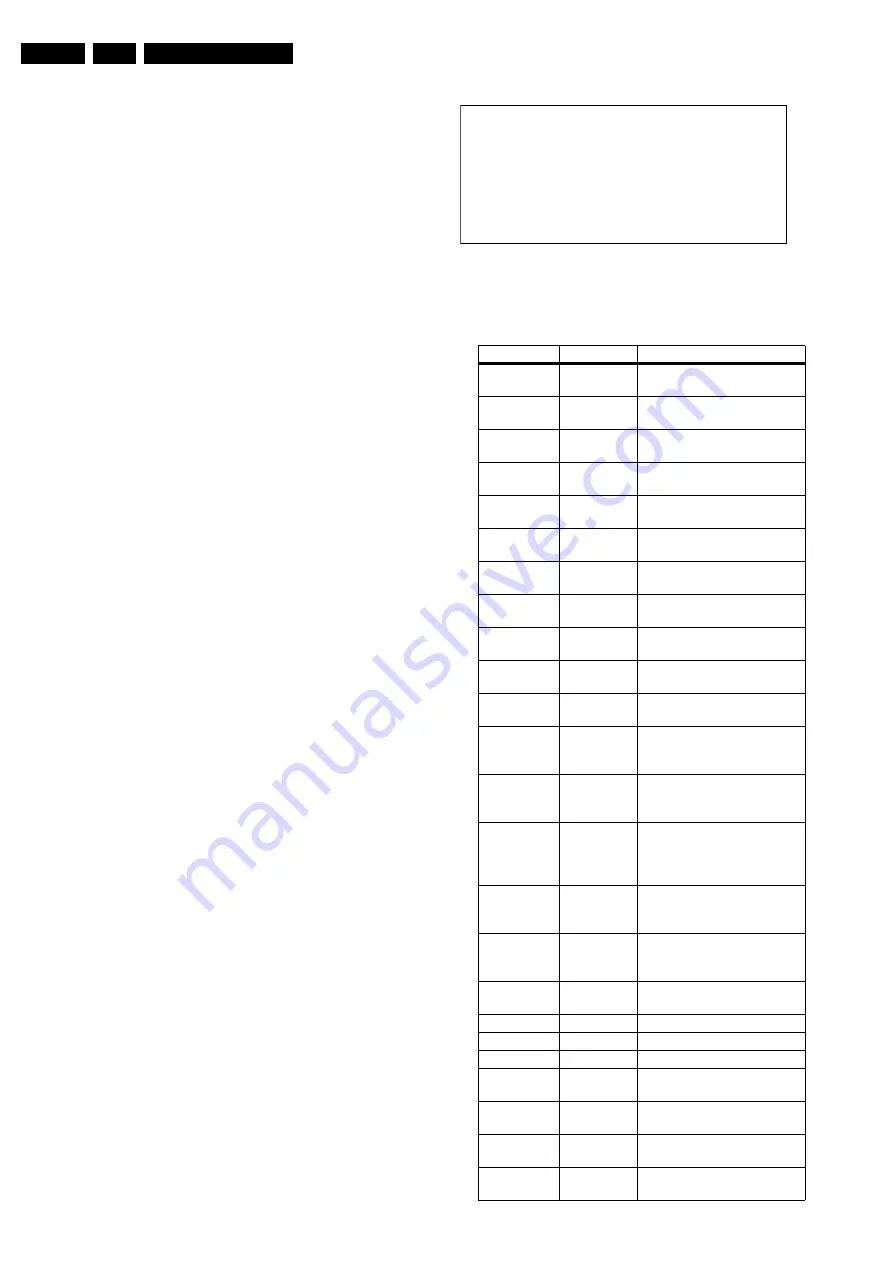
Service Modes, Error Codes, and Fault Finding
5.
After entering this mode, “SAM” will appear in the upper right
corner of the screen.
Contents of SAM:
•
OPERATION HOURS. Displays the accumulated total of
operation hours (not the standby hours).
•
HARDWARE INFO
–
ROM VERSION. Displays the date of the software and
the software version of the ROM
(example: EM6EU1-1.0_01234 = AAABBC-
X.Y_NNNNN).
•
AAA= the chassis name.
•
BB= the region: EU= Europe, AP= Asia Pacific
PAL/Multi, AN= Asia Pacific NTSC, US= USA, LT=
LATAM.
•
C= the language cluster number.
•
X.Y= the software version, where X is the main
version number (different numbers are not
compatible with one another) and Y is the sub
version number (a higher number is always
compatible with a lower number).
•
NNNNN= last five digits of 12nc code software.
–
SW VERSION RDS RADIO. Displays the software
version of the RDS radio (if RDS radio is present).
•
ERRORS (followed by maximal 10 errors). The most
recent error is displayed at the upper left (for an error
explanation see paragraph “Error Codes”).
•
DEFECTIVE MODULE. Here the module that generates
the error is displayed. If there are multiple errors in the
buffer, which are not all generated by a single module,
there is probably another defect. It will then display the
message “UNKNOWN” here.
•
RESET ERROR BUFFER. When you press the “OK”
button, the error buffer is reset.
•
ALIGNMENTS. This will activate the “ALIGNMENTS” sub-
menu.
•
DEALER OPTIONS. Extra features for the dealers.
•
SERVICE OPTIONS. Extra features for Service.
•
INITIALISE NVM. When an NVM was corrupted (or
replaced) in the former EM3 chassis, the microprocessor
replaces the content with default data (to assure that the
set can operate). However, all pre-sets and alignment
values are gone now, and option numbers are not correct.
Therefore, this was a very drastic way. In this chassis, the
procedure is implemented in another way: The moment the
processor recognises a corrupted NVM, the “initialise
NVM” line will be highlighted. Now, you can do two things
(dependent of the service instructions at that moment):
–
Save the content of the NVM via ComPair for
development analysis, before initialising. This will give
the Philips Service department an extra possibility for
diagnosis (e.g. when Development asks for this).
–
Initialise the NVM (same as in the past, however now it
happens conscious).
•
STORE. All options and alignments are stored when
pressing the “OK”-button
•
FUNCTIONAL TEST. All devices are tested via the “OK”
button. Eventual errors are displayed in the error buffer.
The error buffer is not erased, the content returns when this
test is terminated.
•
DAILY MENUS. With the “OK” button, you can go to the
normal user menu. SAM is still active in the background.
With the “MENU” button, you return from the user menu to
SAM menu. This feature can be helpful to quickly change
some settings in the user menu.
•
SW MAINTENANCE
–
UPGRADE. More info see paragraph Software
downloading.
–
EVENTS. Not useful for service purposes. In case of
specific software problems, the development
department can ask for this info.
–
BDM INFO. Broadcast Debug Menu info. The purpose
of this menu is to debug the broadcast, not the TV. The
menu gives an overview of what is received on the
current preset. Following items are displayed:
Figure 5-1 Broadcast debug menu overview
Table 5-1 Broadcast debug menu explanation
Item
Source
Description
Presetnr
Set
Presetnumber of the current
selected preset.
Presetname
Set
Presetname of the current se-
lected preset.
CNI NVM
Broadcaster
CNI number stored in NVM for
the current preset.
CNI F1
Broadcaster
CNI number from transmitted
Packet 8/30 Format 1.
CNI F2
Broadcaster
CNI number from transmitted
Packet 8/30 Format 2.
CNI VPS
Broadcaster
CNI number from transmitted
VPS line.
Morning Prog Broadcaster
"ARD" or "ZDF" according to
dedicated bit in 8/30 Format 1.
Name 8/30 F1 Broadcaster
Name extracted from status
message of 8/30 Format 1.
Name 8/30 F2 Broadcaster
Name extracted from status
message of 8/30 Format 2.
Name TXT
Broadcaster
Name extracted from TXT
header.
Signal
Strength
FBX
Noise figure measured for se-
lected preset.
EPG Service
Set
EPG Service stored in NVM for
current preset displayed as
"TXT", "MCP", "SCP", "OCP".
UTC
Set
UTC (Universal Time Code for-
merly known as Greenwich
Mean Time) used in the set.
LTO
Set
LTO (Local Time Offset) used
in the set. Used by EPG for all
Nextview displays. (= Time
TXT header - Time 8/30 F1 )
Time
Set
Current time running in the set.
Was extracted at startup, then
maintained by software.
Date
Set
Current date running in the set.
Was extracted at startup, then
maintained by software.
Time TXT
Broadcaster
TXT header time from the se-
lected preset.
Time 8/30 F1
Broadcaster
UTC time from 8/30 Format 1.
Date 8/30 F1
Broadcaster
Date from 8/30 Format 1.
LTO 8/30 F1
Broadcaster
LTO from 8/30 Format 1.
WSS G1
Broadcaster
WSS Group 1 (Aspect Ratio)
bits 0 1 2 3
WSS G2
Broadcaster
WSS Group 2 (Enhanced
Services) bits 4 5 6 7
WSS G3
Broadcaster
WSS Group 3 (Subtitles) bits 8
9 10
WSS G4
Broadcaster
WSS Group 4 (Reserved) bits
11 12 13
P
r
e
s
e
t
n
r
:
- - U T C :
-
-
:
-
-
:
- -
P
r
e
s
e
t
n
a
m
e
:
- - - - - L T O :
-
-
:
-
-
:
- -
T i m e :
-
-
:
-
-
:
- -
C
N
I
N
V
M
:
- - - - D a t e :
-
-
/
-
-
/
- - - -
C
N
I
F
1
:
- - - -
C
N
I
F
2
:
- - - - T i m e T X T :
-
-
:
-
-
:
- -
C
N
I
V
P
S
:
- - - - T i m e 8 / 3 0 F 1 :
-
-
:
-
-
:
- -
M
o
r
n
i
n
g
P
r
o
g
:
- - - D a t e 8 / 3 0 F 1 :
-
-
/
-
-
/
- - - -
N
a
m
e
8
/
3
0
F
1
:
- - - - - L T O 8 / 3 0 F 1 :
-
-
:
-
-
:
- -
N
a
m
e
8
/
3
0
F
2
:
- - - - -
N
a
m
e
T
X
T
:
- - - - - W S S G 1 :
-
-
-
-
S
i
g
n
a
l
S
t
r
e
n
g
t
h
: - - - W S S G 2 :
-
-
-
-
W S S G 3 :
-
-
-
E
P
G
S
e
r
v
i
c
e
:
- - - W S S G 4 :
-
-
-
CL 36532017_055.eps
240403
Содержание 28PW9618
Страница 7: ...Directions for Use EN 7 EM6E 3 3 Directions for Use ...
Страница 8: ...Directions for Use EN 8 EM6E 3 ...
Страница 9: ...Directions for Use EN 9 EM6E 3 ...
Страница 10: ...Directions for Use EN 10 EM6E 3 ...
Страница 11: ...Directions for Use EN 11 EM6E 3 ...
Страница 12: ...Directions for Use EN 12 EM6E 3 ...
Страница 13: ...Directions for Use EN 13 EM6E 3 ...
Страница 14: ...Directions for Use EN 14 EM6E 3 ...
Страница 15: ...Directions for Use EN 15 EM6E 3 ...
Страница 16: ...Directions for Use EN 16 EM6E 3 ...
Страница 17: ...Directions for Use EN 17 EM6E 3 ...
Страница 18: ...Directions for Use EN 18 EM6E 3 ...
Страница 19: ...Directions for Use EN 19 EM6E 3 ...
Страница 62: ...62 EM6E 7 Circuit Diagrams and PWB Layouts Small Signal Board Diversity Tables ...
Страница 118: ...118 EM6E 7 Circuit Diagrams and PWB Layouts Personal Notes ...
Страница 172: ...Revision List EN 172 EM6E 11 11 Revision List First release ...
















































