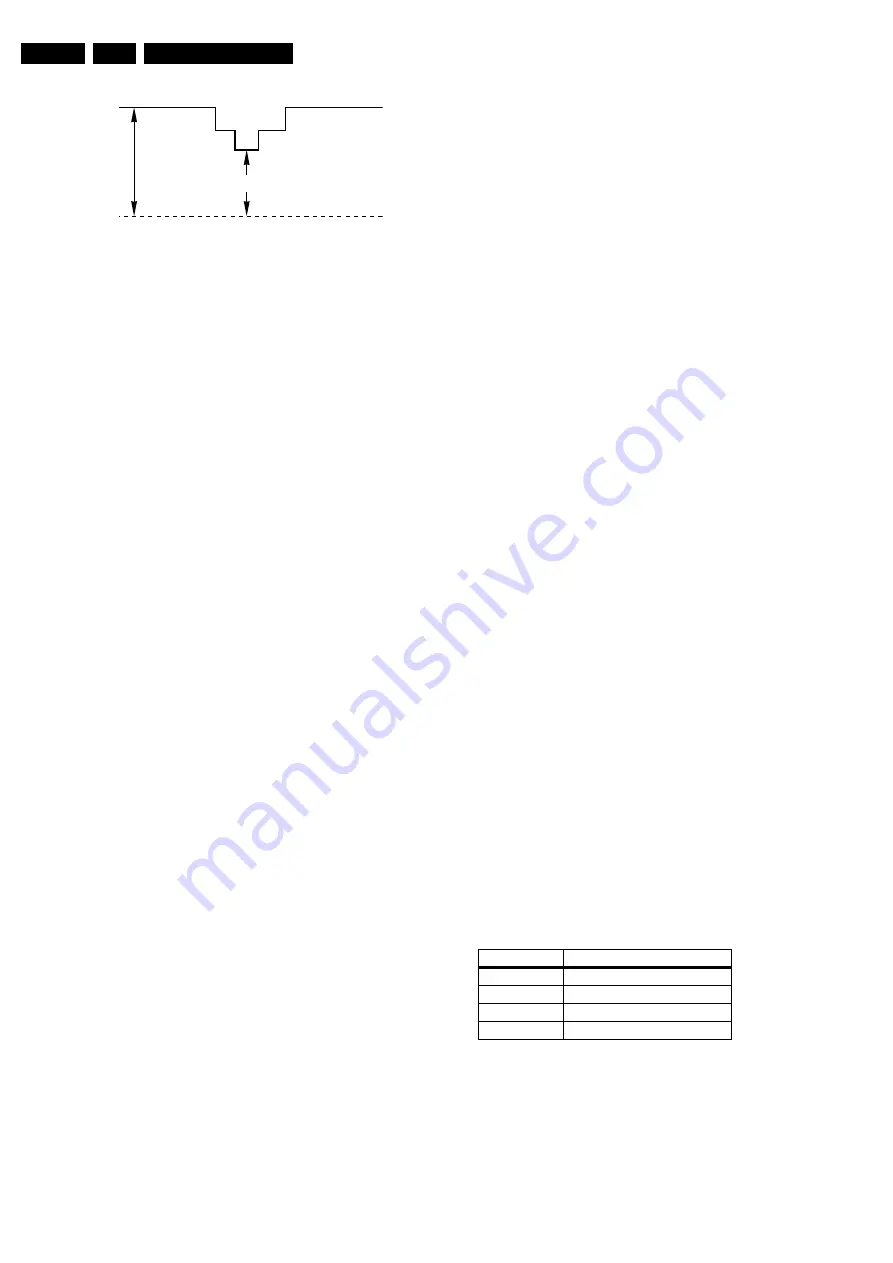
Electrical Alignments
8.
Figure 8-2 Waveform Vg2 alignment
8.2.2
Focus alignment
Notes:
•
Tune the set to a "circle with crosshatch" test pattern (use
an external video pattern generator).
•
Choose picture mode "NATURAL" with the "SMART
PICTURE" button on the remote control transmitter.
•
ELDOR LOT outline:
–
Focus 1 (F1) = Static alignment (black wire).
–
Focus 2 (F2) = Dynamic alignment (red wire).
Focus method for Philips 32 inch tube with bleeder gun
You can recognize a CRT with bleeder gun by its type number:
•
W76ERF052X044= with bleeder gun
•
W76ERF042X044= with standard gun.
You can also recognize it by the ceramic rectangular plate (this
is the bleeder resistance) you will see inside the gun (viewed
from above).
1.
Start the alignment with the STATIC focus (upper
potmeter) turned to the left and the DYNAMIC focus
(middle potmeter) to the right.
2.
Adjust the DYNAMIC focus until the horizontal lines at the
centre of the screen have minimum width, without
introducing a visible haze.
3.
Adjust the STATIC focus until the vertical lines at the sides
of the screen have minimum width, without introducing a
visible haze.
4.
Adjust the DYNAMIC focus until the horizontal lines at the
centre of the screen have minimum width, without
introducing a visible haze.
5.
Check overall spot performance and repeat steps 3 and 4
to achieve the best result.
Focus method for all other tubes
1.
Start with the STATIC and DYNAMIC focus potentiometers
on the LOT at midway.
2.
Adjust the STATIC focus until the vertical lines at the sides
of the screen have minimum width, without introducing a
visible haze.
3.
Adjust the DYNAMIC focus until the horizontal lines at the
centre of the screen have minimum width, without
introducing a visible haze.
4.
Check overall spot performance and repeat steps 2 and 3
to achieve the best result: a compromise between minimal
visible haze at the middle of the screen and sharp lines at
the edges of the screen.
8.3
Software Alignments
8.3.1
Introduction
With the software alignments, it is possible to align the
Geometry, White Tone, and Tuner IF settings.
Put the set in the SAM (see chapter 5). The SAM menu will now
appear on the screen. Select, via ALIGNMENTS, one of the
sub-menus. They are explained below in the sequence of the
sub-menus.
Notes:
•
All changes to menu items and alignments are stored
automatically, except the option codes. They must be
stored manually.
•
If the OPTION CODES have been changed and stored,
the set has to be switched "OFF" and "ON" using the mains
switch to activate the new settings (when switching via
Standby, the option code settings are NOT read by the
microprocessor).
•
If an empty EAROM (permanent memory) is detected, all
settings are set to pre-programmed default values.
8.3.2
GENERAL
VG2 TEST PATTERN
In this sub-menu, you can turn "On" the OSD feedback for the
Vg2 alignment (see chapter 8.2.1).
ADJUST PEAK WHITE LIMITER
Fixed setting: "9".
EHT COMPENSATION
Enter value "9" for the 28, 29 and 32 inch picture tubes
Enter value "10" for the 36 inch picture tubes.
SOFT CLIPPER
Fixed setting: Pwl + 0%
LUMA GAIN
Fixed setting: 2.
IF AFC
Supply, via an external video generator (e.g. PM5518), a TV
signal with strength of at least 1 mV and a frequency of 475.25
MHz. Use system BG if possible, otherwise match the system
of your generator with the received signal in the set.
Alignment procedure:
1.
Go to the user "Installation" menu.
2.
Select "Manual Installation".
3.
Tune the TV-set to the system and frequency described
above via "Search" - "475" - "OK".
4.
If the frequency, showed in the line "Fine tune", is between
475.18 MHz and 475.31 MHz, you do not need to re-adjust
the "IF AFC".
5.
If not, adjust the frequency in the "Fine tune" line to 475.25
MHz and "Store" the program (this is very important
because this will disable the AFC algorithm).
6.
Now go to the SAM and select ALIGNMENTS - GENERAL
- IF AFC.
7.
During the IF AFC parameter adjustment, one can see
OSD feedback in the top of the screen.
8.
This OSD feedback can give 4 kind of messages:
Table 8-1 OSD feedback of AFC alignment
1.
The first item (IN or OUT) informs you whether you are in
or out the AFC-window.
2.
The second item (HIGH or LOW) informs you about
whether the AFC-frequency is too high or too low.
3.
First, you must align the IF AFC parameter such that you
come into the AFC-window (= IN).
4.
Then you must look for the point where the IF AFC
parameter changes from HIGH to LOW. This level is the
value you are looking for.
0V Ref.
CL 06532130_014.eps
131000
V
CUTOFF
[V
DC
]
max.
AFC-window
AFC-frequency vs. reference
Out
High
In
High
In
Low
Out
Low
Содержание 28PW9528
Страница 6: ...Directions for Use EN 6 EM5 1E 3 3 Directions for Use ...
Страница 7: ...Directions for Use EN 7 EM5 1E 3 ...
Страница 8: ...Directions for Use EN 8 EM5 1E 3 ...
Страница 9: ...Directions for Use EN 9 EM5 1E 3 ...
Страница 10: ...Directions for Use EN 10 EM5 1E 3 ...
Страница 11: ...Directions for Use EN 11 EM5 1E 3 ...
Страница 12: ...Directions for Use EN 12 EM5 1E 3 ...
Страница 13: ...Directions for Use EN 13 EM5 1E 3 ...
Страница 14: ...Directions for Use EN 14 EM5 1E 3 ...
Страница 15: ...Directions for Use EN 15 EM5 1E 3 ...
Страница 16: ...Directions for Use EN 16 EM5 1E 3 ...
Страница 32: ...Service Modes Error Codes and Fault Finding EN 32 EM5 1E 5 Personal Notes ...
Страница 60: ...60 EM5 1E 7 Circuit Diagrams and PWB Layouts Small Signal Board Diversity Tables ...
Страница 134: ...Revision List EN 134 EM5 1E 11 11 Revision List First release ...






























