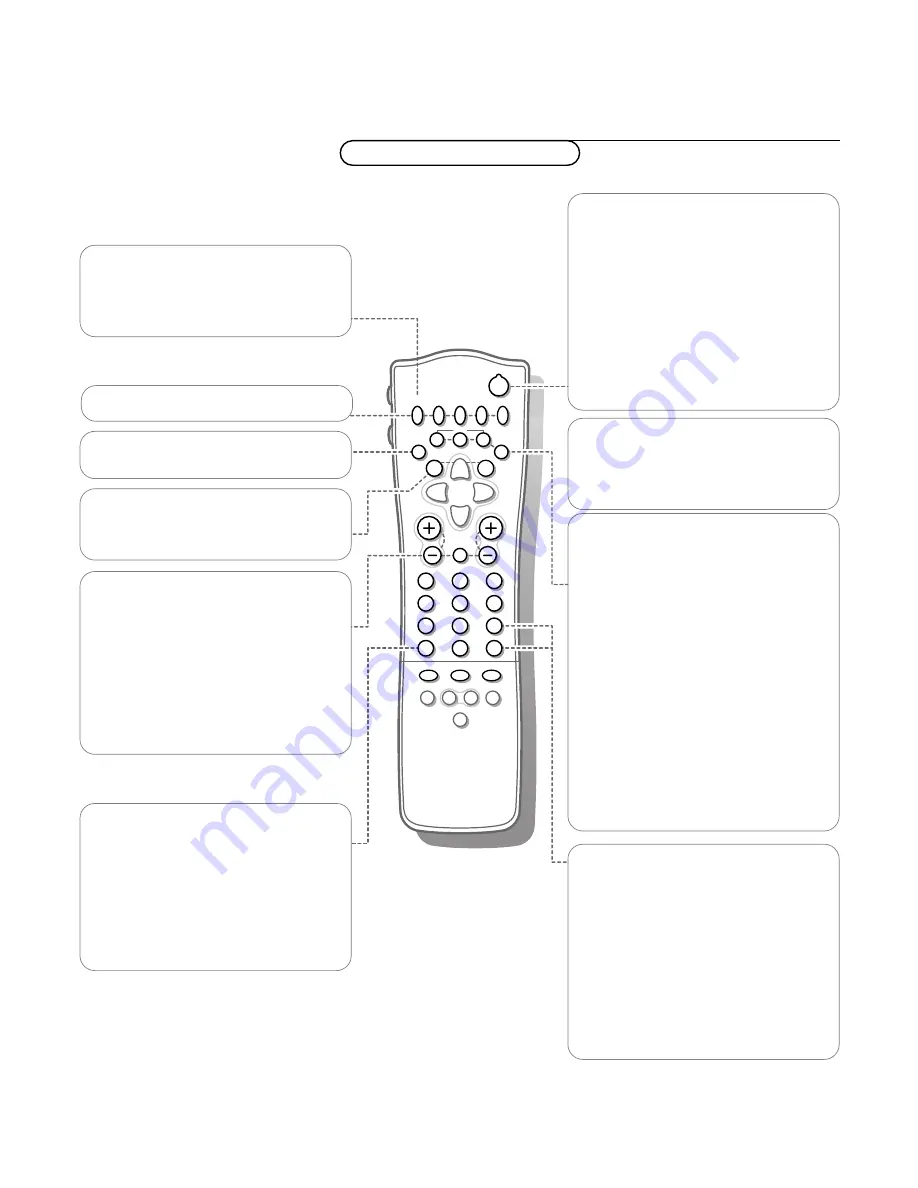
9
Use of the remote control
yÚ
V
P
SMART
ACTIVE CONTROL
M
a
w
h
q
b
S
X
2
1
3
5
4
6
8
7
9
0
B
®
Ò
‡
π
†
¬
i
0
f
h
U
æ
MENU
b
OK
◊
INSTANT
Q
B
Standby
The set is switched off and the red indicator
(orange when acquiring
NEX
TV
IEW
information) lights up.When acquiring
NEX
TV
IEW
information the TV is switched to
full standby after a max. period of 1 hour and
the red indicator lights up.
To switch the TV on again, press
- P +
or the
digit keys.
If your EasyLink video recorder has the
system standby function and you press the
standby key for 3 seconds, both the TV and
video recorder are switched to standby.
®Ò‡π†
Video recorder
see p. 26
MENU
Main menu
on/off see p. 11
OK
Press this key to activate your choice,
when in the menus.
æ
NEX
TV
IEW
/
TXT guide
on/off
see p. 16
®
Instant record
If your video recorder has the EasyLink
function the
INSTANT
®
key for record can
be operated in the TV mode.
Q
Surround mode
Press this key repeatedly to select another
available surround mode: Dolby Pro Logic, 3D
Surround, Dolby 3 Stereo, Stereo or Hall.
i
Screen information
Press for 5 seconds to activate/de-activate
the extended or reduced display of TV
channel and programme information on the
screen.
Press briefly to display information about the
selected TV channel and programme, the
sound reception, picture settings and the
remaining time set with the sleeptimer.
0/9
Digit keys
To select a TV channel.
For a two digit programme number, enter the
second digit within 2 seconds.
To switch immediately to a selected one digit
TV channel, keep the digit key pressed a bit
longer.
0
Previous programme
The previously selected TV channel is
displayed.
The
◊
is only for a video recorder/DVD.
Use of the remote control
Operation
b
Teletext
on/off see p. 20.
U
Time display
The time, downloaded from the TV channel
(with teletext) stored on programme number
1 or the lowest favourite programme
number, is displayed on the screen.
This function is not available when continuous
subtitles have been switched on.
f
Reveal
(in teletext mode)
Press to reveal/conceal the hidden
information, such as solutions to riddles and
puzzles.
h
Enlarge
(in teletext mode)
Press repeatedly to display the upper part,
the lower part and then to return to the
normal page size.
V
Volume
Press + or - to adjust the volume.
¬
Mute
Temporarily interrupt the sound or restore
it.
P
Programme selection
To browse through the TV channels
activated in the Favourite Programme menu.

























