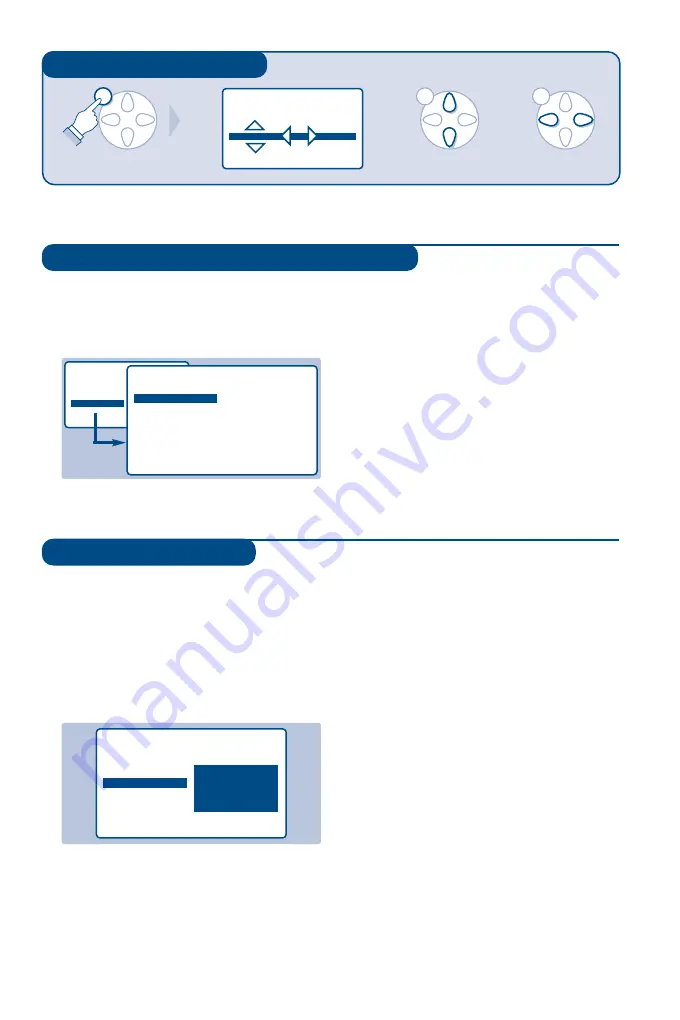
MENU
MENU
MENU
5
Using other menus
Choosing a language and country
Automatic tuning
&
Press the
H
key to display the main menu.
é
Select INSTALL (
J
), then press
L
.
The INSTALL menu appears.
The LANGUAGE option is activated.
“
Press
L
to go into the LANGUAGE menu.
‘
Select your language with the
IJ
keys.
The menus will appear in the chosen language.
(
Press
K
to exit the LANGUAGE menu.
§
Select the option COUNTRY and press
L
.
è
Select your country with
IJ
keys.
If your country does not appear in the list, select
OTHER.
!
Press
K
to exit the COUNTRY menu.
ç
To exit from the menus, press
R
.
See also: EasyLink function, page 4.
This menu allows you to automatically search
for all the programmes available in your region
(or on your cable network).
&
First carry out operations
&
to
!
above, then:
é
Press
J
once to select AUTO STORE then
press
L
.The search begins.
After several minutes, the INSTALL menu
reappears automatically.
“
If the transmitter or the cable network
broadcasts the automatic sort signal, the
programmes will be correctly numbered.
‘
If not, the programmes found will be
numbered in descending order starting at 99,
98, 97, etc.
Use the SORT menu to renumber them.
Some transmitters or cable networks broadcast
their own sort parameters (region, language, etc.).
Where this is the case, make your choice using the
IJ
keys and confirm with
L
.
To exit or interrupt the search, press the
H
key. If
no picture is found, refer to the chapter entitled
Tips on p. 16.
See also: EasyLink function, page 4.
(
To exit from the menus, press
R
.
PICTURE
• BRIGHTNESS
• COLOUR
• CONTRAST
--I------ 39
• SHARPNESS
• STORE
• PICTURE
• SOUND
• FEATURES
• INSTALL
INSTALL
• LANGUAGE
• COUNTRY
• AUTO STORE
• MANUAL STORE
• SORT
• NAME
ENGLISH
DANSK
NEDERLANDS
INSTALL
• LANGUAGE
• COUNTRY
• AUTO STORE
• MANUAL STORE
• SORT
• NAME
SEARCHING
PLEASE WAIT
PROG. NO.
2
215.18 MHZ
















