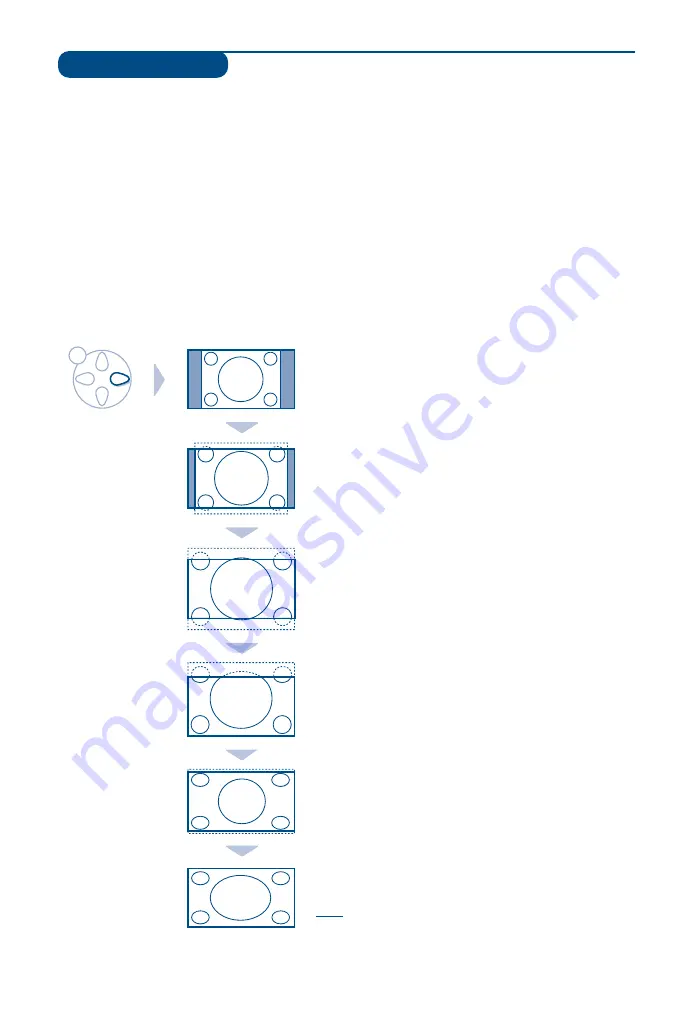
12
16:9 Formats
The pictures you receive may be transmitted in 16:9 format (wide screen) or 4:3 format
(conventional screen). 4:3 pictures sometimes have a black band at the top and bottom of the screen
(letterbox format).This function allows you to optimise the picture display on screen.
Automatic switching
This TV set is also equipped with automatic switching which will select the correct-screen format,
provided the specific signals are transmitted with the programmes.
This automatic format can olso be modified manually.
Using the different screen formats
Press the
L
key (or
K
) to select the different modes:
4:3, ZOOM 14:9, ZOOM 16:9, SUBTITLE ZOOM, SUPER ZOOM and WIDE SCREEN.
You can also access these settings with key
P
.
4:3 Mode
The picture is reproduced in 4:3 format and a black band
is displayed on either side of the picture.The picture may
be progressively enlarged using the
IJ
keys.
ZOOM 14:9 Mode
The picture is enlarged to 14:9 format, a thin black band
remains on both sides of the picture.The
IJ
keys allow
you to compress vertically the image to view the top or
the bottom of the picture (subtitles).
ZOOM 16:9 Mode
The picture is enlarged to 16:9 format.This mode is
recommended when displaying pictures which have black
bands at the top and bottom (letterbox format).
Use the
IJ
keys if you wish to display the top or the
bottom of the picture.
SUBTITLE ZOOM Mode
This mode is used to display 4:3 pictures using the full
surface of the screen leaving the sub-titles visible.
Use the
IJ
keys to increase or decrease the section at
the bottom of the picture.
SUPERWIDE Mode
This mode is used to display 4:3 pictures using the full
surface of the screen by enlarging the sides of the picture.
The
IJ
keys allow you to move the image up or down.
WIDE SCREEN Mode
This mode restores the correct proportions of pictures
transmitted in 16:9 using full screen display.
Note: If you display a 4:3 picture in thid mode, it will be
enlarged horizontally.
MENU
















