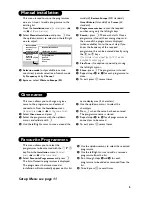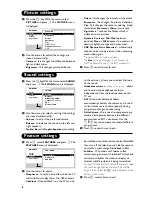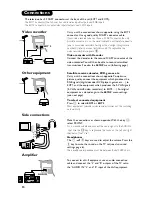11
Setup Menu
Video recorder, DVD or Satellite keys
&
Press
¢
and
Ê
on the remote control at the
same time.
é
With the cursor, select
SETUP
and press
u
.
“
Use the cursor to adjust :
•
Digital sources :
if you have connected a digital
peripheral (DVD, satellite receiver, …), select
the corresponding connector :
FRONT
,
EXT1
,
EXT2
or
None
.
•
Decoder :
select the programme(s) that use the
external decoder then select the connector
where the decoder is connected :
EXT1
or
EXT2
. Press
H
to return to the previous menu.
If the decoder is connected to the video recorder,
select the video recorder’s connector (
EXT2
).
•
Information line :
to activate or disable the
display of information on the programme (if
available).This information (name of channel or
broadcast) is displayed when the channels are
changed or by pressing
d
.The content is
defined by the programme.
•
Factory settings :
press
u
to reset the
factory picture and sound settings.
• Auto Surround
(only available on certain versions)
:
when this function is switched on, the
television set will automatically select Virtual
Dolby Surround sound when the identification
signal is being transmitted.
‘
To exit, press
H
several times.
Most of the audio and video equipment from our range of products can
be operated with the remote control of the TV.
The remote control is compatible with all video recorders and satellite receivers
using the RC5 standard and all DVDs using the RC6 standard.
&
To prepare for the first time the remote control for a DVD, press
u
and
2
simultaneously. Or to prepare for a satellite receiver, press
u
and
1
simultaneously.The setting is memorized for the
AUX
mode.
é
Press the
MODE
key to select the required mode :
VCR
(video recorder)
or
AUX
(DVD or satellite receiver).The remote control indicator lights
up to display the selected mode. It switches off automatically after 20
seconds if left idle.The remote control automatically returns to TV mode.
“
The following keys are operational, depending on the equipment :
b
standby,
·
recording,
¢
fast rewind,
Ê
stop,
Æ
play,
∫
fast forward,
a
VCR timer,
c
DVD : title selection,
o
DVD : subtitle selection / VCR : tape list function,
H
menu,
cursor
navigation and adjustments,
u
validation,
09
digit keys,
@
P
#
programme selection,
e
audio selection.
d
OSD menu,
◊
DVD :T-C function / VCR : index function.
1
2
MODE
MUTE
ZOOM
VCR
AUX
SMART
SMART
ACTIVE
CONTROL
MENU
OK
VOL
P
5
6
4
8
7
9
0
·
¢
Ê
Æ
∫
ù
Œ
¤
Ÿ
›
Ë
Á
∏
%
3
-
-
+
+
.
ª
-
[
Y
INSTALLATION
Menu language
Country
Automatic installation
Manual installation
Give name
Reshuffle
Favourite programmes
B
SETUP
SETUP
B
Digital Sources
Decoder/Descrambler
Information line
Factory settings
Auto Surround *
Installation
%