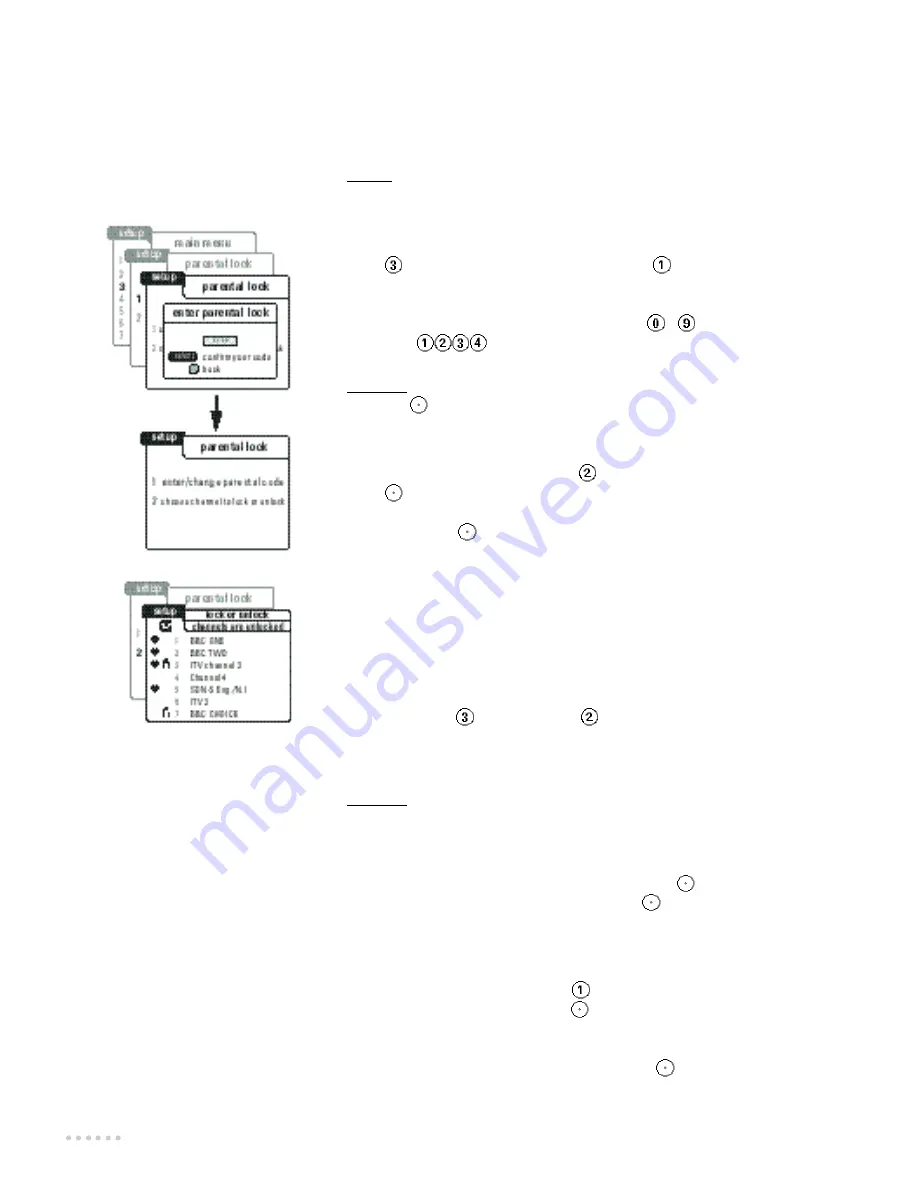
22
Parental lock
This feature enables you to limit the access to any particular channel
by blocking it.Your unique code must then be entered before you can
watch a locked channel.
R e m a rk: this function is only accessible with a smartcard.
Entering your parental code for the first time
æ
Press the
MENU
key to display the
Main menu
.
Please ensure your smartcard is inserted in the slot.
Â
P ress
to select the
p a rental lock
option then
to select the
enter parental lock
m e nu .The first time this option is selected, you will
be prompted to choose your own code befo re you can lock a channel.
ê
Input your 4 digit code, using the numeric keys
/
(e.g. for code
1234, type
). If you enter an incorrect number, you can use
the
Ï
key to move back one space and make an amendment.
I m p o rt a n t : please keep a note of the number you select for future refe r e n c e.
®
Press the
key to store the code then the
RED
key to return to the
p a rental lock
menu.The
parental lock
menu is now available.
To lock or unlock channels
æ
F rom the
p a rental Lock
m e nu ,p ress
then enter your parental code.
P ress
and a complete list of all available channels is displaye d .
ê
Use the
xy
keys to highlight the channels that you wish to lock or
unlock and press
.
A ‘closed padlock’ symbol appears alongside the locked channels.
®
Pressing the
GREEN
key as indicated on-screen will open or close the
locks.The top of the screen will indicate whether the channels are
locked or not.
†
Finally, press the
EXIT
key to return you to a normal TV picture.
To temporarily unlock all channels:
If you temporarily want to unlock all your locked channels, this can be
done from the
choose channels to lock or unlock
menu.
æ
Press
MENU
then
key followed by
key.
Â
Enter your current code when requested.
ê
With the channel list displayed press the
GREEN
key, this will open all
the padlocks. Pressing this key again will close the padlocks again.
I m p o rt a n t : don’t forget to lock your channels again after unlocking them all
in this manner
Watching your locked channels
When selecting a channel that has been locke d , the current channel
remains displayed and you will be prompted to press
and enter yo u r
chosen code. Enter your 4 digit code and press
to view the channel.
To change your parental code
In order to change your parental code, you will need to enter the
current code before a new code can be entered.
æ
F rom the
P a rental lock
m e nu ,p ress
to select
Change parental code
.
Â
Enter your current code and press
to confirm. If you entered the
code corre c t ly, it will be cleared and the screen will prompt the entry of
a new code.
ê
Enter your new code in the same way and press
to confirm.
Remember to make a note of your new code as you enter it.
®
Lastly, press the
EXIT
key to return to normal operation.
Содержание 28DW6734
Страница 1: ......
Страница 6: ...4 Overview of the menus Cursor keys to move within the menus To select ...
Страница 7: ...5 ...
Страница 31: ......
Страница 32: ...ß ...























