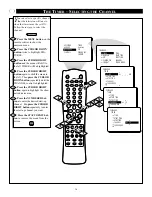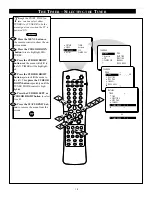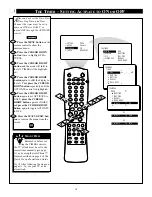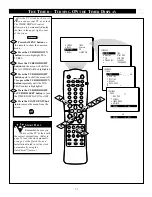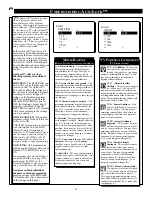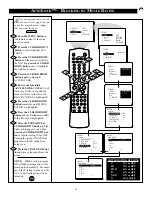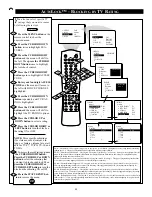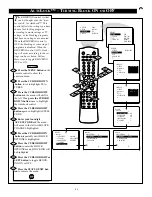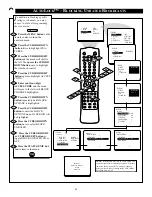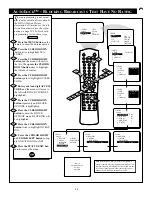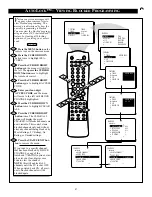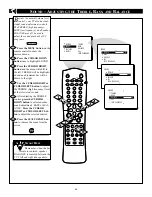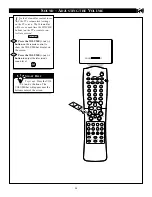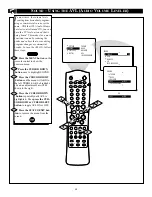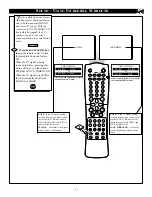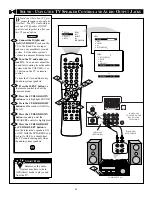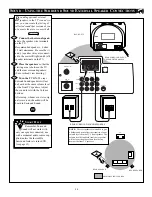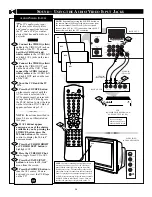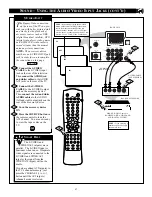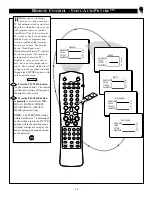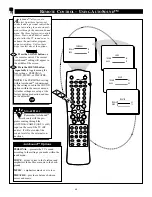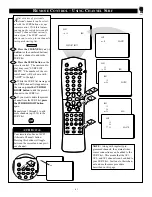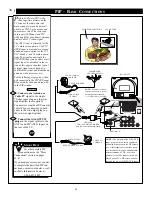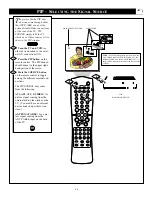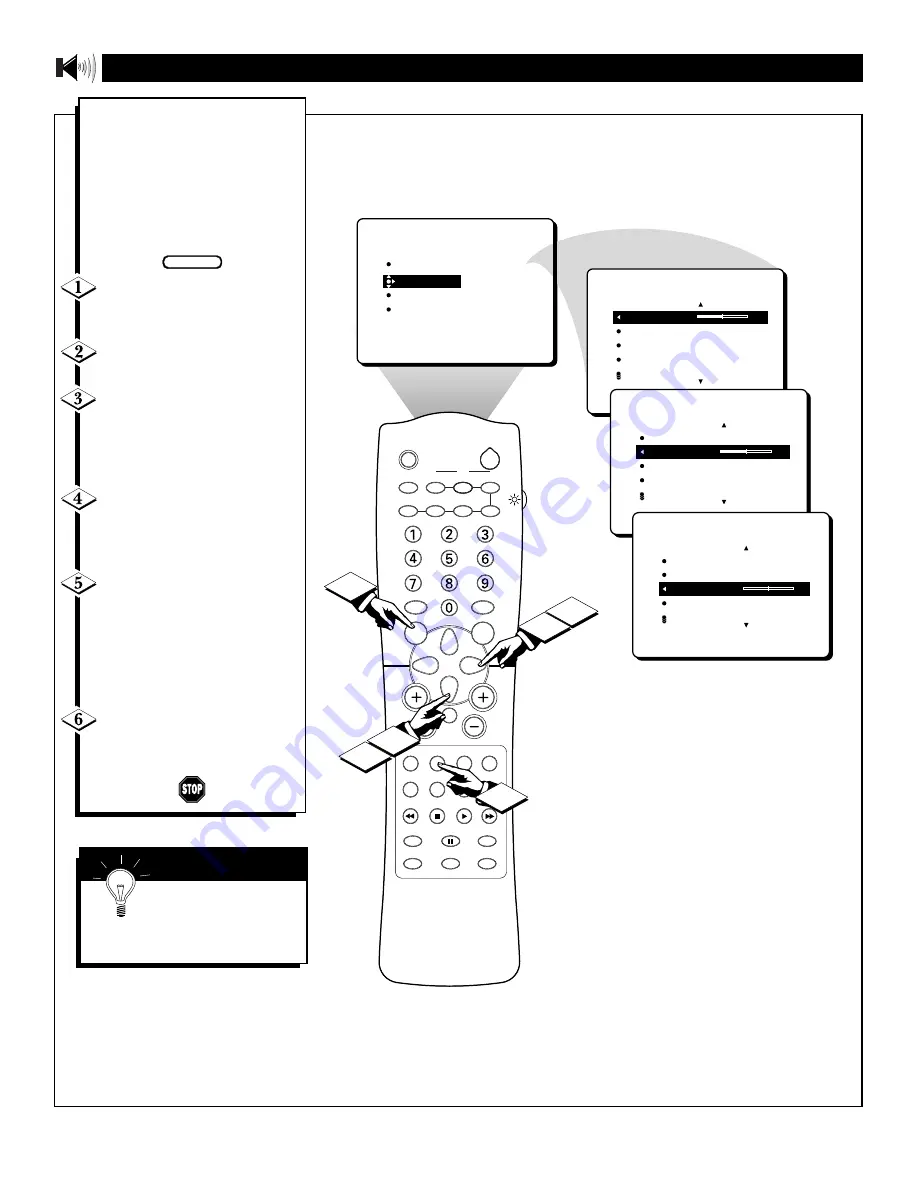
28
PICTURE
SOUND
FEATURES
INSTALL
TREBLE
BASS
BALANCE
AVL
INCR. SURROUND
TREBLE
30
BASS
BALANCE
AVL
INCR. SURROUND
SOUND
TREBLE
BASS
30
BALANCE
AVL
INCR. SURROUND
SOUND
TREBLE
BASS
BALANCE
0
AVL
INCR. SURROUND
SOUND
SLEEP
TV/VCR
ON/OFF
POSITION
FREEZE
SWAP
SOURCE
UP
SOUND
PICTURE
MENU
CH
MUTE
PIP CH
SOURCE
CC
CLOCK
ITR/REC
HOME
HOME
PERSONAL
VIDEO
MOVIES
INCR. SURR.
PROGRAM LIST
SURF
OPEN/CLOSE
POWER
DN
A/CH
PIP
M LINK
VOL
STATUS/EXIT
TUNER A/B
OK
1
2
4
3
5
6
B
esides the normal volume level
control, your TV also has indi-
vidual sound-adjustment controls.
The TREBLE (high frequency),
BASS (low frequency), and Speaker
BALANCE may all be used to
adjust the sound playback of TV
programs.
Press the MENU button
on the
remote control to show the
onscreen menu.
Press the CURSOR DOWN
button
once to highlight SOUND.
Press the CURSOR RIGHT
button
and the menu will shift to
the left. TREBLE will be highlight-
ed and an adjustment bar will be
shown to the right.
Use the CURSOR RIGHT or
CURSOR LEFT button
to adjust
the TREBLE (high frequency) level
of the televisionÕs sound.
After adjusting the TREBLE
control,
press the CURSOR
DOWN button
to select another
sound adjustment: BASS or BAL-
ANCE.
Press the CURSOR
RIGHT or CURSOR LEFT but-
ton
to adjust the selected control.
Press the STATUS/EXIT but-
ton
to remove the menu from the
screen.
S
OUND
– A
DJUSTING THE
T
REBLE
, B
ASS
,
AND
B
ALANCE
S
MART
H
ELP
Remember, when the bar
scale is centered, speaker
BALANCE is centered between the
TVÕs left and right side speakers.
BEGIN