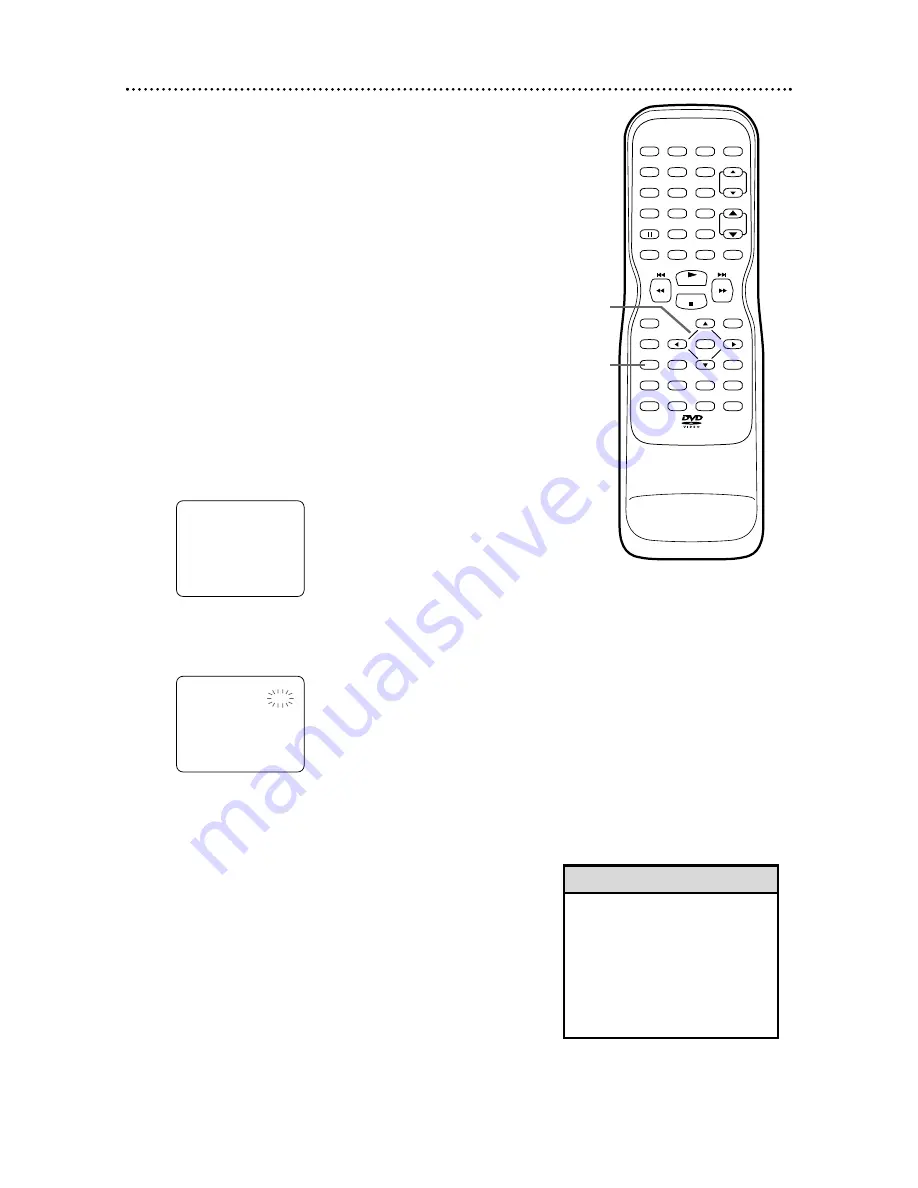
22 Setting the Clock (cont’d)
Auto Clock Setting
You can have the TV/VCR/DVD adjust the clock using your
PBS channel. Once you set the clock manually, the
TV/VCR/DVD will monitor the correct time and date broad-
cast by the PBS station.
Before you begin ...
●
Turn on the TV/VCR/DVD power.
●
Connect the antenna/Cable TV signal.
Details are on pages eight-nine.
●
Turn on the Cable Box/Satellite Receiver (if applicable).
●
Set up the TV channels.
Details are on pages
1
8-
1
9.
●
Set the clock manually.
Details are on pages 20-2
1
.
●
Press SELECT to put the TV/VCR/DVD in TV/VCR
mode. The red VCR/TV light will appear.
1
Press SETUP.
2
Press
▲
or
▼
to select SETTING CLOCK.
Press ENTER.
3
With AUTO CLOCK selected, press ENTER so
ON appears beside AUTO CLOCK.
– SETTING CLOCK –
AUTO CLOCK
AUTO CLOCK CH SEARCH
AUTO CLOCK CH
MANUAL CLOCK SET
D.S.T.
B
[ON]
[02]
[OFF]
– TV/VCR SETUP –
TIMER PROGRAMMING
SETTING CLOCK
CHANNEL SET UP
USER'S SET UP
V-CHIP SET UP
LANGUAGE [ENGLISH]
CAPTION [OFF]
ZERO RETURN
TIME SEARCH
INDEX SEARCH
B
• If the TV/VCR/DVD is connected
to a Cable Box or Satellite
Receiver, select the local PBS sta-
tion on the Cable Box/Satellite
Receiver. Set the TV/VCR/DVD
to the output channel of the
Cable Box/Satellite Receiver (03,
04, or AUX).
Helpful Hint
PLAY
STOP
ENTER
RECORD
DISC
MENU
RETURN
TITLE
SETUP
A-B
REPEAT
SEARCH MODE
CLEAR
MODE
ANGLE
SUBTITLE
AUDIO
DISPLAY
SPEED
C.RESET
STANDBY-ON PICTURE
SELECT
SLEEP
CH.
VOL.
MUTE
ZOOM
1
2
3
4
5
6
7
8
9
0
+10
+100
REPEAT
PHILIPS
2-3
1






























