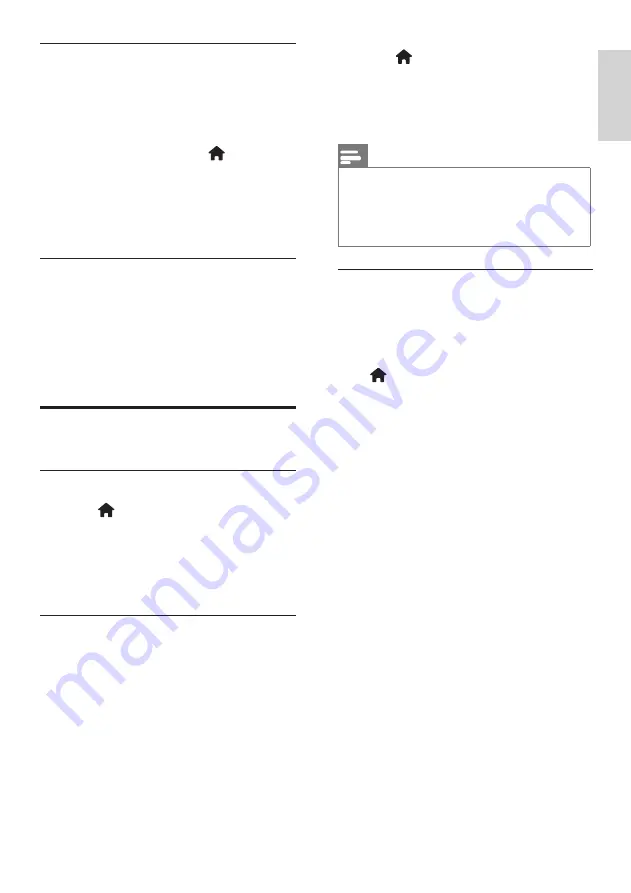
27
En
gl
is
h
EN
Shop or home mode
The flexibility to change settings is limited if
the TV location is set to
[Shop]
mode. Set the
TV location to
[Home]
mode to access all TV
settings.
1.
While watching TV, press .
2.
Select
[Setup]
>
[TV settings]
>
[Preferences]
>
[Location]
>
[Home]
or
[Shop]
, then press
OK
.
3.
Restart the TV.
Stand mount or wall mount
Specific TV settings are applied to suit the
mounting location of the TV.
1.
In the
[Preferences]
menu, select
[TV
placement]
>
[On a TV stand]
or
[Wall
mounted
], then press
OK
.
Update software
TV: Check version
1.
Press .
2.
Select
[Setup]
>
[Software settings]
>
[Current software info]
, then press
OK.
The version of the current software is
displayed.
TV: USB update
Before performing this procedure be sure to:
• Set aside some time to complete the
entire update.
• Have available a USB flash drive with at
least 256 MB of storage space.
• Have access to a computer with a USB
port and internet access.
1.
Press .
2.
Select
[Setup]
>
[Update software]
, then
press
OK
. The update assistant starts.
Follow the on-screen instructions to
complete the update
Note
•
If you already have the upgrade file
downloaded onto a USB flash drive,
connect it to the TV. Then, select
[Setup]
>
[Software settings]
>
[Local updates]
.
TV: Internet update
If your TV is connected to a router that is
connected to the Internet, you can update the
TV software directly from the Internet. You
need a high speed Internet connection.
Press >
[Setup]
>
[Update now]
and press
OK
.
Select
[Internet]
and press
OK
. Follow the
instructions on screen.
When the update is done, the TV switches off
and back on again automatically. Wait for the
TV to switch back on; do not use the
Power
switch
on the TV.
If the TV is connected to the Internet, the TV
displays a message about the availability of
new software at start-up.
Содержание 26HFL4372D/10
Страница 41: ...page intendendly blank ...
Страница 52: ... 2009 Koninklijke Philips Electronics N V All rights reserved ...






























